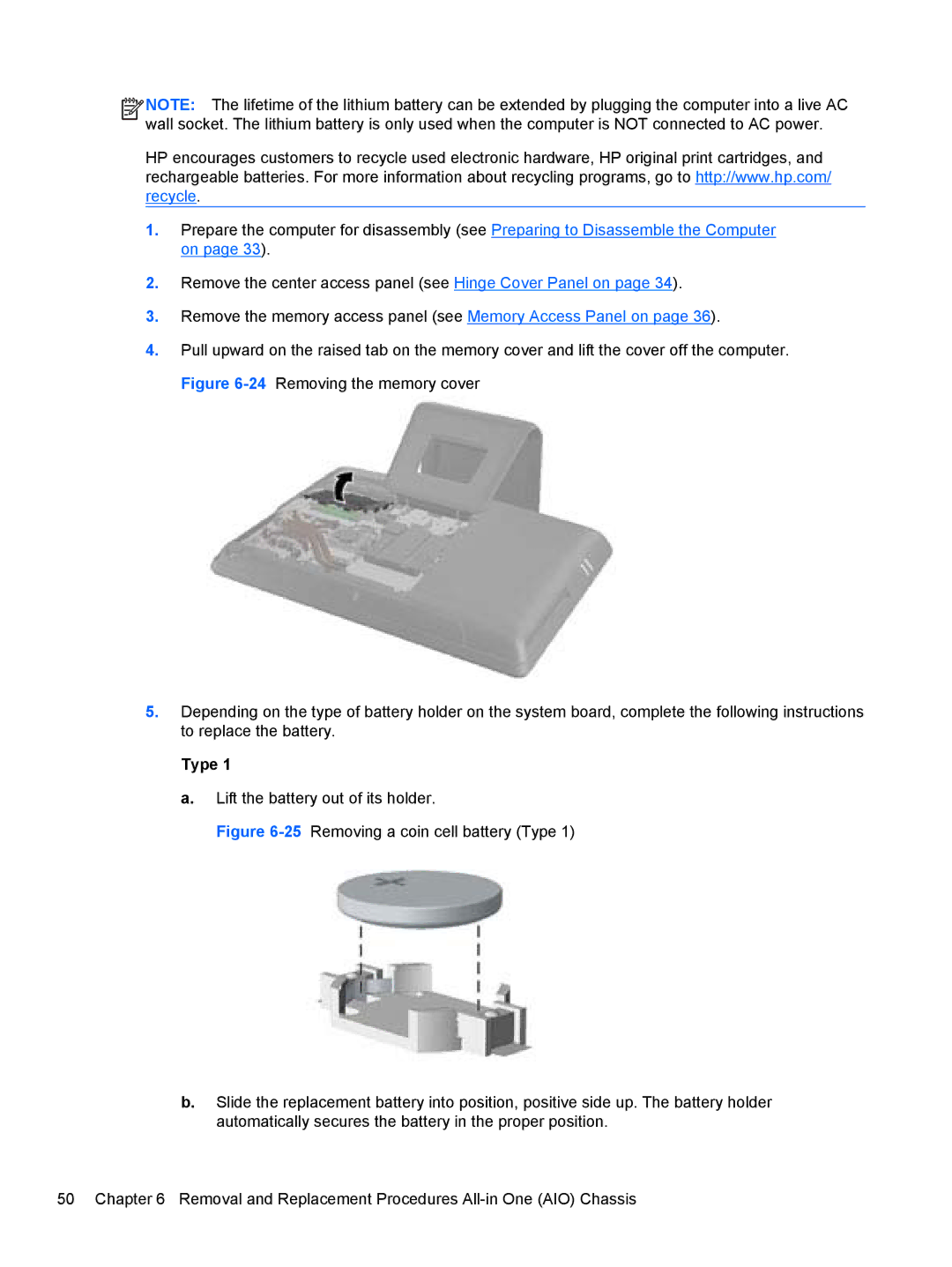![]()
![]()
![]()
![]() NOTE: The lifetime of the lithium battery can be extended by plugging the computer into a live AC wall socket. The lithium battery is only used when the computer is NOT connected to AC power.
NOTE: The lifetime of the lithium battery can be extended by plugging the computer into a live AC wall socket. The lithium battery is only used when the computer is NOT connected to AC power.
HP encourages customers to recycle used electronic hardware, HP original print cartridges, and rechargeable batteries. For more information about recycling programs, go to http://www.hp.com/ recycle.
1.Prepare the computer for disassembly (see Preparing to Disassemble the Computer on page 33).
2.Remove the center access panel (see Hinge Cover Panel on page 34).
3.Remove the memory access panel (see Memory Access Panel on page 36).
4.Pull upward on the raised tab on the memory cover and lift the cover off the computer. Figure
5.Depending on the type of battery holder on the system board, complete the following instructions to replace the battery.
Type 1