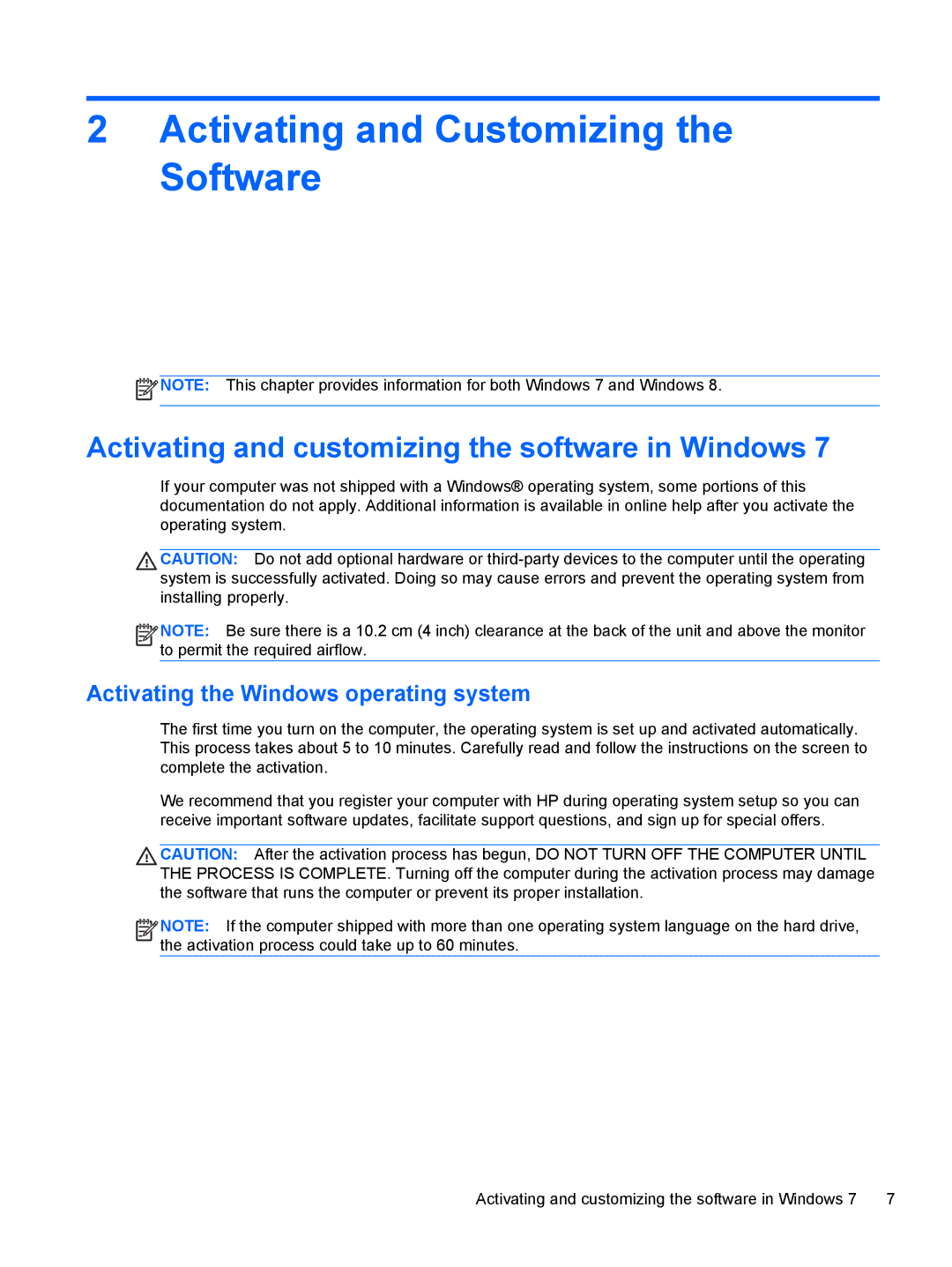2Activating and Customizing the Software
![]() NOTE: This chapter provides information for both Windows 7 and Windows 8.
NOTE: This chapter provides information for both Windows 7 and Windows 8.
Activating and customizing the software in Windows 7
If your computer was not shipped with a Windows® operating system, some portions of this documentation do not apply. Additional information is available in online help after you activate the operating system.
CAUTION: Do not add optional hardware or
![]()
![]()
![]()
![]() NOTE: Be sure there is a 10.2 cm (4 inch) clearance at the back of the unit and above the monitor to permit the required airflow.
NOTE: Be sure there is a 10.2 cm (4 inch) clearance at the back of the unit and above the monitor to permit the required airflow.
Activating the Windows operating system
The first time you turn on the computer, the operating system is set up and activated automatically. This process takes about 5 to 10 minutes. Carefully read and follow the instructions on the screen to complete the activation.
We recommend that you register your computer with HP during operating system setup so you can receive important software updates, facilitate support questions, and sign up for special offers.
CAUTION: After the activation process has begun, DO NOT TURN OFF THE COMPUTER UNTIL THE PROCESS IS COMPLETE. Turning off the computer during the activation process may damage the software that runs the computer or prevent its proper installation.
![]()
![]()
![]()
![]() NOTE: If the computer shipped with more than one operating system language on the hard drive, the activation process could take up to 60 minutes.
NOTE: If the computer shipped with more than one operating system language on the hard drive, the activation process could take up to 60 minutes.
Activating and customizing the software in Windows 7 | 7 |