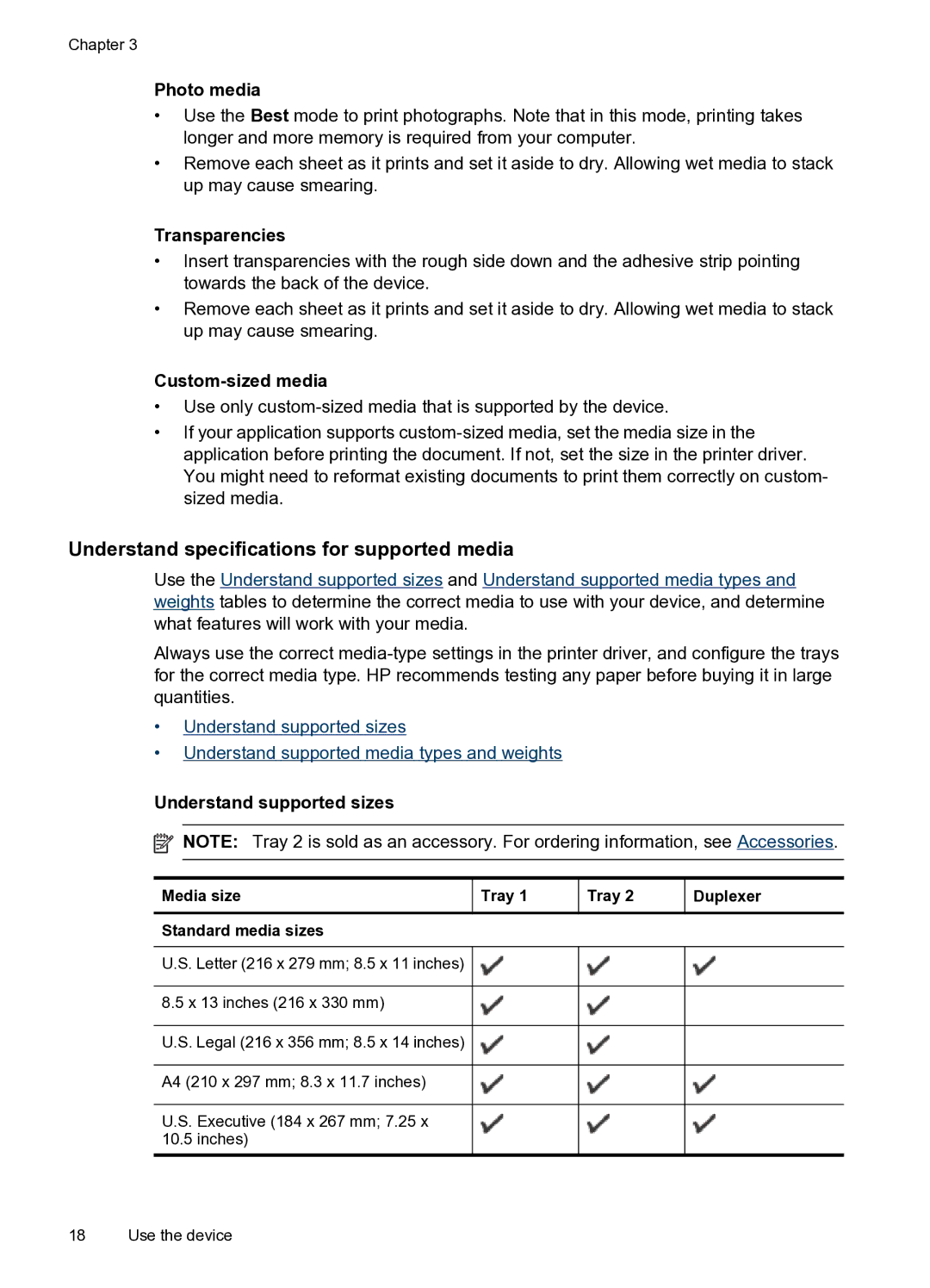Chapter 3
Photo media
•Use the Best mode to print photographs. Note that in this mode, printing takes longer and more memory is required from your computer.
•Remove each sheet as it prints and set it aside to dry. Allowing wet media to stack up may cause smearing.
Transparencies
•Insert transparencies with the rough side down and the adhesive strip pointing towards the back of the device.
•Remove each sheet as it prints and set it aside to dry. Allowing wet media to stack up may cause smearing.
Custom-sized media
•Use only
•If your application supports
Understand specifications for supported media
Use the Understand supported sizes and Understand supported media types and weights tables to determine the correct media to use with your device, and determine what features will work with your media.
Always use the correct
•Understand supported sizes
•Understand supported media types and weights
Understand supported sizes
![]() NOTE: Tray 2 is sold as an accessory. For ordering information, see Accessories.
NOTE: Tray 2 is sold as an accessory. For ordering information, see Accessories.
Media size | Tray 1 | Tray 2 | Duplexer |
Standard media sizes |
|
|
|
U.S. Letter (216 x 279 mm; 8.5 x 11 inches) |
|
|
|
8.5 x 13 inches (216 x 330 mm) |
|
|
|
U.S. Legal (216 x 356 mm; 8.5 x 14 inches) |
|
|
|
A4 (210 x 297 mm; 8.3 x 11.7 inches) |
|
|
|
U.S. Executive (184 x 267 mm; 7.25 x |
|
|
|
10.5 inches) |
|
|
|
|
|
|
|
18 Use the device