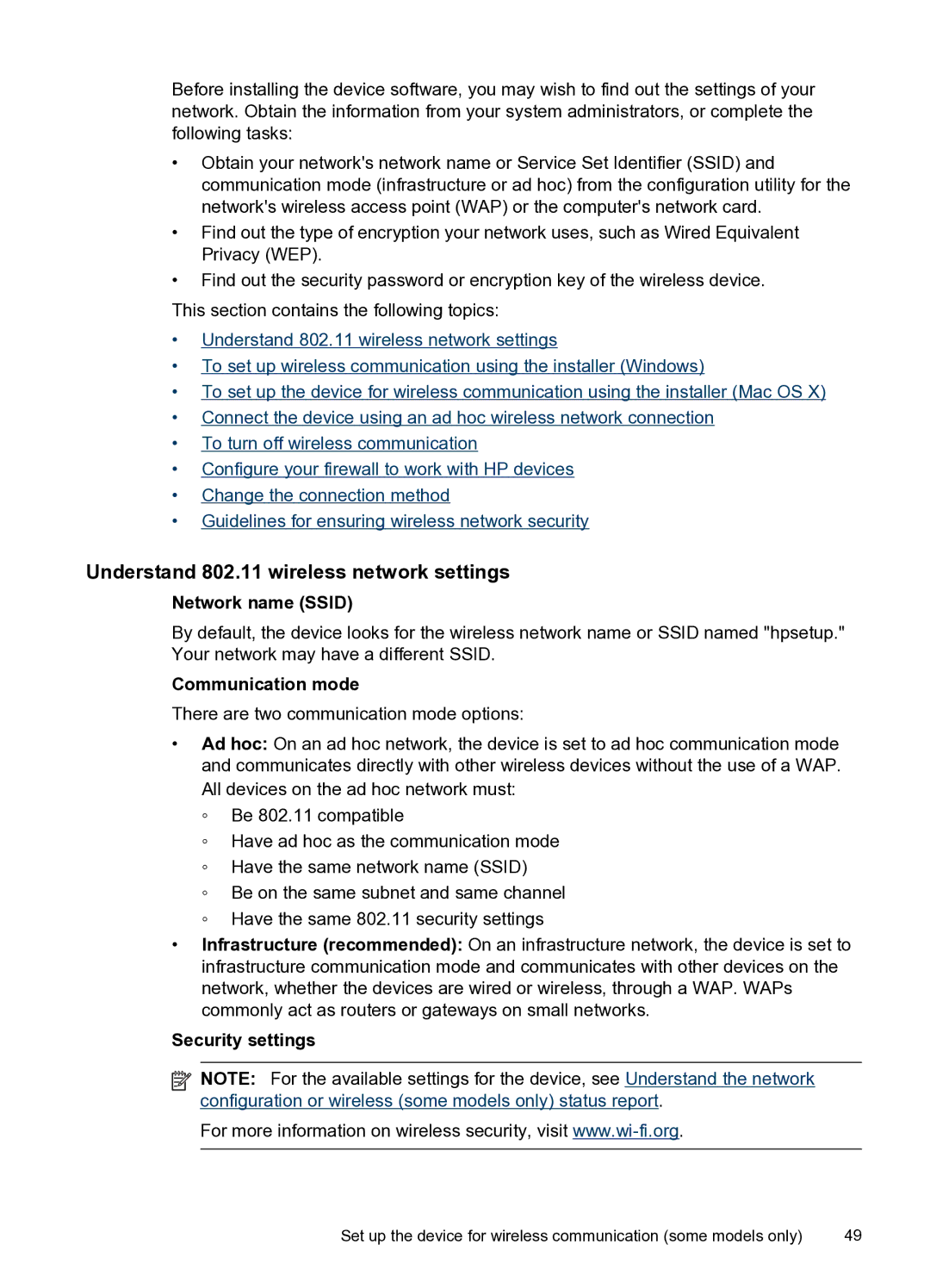Before installing the device software, you may wish to find out the settings of your network. Obtain the information from your system administrators, or complete the following tasks:
•Obtain your network's network name or Service Set Identifier (SSID) and communication mode (infrastructure or ad hoc) from the configuration utility for the network's wireless access point (WAP) or the computer's network card.
•Find out the type of encryption your network uses, such as Wired Equivalent Privacy (WEP).
•Find out the security password or encryption key of the wireless device.
This section contains the following topics:
•Understand 802.11 wireless network settings
•To set up wireless communication using the installer (Windows)
•To set up the device for wireless communication using the installer (Mac OS X)
•Connect the device using an ad hoc wireless network connection
•To turn off wireless communication
•Configure your firewall to work with HP devices
•Change the connection method
•Guidelines for ensuring wireless network security
Understand 802.11 wireless network settings
Network name (SSID)
By default, the device looks for the wireless network name or SSID named "hpsetup." Your network may have a different SSID.
Communication mode
There are two communication mode options:
•Ad hoc: On an ad hoc network, the device is set to ad hoc communication mode and communicates directly with other wireless devices without the use of a WAP. All devices on the ad hoc network must:
◦Be 802.11 compatible
◦Have ad hoc as the communication mode
◦Have the same network name (SSID)
◦Be on the same subnet and same channel
◦Have the same 802.11 security settings
•Infrastructure (recommended): On an infrastructure network, the device is set to infrastructure communication mode and communicates with other devices on the network, whether the devices are wired or wireless, through a WAP. WAPs commonly act as routers or gateways on small networks.
Security settings
![]() NOTE: For the available settings for the device, see Understand the network configuration or wireless (some models only) status report.
NOTE: For the available settings for the device, see Understand the network configuration or wireless (some models only) status report.
For more information on wireless security, visit
Set up the device for wireless communication (some models only) | 49 |