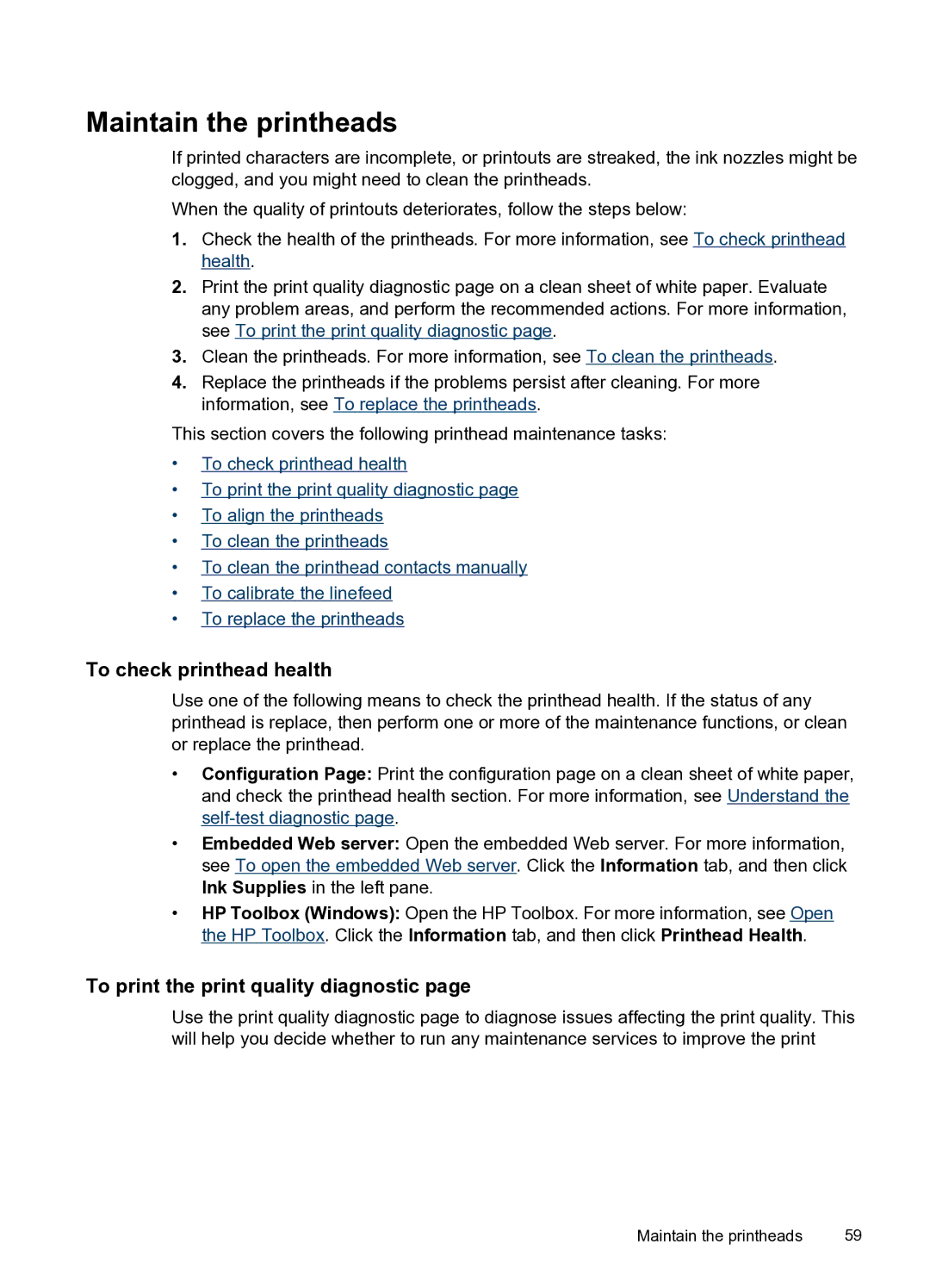Maintain the printheads
If printed characters are incomplete, or printouts are streaked, the ink nozzles might be clogged, and you might need to clean the printheads.
When the quality of printouts deteriorates, follow the steps below:
1.Check the health of the printheads. For more information, see To check printhead health.
2.Print the print quality diagnostic page on a clean sheet of white paper. Evaluate any problem areas, and perform the recommended actions. For more information, see To print the print quality diagnostic page.
3.Clean the printheads. For more information, see To clean the printheads.
4.Replace the printheads if the problems persist after cleaning. For more information, see To replace the printheads.
This section covers the following printhead maintenance tasks:
•To check printhead health
•To print the print quality diagnostic page
•To align the printheads
•To clean the printheads
•To clean the printhead contacts manually
•To calibrate the linefeed
•To replace the printheads
To check printhead health
Use one of the following means to check the printhead health. If the status of any printhead is replace, then perform one or more of the maintenance functions, or clean or replace the printhead.
•Configuration Page: Print the configuration page on a clean sheet of white paper, and check the printhead health section. For more information, see Understand the
•Embedded Web server: Open the embedded Web server. For more information, see To open the embedded Web server. Click the Information tab, and then click Ink Supplies in the left pane.
•HP Toolbox (Windows): Open the HP Toolbox. For more information, see Open the HP Toolbox. Click the Information tab, and then click Printhead Health.
To print the print quality diagnostic page
Use the print quality diagnostic page to diagnose issues affecting the print quality. This will help you decide whether to run any maintenance services to improve the print
Maintain the printheads | 59 |