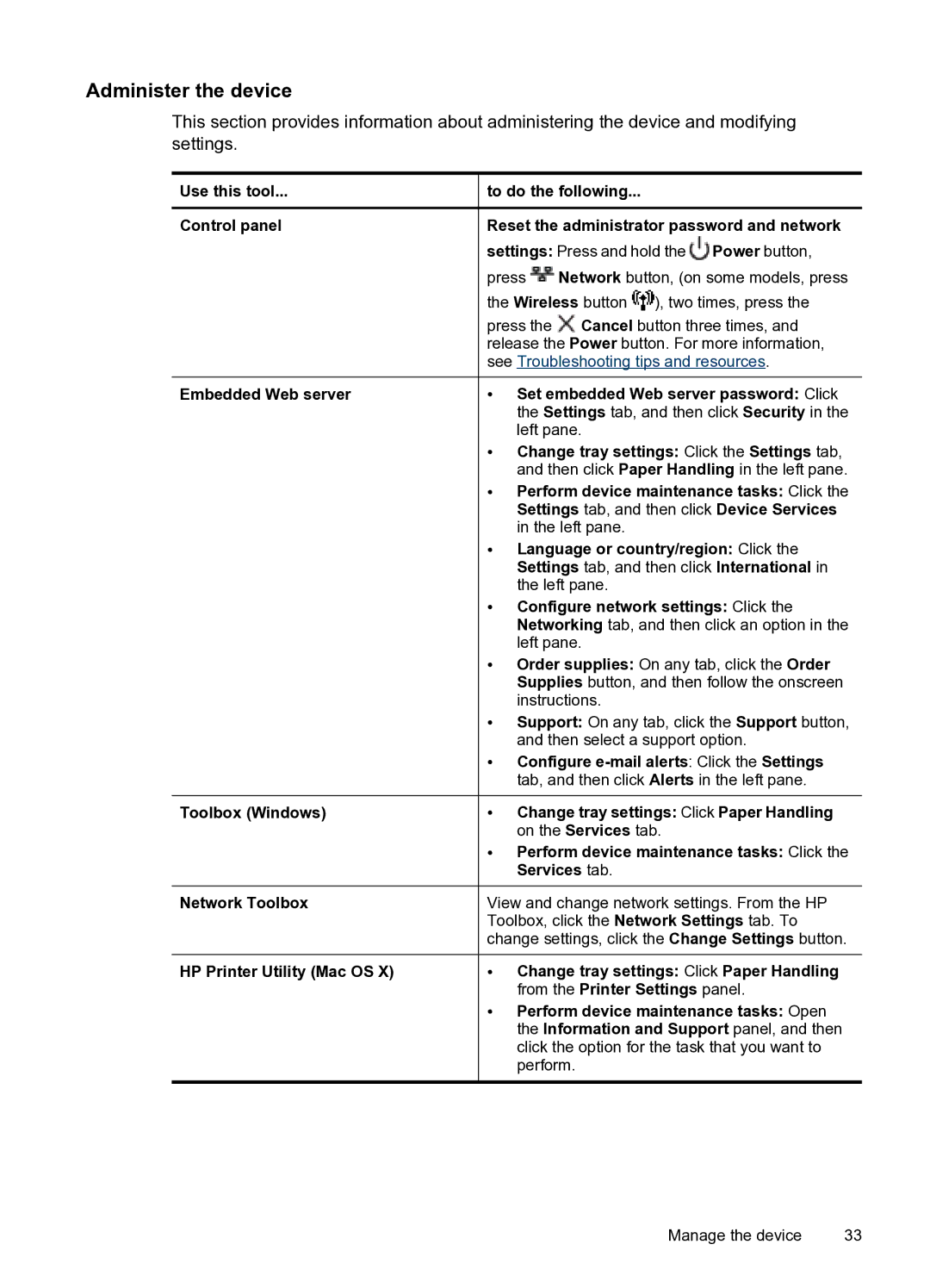Administer the device
This section provides information about administering the device and modifying settings.
Use this tool... | to do the following... | |||
Control panel | Reset the administrator password and network | |||
| settings: Press and hold the Power button, | |||
| press | Network button, (on some models, press | ||
| the Wireless button |
| ), two times, press the | |
| press the | Cancel button three times, and | ||
| release the Power button. For more information, | |||
| see Troubleshooting tips and resources. | |||
Embedded Web server | • Set embedded Web server password: Click | |||
| the Settings tab, and then click Security in the | |||
| left pane. | |||
| • Change tray settings: Click the Settings tab, | |||
| and then click Paper Handling in the left pane. | |||
| • Perform device maintenance tasks: Click the | |||
| Settings tab, and then click Device Services | |||
| in the left pane. | |||
| • Language or country/region: Click the | |||
| Settings tab, and then click International in | |||
| the left pane. | |||
| • Configure network settings: Click the | |||
| Networking tab, and then click an option in the | |||
| left pane. | |||
| • Order supplies: On any tab, click the Order | |||
| Supplies button, and then follow the onscreen | |||
| instructions. | |||
| • Support: On any tab, click the Support button, | |||
| and then select a support option. | |||
| • Configure | |||
| tab, and then click Alerts in the left pane. | |||
Toolbox (Windows) | • Change tray settings: Click Paper Handling | |||
| on the Services tab. | |||
| • Perform device maintenance tasks: Click the | |||
| Services tab. | |||
Network Toolbox | View and change network settings. From the HP | |||
| Toolbox, click the Network Settings tab. To | |||
| change settings, click the Change Settings button. | |||
HP Printer Utility (Mac OS X) | • Change tray settings: Click Paper Handling | |||
| from the Printer Settings panel. | |||
• Perform device maintenance tasks: Open the Information and Support panel, and then click the option for the task that you want to perform.
Manage the device | 33 |