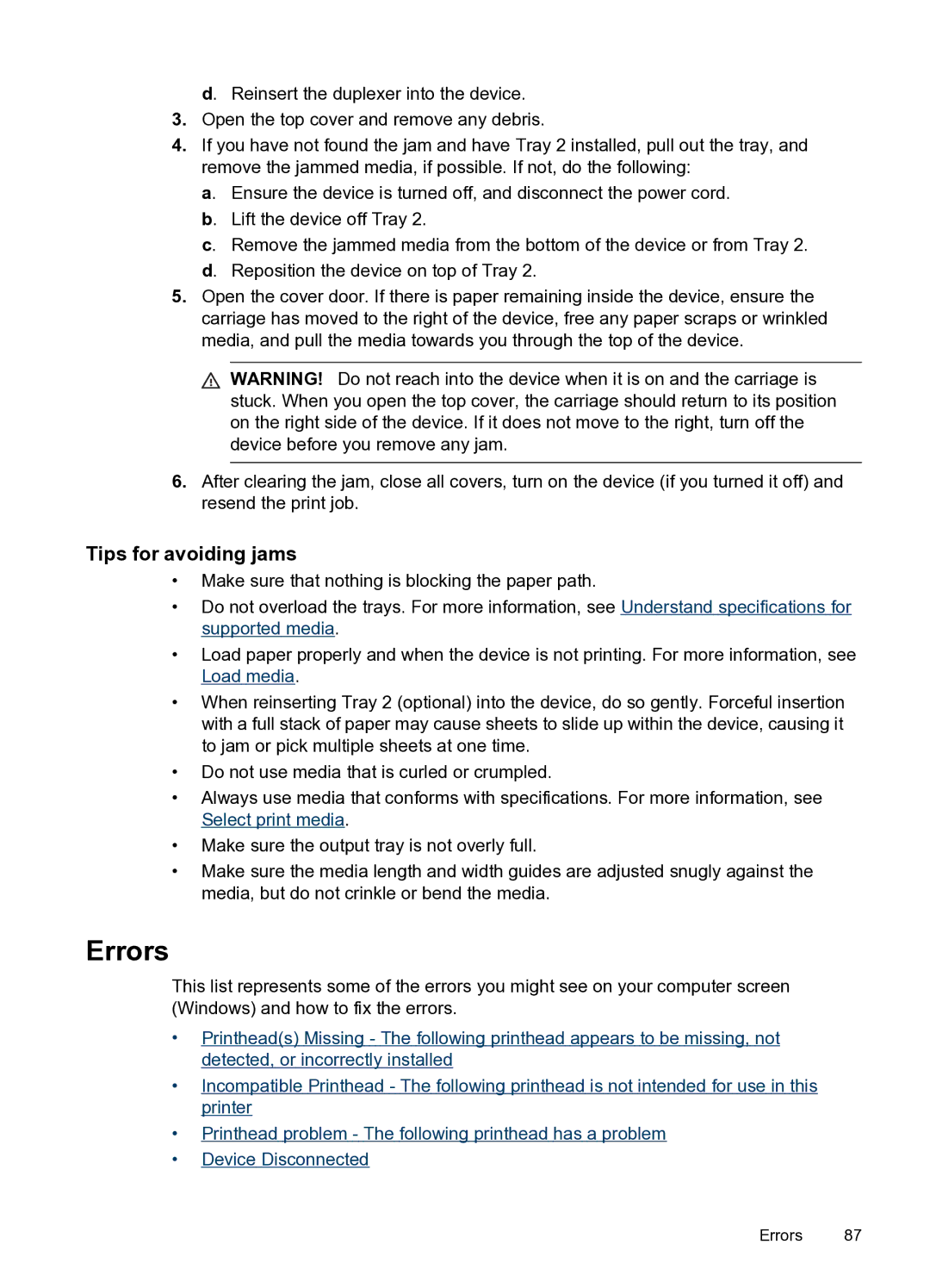d. Reinsert the duplexer into the device.
3.Open the top cover and remove any debris.
4.If you have not found the jam and have Tray 2 installed, pull out the tray, and remove the jammed media, if possible. If not, do the following:
a. Ensure the device is turned off, and disconnect the power cord. b. Lift the device off Tray 2.
c. Remove the jammed media from the bottom of the device or from Tray 2. d. Reposition the device on top of Tray 2.
5.Open the cover door. If there is paper remaining inside the device, ensure the carriage has moved to the right of the device, free any paper scraps or wrinkled media, and pull the media towards you through the top of the device.
![]() WARNING! Do not reach into the device when it is on and the carriage is stuck. When you open the top cover, the carriage should return to its position on the right side of the device. If it does not move to the right, turn off the device before you remove any jam.
WARNING! Do not reach into the device when it is on and the carriage is stuck. When you open the top cover, the carriage should return to its position on the right side of the device. If it does not move to the right, turn off the device before you remove any jam.
6.After clearing the jam, close all covers, turn on the device (if you turned it off) and resend the print job.
Tips for avoiding jams
•Make sure that nothing is blocking the paper path.
•Do not overload the trays. For more information, see Understand specifications for supported media.
•Load paper properly and when the device is not printing. For more information, see Load media.
•When reinserting Tray 2 (optional) into the device, do so gently. Forceful insertion with a full stack of paper may cause sheets to slide up within the device, causing it to jam or pick multiple sheets at one time.
•Do not use media that is curled or crumpled.
•Always use media that conforms with specifications. For more information, see Select print media.
•Make sure the output tray is not overly full.
•Make sure the media length and width guides are adjusted snugly against the media, but do not crinkle or bend the media.
Errors
This list represents some of the errors you might see on your computer screen (Windows) and how to fix the errors.
•Printhead(s) Missing - The following printhead appears to be missing, not detected, or incorrectly installed
•Incompatible Printhead - The following printhead is not intended for use in this printer
•Printhead problem - The following printhead has a problem
•Device Disconnected
Errors 87