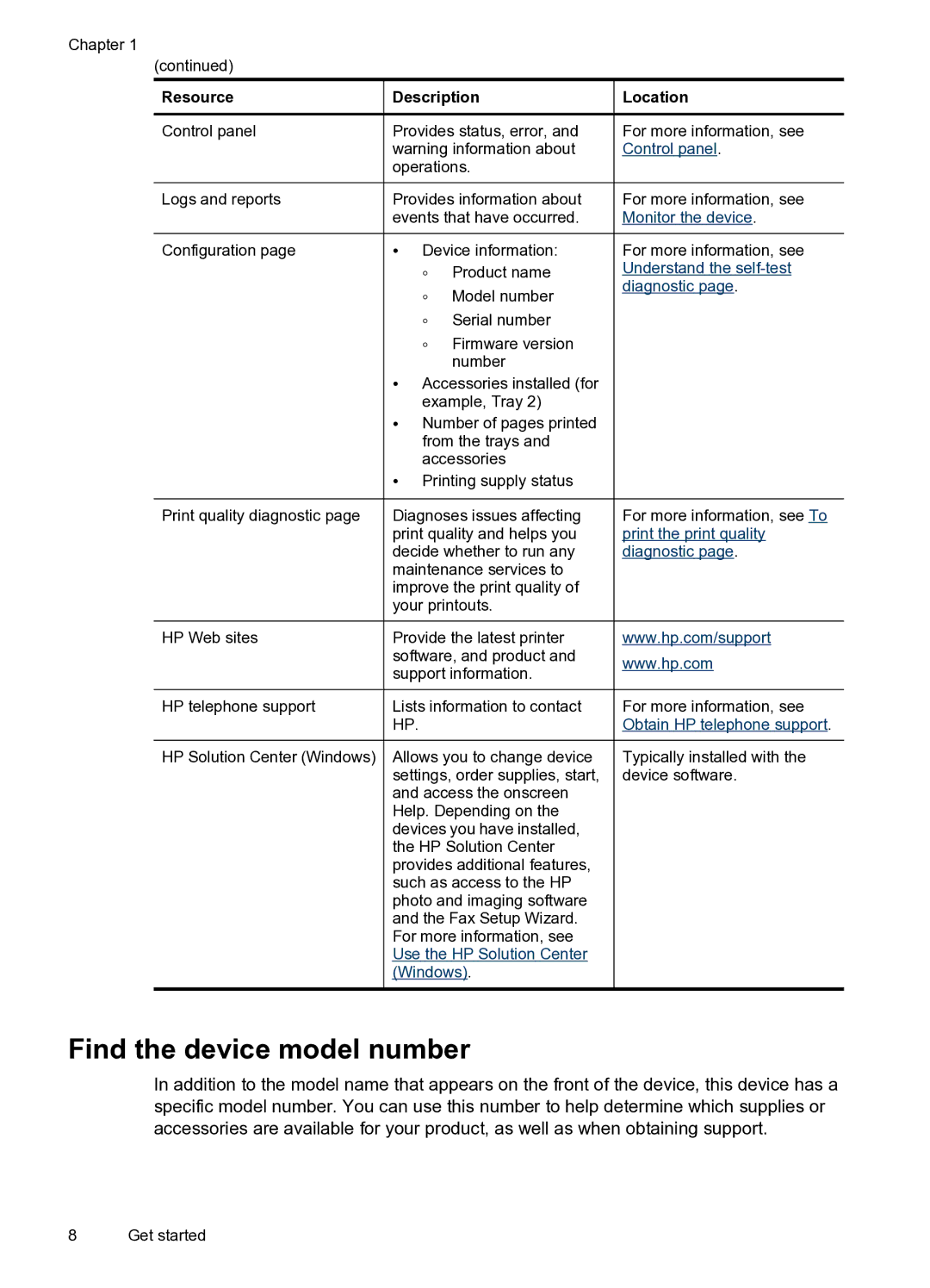Chapter 1
(continued)
Resource | Description | Location | |
Control panel | Provides status, error, and | For more information, see | |
| warning information about | Control panel. | |
| operations. |
| |
Logs and reports | Provides information about | For more information, see | |
| events that have occurred. | Monitor the device. | |
Configuration page | • Device information: | For more information, see | |
| ◦ | Product name | Understand the |
| ◦ | Model number | diagnostic page. |
|
| ||
◦Serial number
◦Firmware version number
•Accessories installed (for example, Tray 2)
•Number of pages printed from the trays and accessories
•Printing supply status
Print quality diagnostic page | Diagnoses issues affecting |
| print quality and helps you |
| decide whether to run any |
| maintenance services to |
| improve the print quality of |
| your printouts. |
HP Web sites | Provide the latest printer |
| software, and product and |
| support information. |
HP telephone support | Lists information to contact |
| HP. |
HP Solution Center (Windows) | Allows you to change device |
| settings, order supplies, start, |
| and access the onscreen |
| Help. Depending on the |
| devices you have installed, |
| the HP Solution Center |
| provides additional features, |
| such as access to the HP |
| photo and imaging software |
| and the Fax Setup Wizard. |
| For more information, see |
| Use the HP Solution Center |
| (Windows). |
For more information, see To print the print quality diagnostic page.
www.hp.com/support
www.hp.com
For more information, see Obtain HP telephone support.
Typically installed with the device software.
Find the device model number
In addition to the model name that appears on the front of the device, this device has a specific model number. You can use this number to help determine which supplies or accessories are available for your product, as well as when obtaining support.
8 Get started