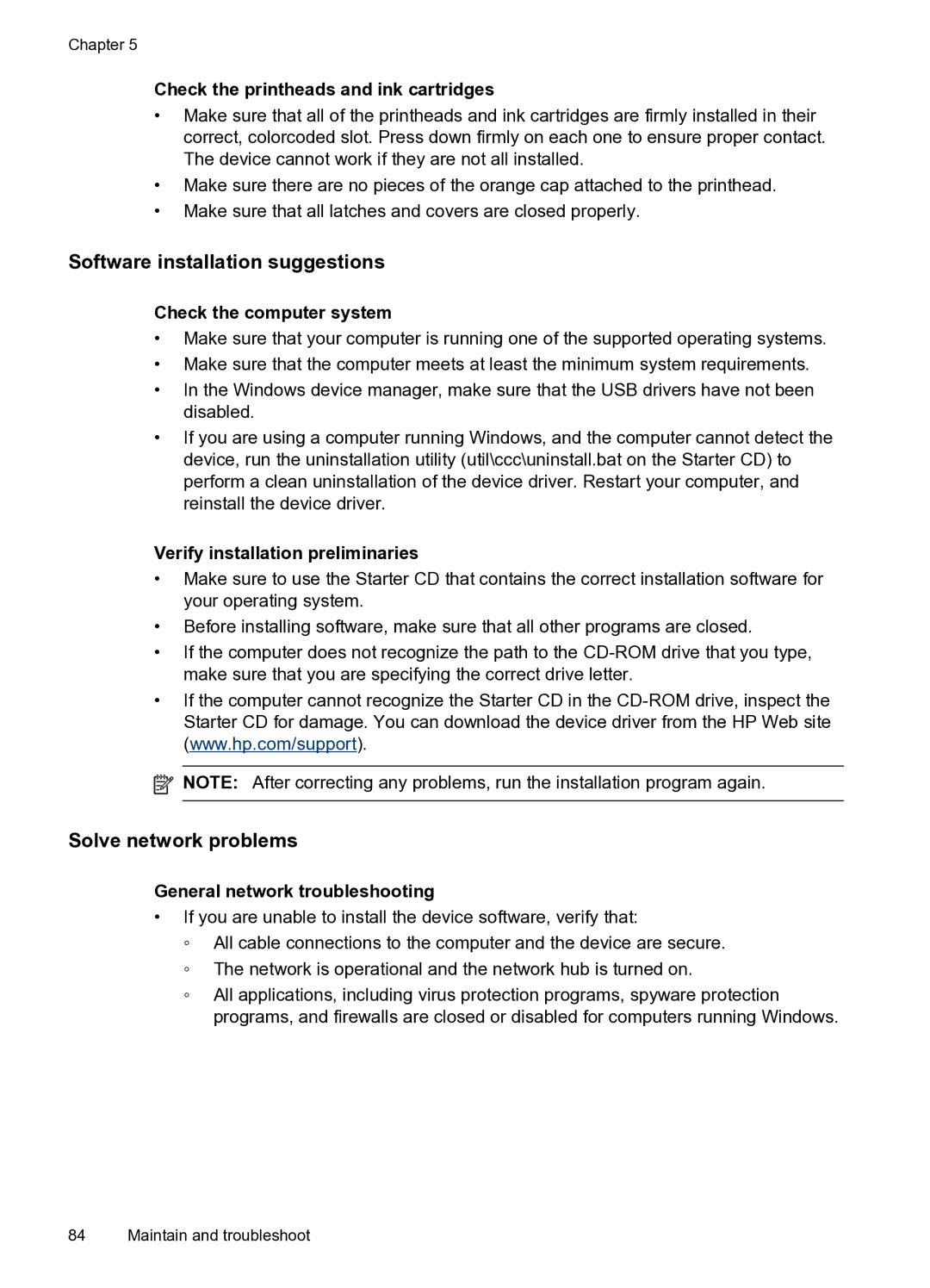Chapter 5
Check the printheads and ink cartridges
•Make sure that all of the printheads and ink cartridges are firmly installed in their correct, colorcoded slot. Press down firmly on each one to ensure proper contact. The device cannot work if they are not all installed.
•Make sure there are no pieces of the orange cap attached to the printhead.
•Make sure that all latches and covers are closed properly.
Software installation suggestions
Check the computer system
•Make sure that your computer is running one of the supported operating systems.
•Make sure that the computer meets at least the minimum system requirements.
•In the Windows device manager, make sure that the USB drivers have not been disabled.
•If you are using a computer running Windows, and the computer cannot detect the device, run the uninstallation utility (util\ccc\uninstall.bat on the Starter CD) to perform a clean uninstallation of the device driver. Restart your computer, and reinstall the device driver.
Verify installation preliminaries
•Make sure to use the Starter CD that contains the correct installation software for your operating system.
•Before installing software, make sure that all other programs are closed.
•If the computer does not recognize the path to the
•If the computer cannot recognize the Starter CD in the
![]() NOTE: After correcting any problems, run the installation program again.
NOTE: After correcting any problems, run the installation program again.
Solve network problems
General network troubleshooting
•If you are unable to install the device software, verify that:
◦All cable connections to the computer and the device are secure.
◦The network is operational and the network hub is turned on.
◦All applications, including virus protection programs, spyware protection programs, and firewalls are closed or disabled for computers running Windows.
84 Maintain and troubleshoot