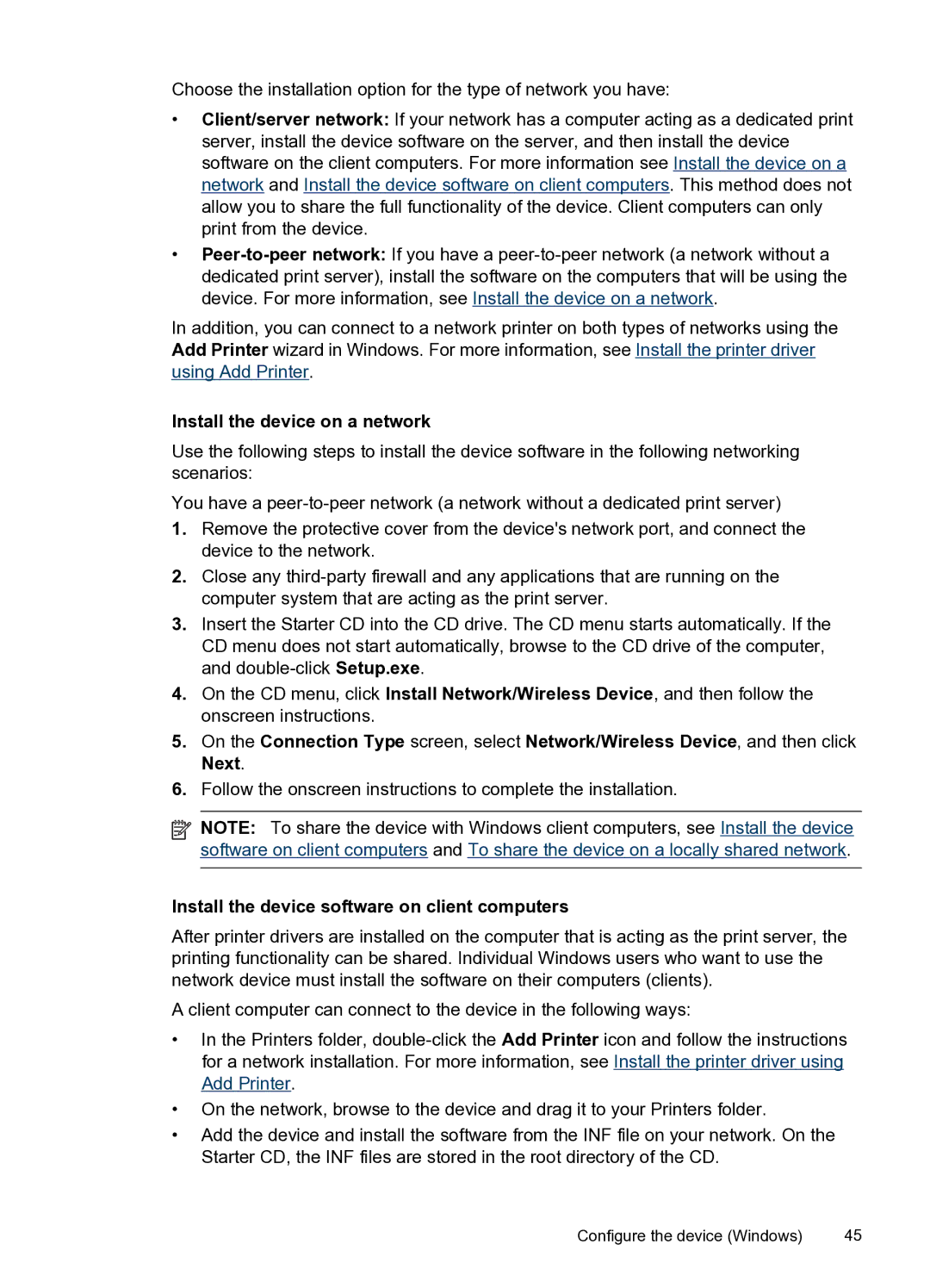Choose the installation option for the type of network you have:
•Client/server network: If your network has a computer acting as a dedicated print server, install the device software on the server, and then install the device software on the client computers. For more information see Install the device on a network and Install the device software on client computers. This method does not allow you to share the full functionality of the device. Client computers can only print from the device.
•
In addition, you can connect to a network printer on both types of networks using the Add Printer wizard in Windows. For more information, see Install the printer driver using Add Printer.
Install the device on a network
Use the following steps to install the device software in the following networking scenarios:
You have a
1.Remove the protective cover from the device's network port, and connect the device to the network.
2.Close any
3.Insert the Starter CD into the CD drive. The CD menu starts automatically. If the CD menu does not start automatically, browse to the CD drive of the computer, and
4.On the CD menu, click Install Network/Wireless Device, and then follow the onscreen instructions.
5.On the Connection Type screen, select Network/Wireless Device, and then click Next.
6.Follow the onscreen instructions to complete the installation.
![]() NOTE: To share the device with Windows client computers, see Install the device software on client computers and To share the device on a locally shared network.
NOTE: To share the device with Windows client computers, see Install the device software on client computers and To share the device on a locally shared network.
Install the device software on client computers
After printer drivers are installed on the computer that is acting as the print server, the printing functionality can be shared. Individual Windows users who want to use the network device must install the software on their computers (clients).
A client computer can connect to the device in the following ways:
•In the Printers folder,
•On the network, browse to the device and drag it to your Printers folder.
•Add the device and install the software from the INF file on your network. On the Starter CD, the INF files are stored in the root directory of the CD.
Configure the device (Windows) | 45 |