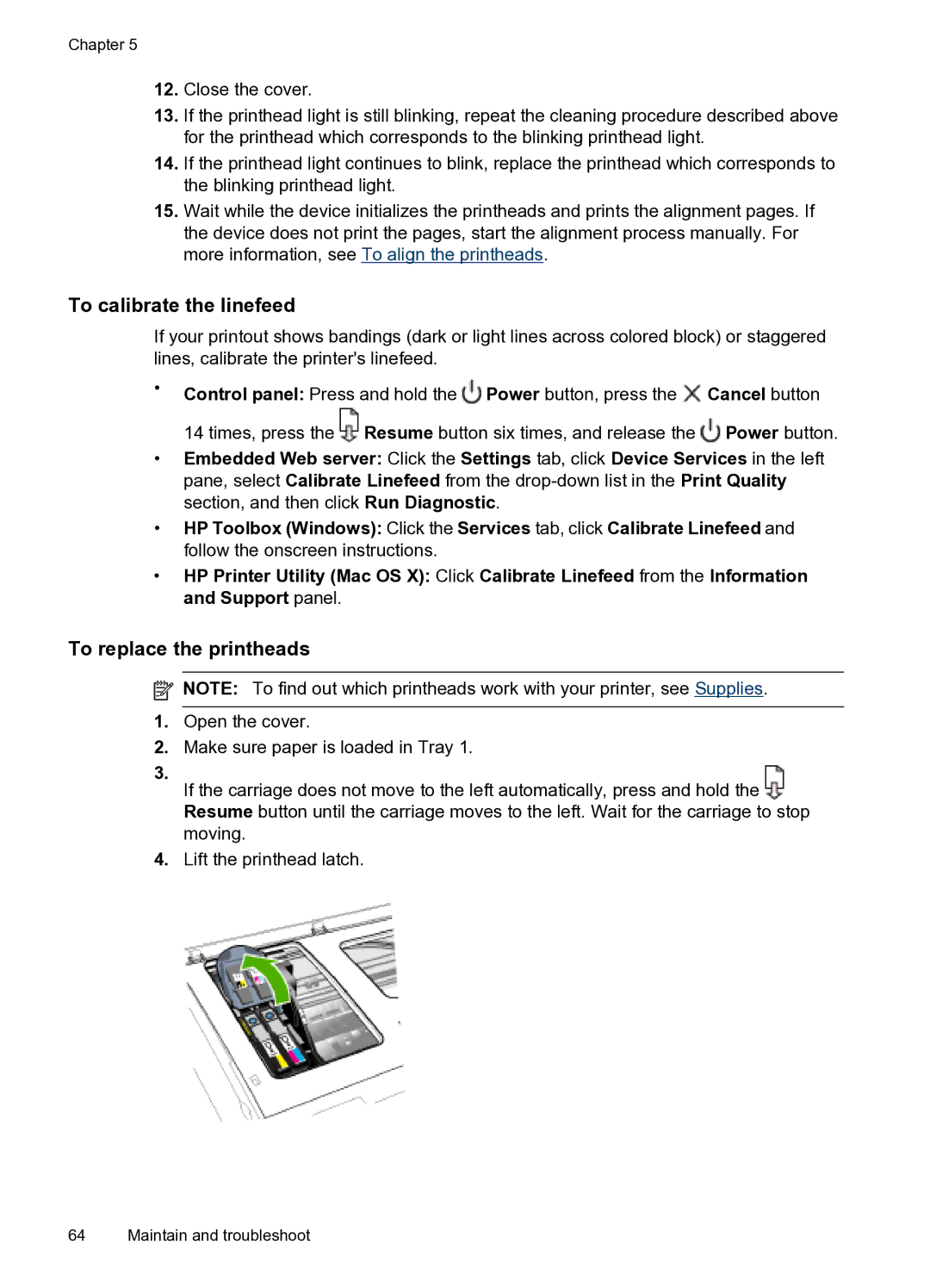Chapter 5
12.Close the cover.
13.If the printhead light is still blinking, repeat the cleaning procedure described above for the printhead which corresponds to the blinking printhead light.
14.If the printhead light continues to blink, replace the printhead which corresponds to the blinking printhead light.
15.Wait while the device initializes the printheads and prints the alignment pages. If the device does not print the pages, start the alignment process manually. For more information, see To align the printheads.
To calibrate the linefeed
If your printout shows bandings (dark or light lines across colored block) or staggered lines, calibrate the printer's linefeed.
•Control panel: Press and hold the ![]() Power button, press the
Power button, press the ![]() Cancel button 14 times, press the
Cancel button 14 times, press the ![]() Resume button six times, and release the
Resume button six times, and release the ![]() Power button.
Power button.
•Embedded Web server: Click the Settings tab, click Device Services in the left pane, select Calibrate Linefeed from the
•HP Toolbox (Windows): Click the Services tab, click Calibrate Linefeed and follow the onscreen instructions.
•HP Printer Utility (Mac OS X): Click Calibrate Linefeed from the Information and Support panel.
To replace the printheads
![]() NOTE: To find out which printheads work with your printer, see Supplies.
NOTE: To find out which printheads work with your printer, see Supplies.
1.Open the cover.
2.Make sure paper is loaded in Tray 1.
3.
If the carriage does not move to the left automatically, press and hold the Resume button until the carriage moves to the left. Wait for the carriage to stop moving.
4.Lift the printhead latch.
64 Maintain and troubleshoot