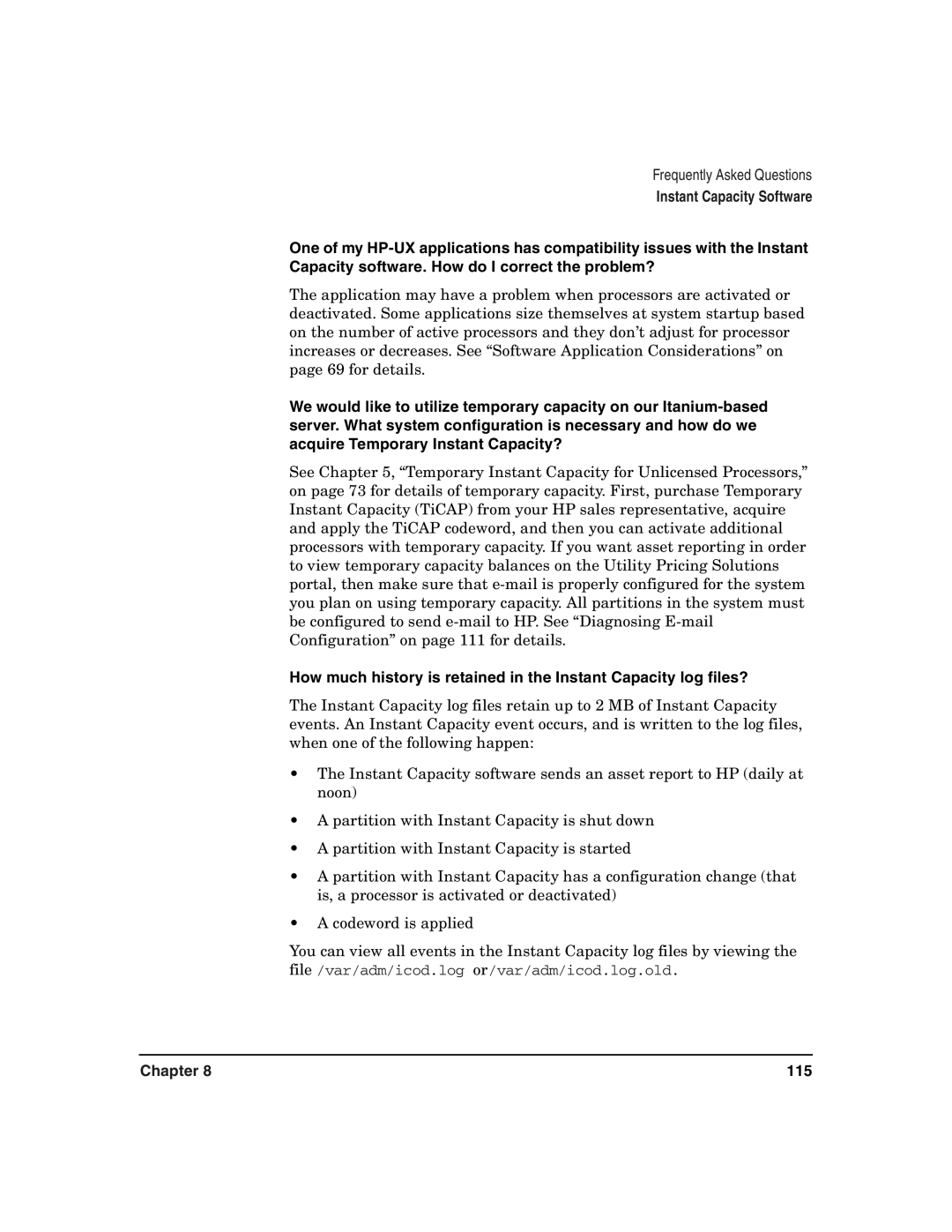Frequently Asked Questions
Instant Capacity Software
One of my
The application may have a problem when processors are activated or deactivated. Some applications size themselves at system startup based on the number of active processors and they don’t adjust for processor increases or decreases. See “Software Application Considerations” on page 69 for details.
We would like to utilize temporary capacity on our
See Chapter 5, “Temporary Instant Capacity for Unlicensed Processors,” on page 73 for details of temporary capacity. First, purchase Temporary Instant Capacity (TiCAP) from your HP sales representative, acquire and apply the TiCAP codeword, and then you can activate additional processors with temporary capacity. If you want asset reporting in order to view temporary capacity balances on the Utility Pricing Solutions portal, then make sure that
How much history is retained in the Instant Capacity log files?
The Instant Capacity log files retain up to 2 MB of Instant Capacity events. An Instant Capacity event occurs, and is written to the log files, when one of the following happen:
•The Instant Capacity software sends an asset report to HP (daily at noon)
•A partition with Instant Capacity is shut down
•A partition with Instant Capacity is started
•A partition with Instant Capacity has a configuration change (that is, a processor is activated or deactivated)
•A codeword is applied
You can view all events in the Instant Capacity log files by viewing the file /var/adm/icod.log or/var/adm/icod.log.old.
Chapter 8 | 115 |