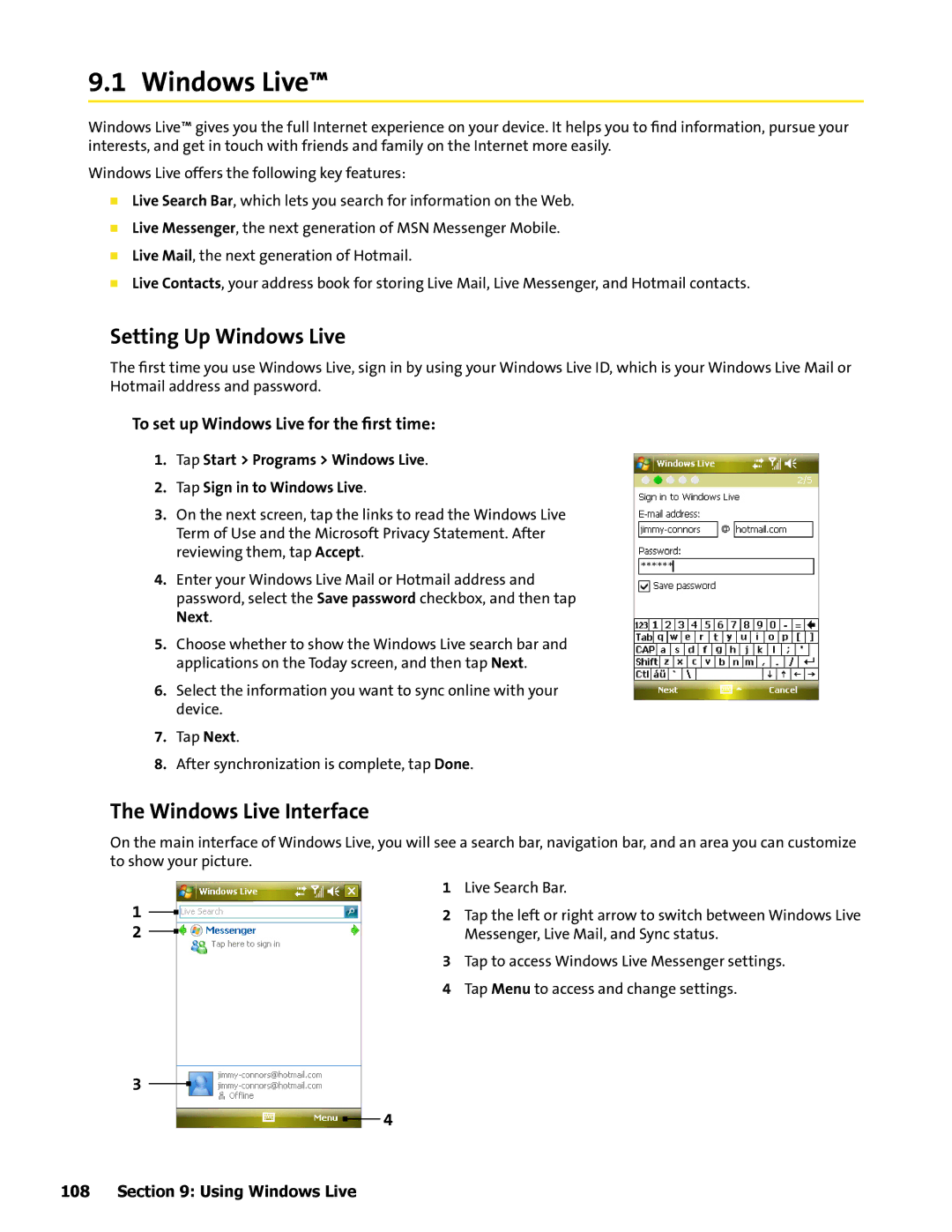9.1 Windows Live™
Windows Live™ gives you the full Internet experience on your device. It helps you to find information, pursue your interests, and get in touch with friends and family on the Internet more easily.
Windows Live offers the following key features:
Live Search Bar, which lets you search for information on the Web.
Live Messenger, the next generation of MSN Messenger Mobile.
Live Mail, the next generation of Hotmail.
Live Contacts, your address book for storing Live Mail, Live Messenger, and Hotmail contacts.
Setting Up Windows Live
The first time you use Windows Live, sign in by using your Windows Live ID, which is your Windows Live Mail or Hotmail address and password.
To set up Windows Live for the first time:
1.Tap Start > Programs > Windows Live.
2.Tap Sign in to Windows Live.
3.On the next screen, tap the links to read the Windows Live Term of Use and the Microsoft Privacy Statement. After reviewing them, tap Accept.
4.Enter your Windows Live Mail or Hotmail address and password, select the Save password checkbox, and then tap Next.
5.Choose whether to show the Windows Live search bar and applications on the Today screen, and then tap Next.
6.Select the information you want to sync online with your device.
7.Tap Next.
8.After synchronization is complete, tap Done.
The Windows Live Interface
On the main interface of Windows Live, you will see a search bar, navigation bar, and an area you can customize to show your picture.
1
2
3
1Live Search Bar.
2 Tap the left or right arrow to switch between Windows Live Messenger, Live Mail, and Sync status.
3Tap to access Windows Live Messenger settings.
4Tap Menu to access and change settings.
4