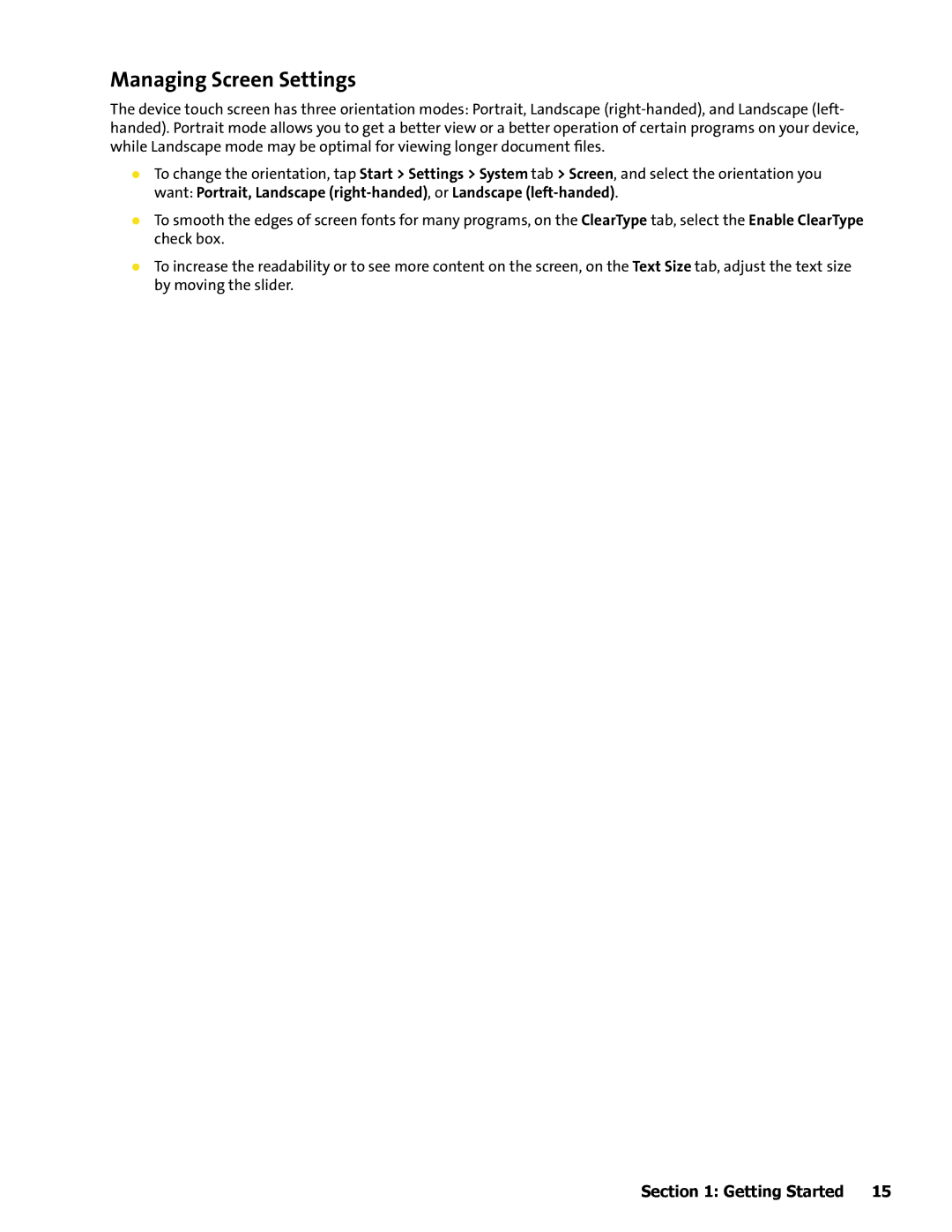Managing Screen Settings
The device touch screen has three orientation modes: Portrait, Landscape
To change the orientation, tap Start > Settings > System tab > Screen, and select the orientation you want: Portrait, Landscape
To smooth the edges of screen fonts for many programs, on the ClearType tab, select the Enable ClearType check box.
To increase the readability or to see more content on the screen, on the Text Size tab, adjust the text size by moving the slider.
Section 1: Getting Started | 15 |