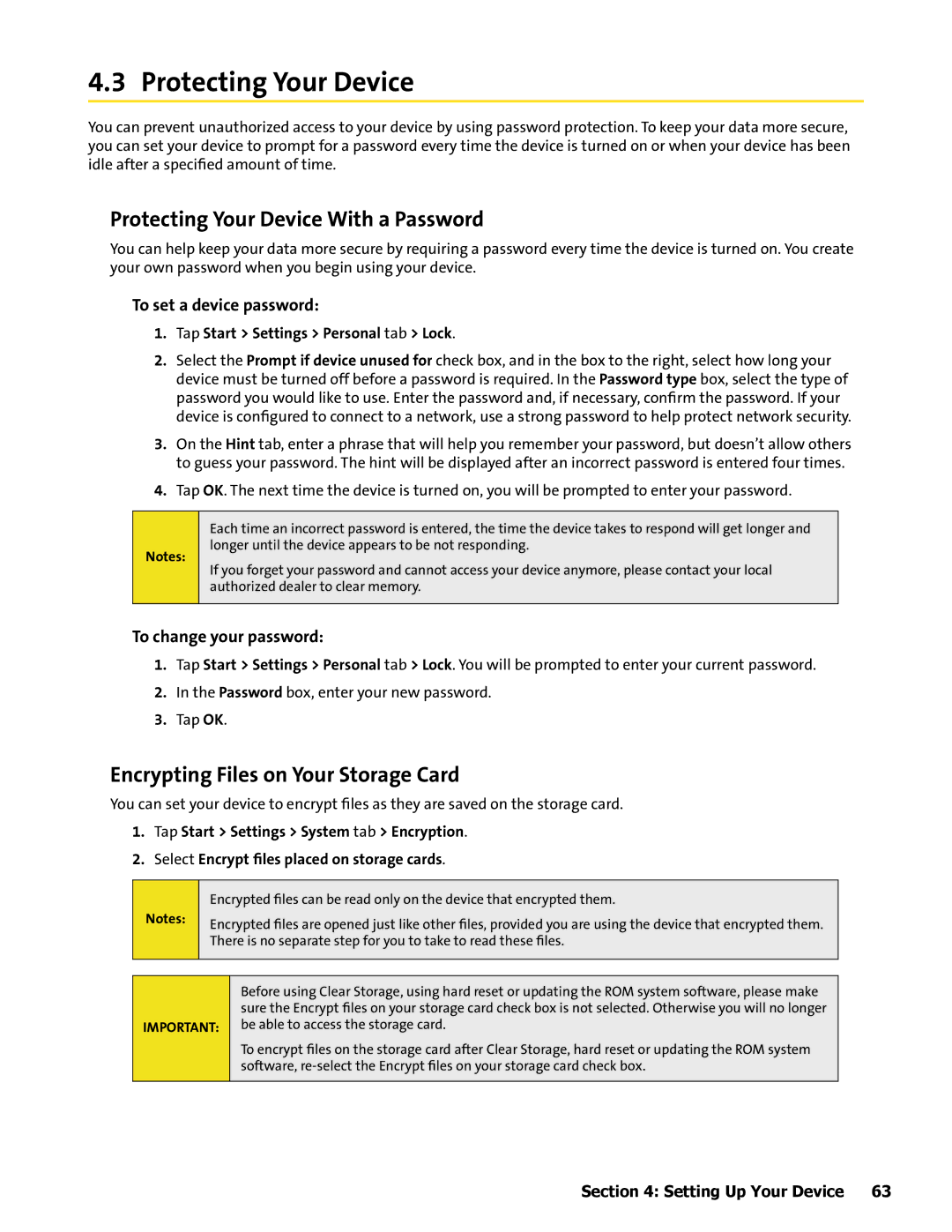4.3 Protecting Your Device
You can prevent unauthorized access to your device by using password protection. To keep your data more secure, you can set your device to prompt for a password every time the device is turned on or when your device has been idle after a specified amount of time.
Protecting Your Device With a Password
You can help keep your data more secure by requiring a password every time the device is turned on. You create your own password when you begin using your device.
To set a device password:
1.Tap Start > Settings > Personal tab > Lock.
2.Select the Prompt if device unused for check box, and in the box to the right, select how long your device must be turned off before a password is required. In the Password type box, select the type of password you would like to use. Enter the password and, if necessary, confirm the password. If your device is configured to connect to a network, use a strong password to help protect network security.
3.On the Hint tab, enter a phrase that will help you remember your password, but doesn’t allow others to guess your password. The hint will be displayed after an incorrect password is entered four times.
4.Tap OK. The next time the device is turned on, you will be prompted to enter your password.
Notes:
Each time an incorrect password is entered, the time the device takes to respond will get longer and longer until the device appears to be not responding.
If you forget your password and cannot access your device anymore, please contact your local authorized dealer to clear memory.
To change your password:
1.Tap Start > Settings > Personal tab > Lock. You will be prompted to enter your current password.
2.In the Password box, enter your new password.
3.Tap OK.
Encrypting Files on Your Storage Card
You can set your device to encrypt files as they are saved on the storage card.
1.Tap Start > Settings > System tab > Encryption.
2.Select Encrypt files placed on storage cards.
Notes:
Encrypted files can be read only on the device that encrypted them.
Encrypted files are opened just like other files, provided you are using the device that encrypted them. There is no separate step for you to take to read these files.
IMPORTANT:
Before using Clear Storage, using hard reset or updating the ROM system software, please make sure the Encrypt files on your storage card check box is not selected. Otherwise you will no longer be able to access the storage card.
To encrypt files on the storage card after Clear Storage, hard reset or updating the ROM system software,
Section 4: Setting Up Your Device 63