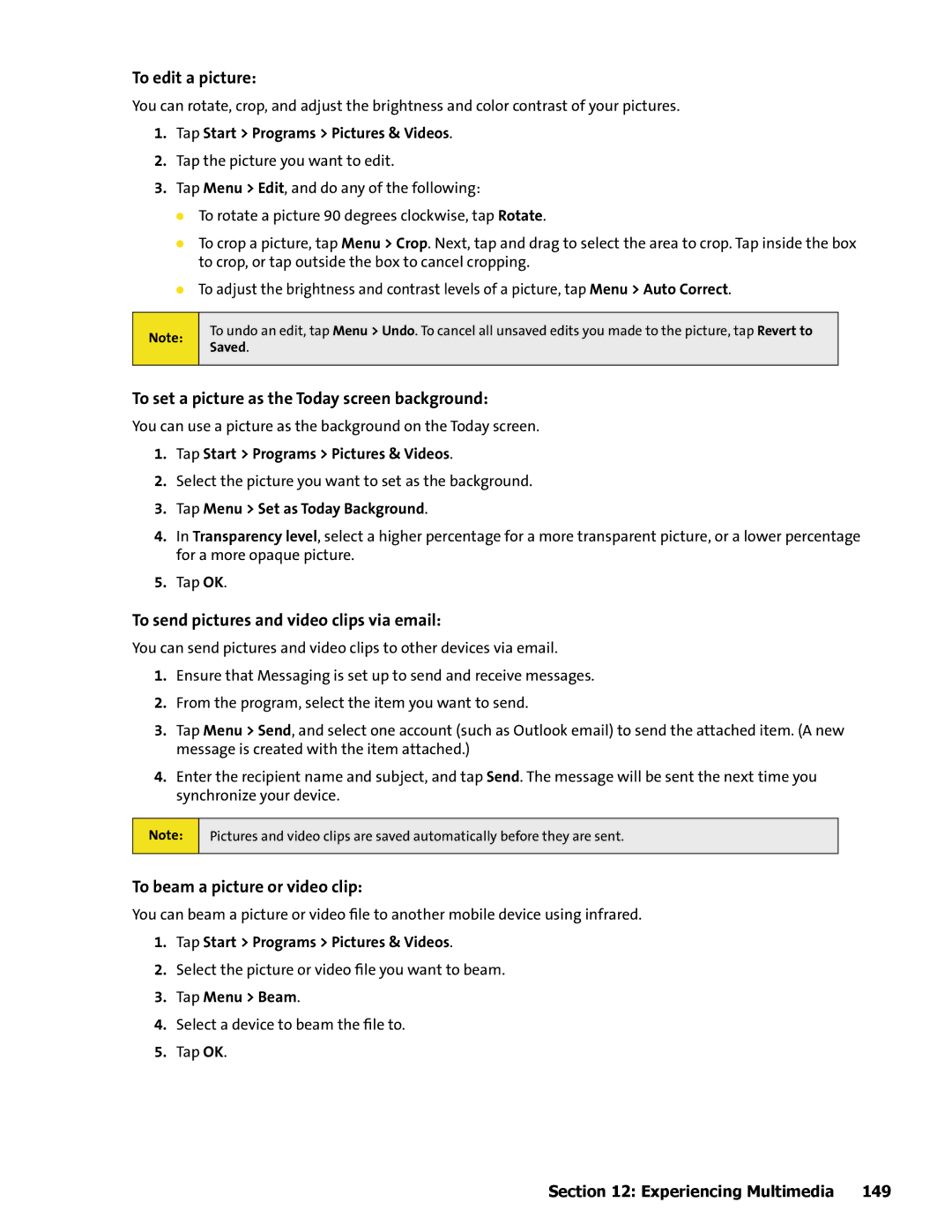To edit a picture:
You can rotate, crop, and adjust the brightness and color contrast of your pictures.
1.Tap Start > Programs > Pictures & Videos.
2.Tap the picture you want to edit.
3.Tap Menu > Edit, and do any of the following:
To rotate a picture 90 degrees clockwise, tap Rotate.
To crop a picture, tap Menu > Crop. Next, tap and drag to select the area to crop. Tap inside the box to crop, or tap outside the box to cancel cropping.
To adjust the brightness and contrast levels of a picture, tap Menu > Auto Correct.
Note:
To undo an edit, tap Menu > Undo. To cancel all unsaved edits you made to the picture, tap Revert to Saved.
To set a picture as the Today screen background:
You can use a picture as the background on the Today screen.
1.Tap Start > Programs > Pictures & Videos.
2.Select the picture you want to set as the background.
3.Tap Menu > Set as Today Background.
4.In Transparency level, select a higher percentage for a more transparent picture, or a lower percentage for a more opaque picture.
5.Tap OK.
To send pictures and video clips via email:
You can send pictures and video clips to other devices via email.
1.Ensure that Messaging is set up to send and receive messages.
2.From the program, select the item you want to send.
3.Tap Menu > Send, and select one account (such as Outlook email) to send the attached item. (A new message is created with the item attached.)
4.Enter the recipient name and subject, and tap Send. The message will be sent the next time you synchronize your device.
Note:
Pictures and video clips are saved automatically before they are sent.
To beam a picture or video clip:
You can beam a picture or video file to another mobile device using infrared.
1.Tap Start > Programs > Pictures & Videos.
2.Select the picture or video file you want to beam.
3.Tap Menu > Beam.
4.Select a device to beam the file to.
5.Tap OK.
Section 12: Experiencing Multimedia | 149 |