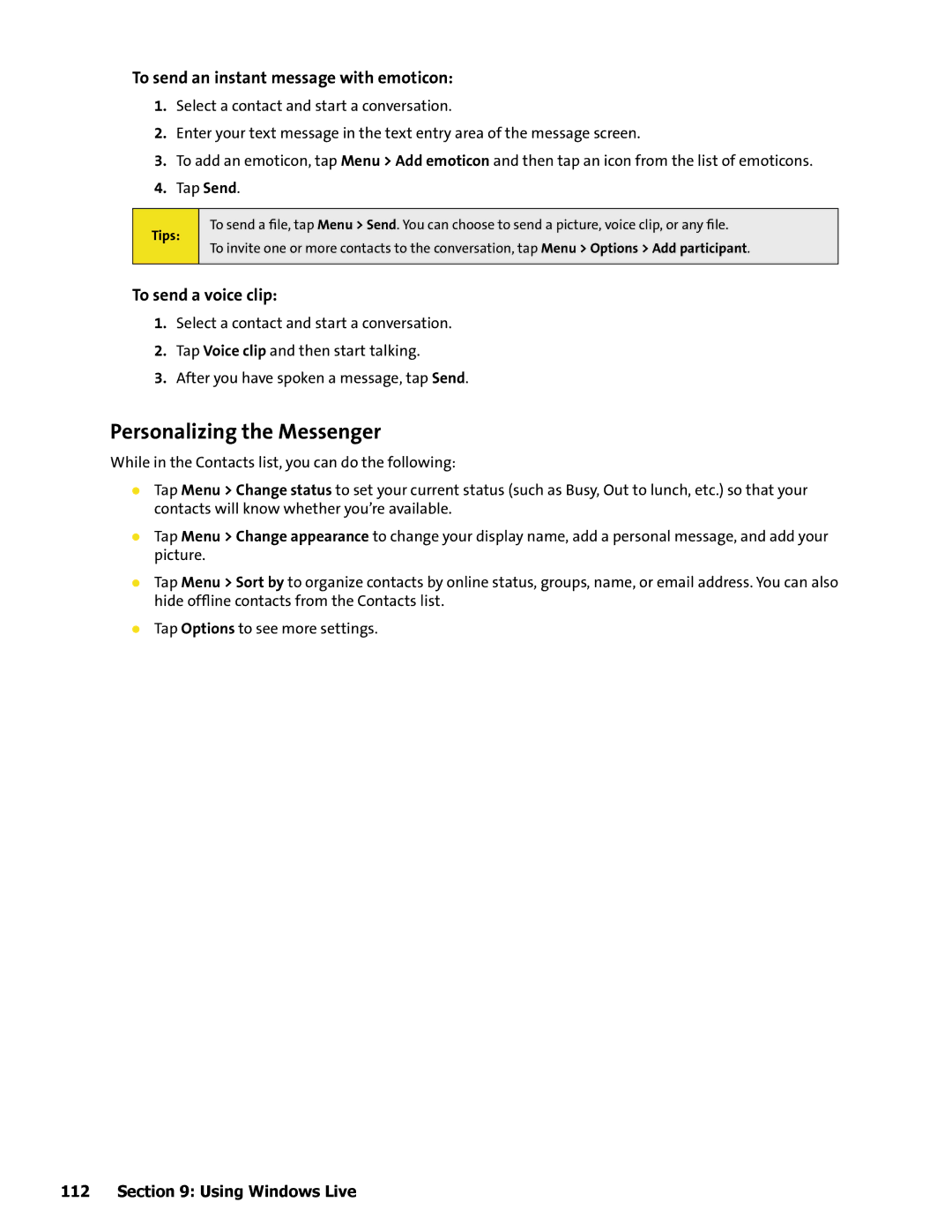To send an instant message with emoticon:
1.Select a contact and start a conversation.
2.Enter your text message in the text entry area of the message screen.
3.To add an emoticon, tap Menu > Add emoticon and then tap an icon from the list of emoticons.
4.Tap Send.
Tips:
To send a file, tap Menu > Send. You can choose to send a picture, voice clip, or any file.
To invite one or more contacts to the conversation, tap Menu > Options > Add participant.
To send a voice clip:
1.Select a contact and start a conversation.
2.Tap Voice clip and then start talking.
3.After you have spoken a message, tap Send.
Personalizing the Messenger
While in the Contacts list, you can do the following:
Tap Menu > Change status to set your current status (such as Busy, Out to lunch, etc.) so that your contacts will know whether you’re available.
Tap Menu > Change appearance to change your display name, add a personal message, and add your picture.
Tap Menu > Sort by to organize contacts by online status, groups, name, or email address. You can also hide offline contacts from the Contacts list.
Tap Options to see more settings.