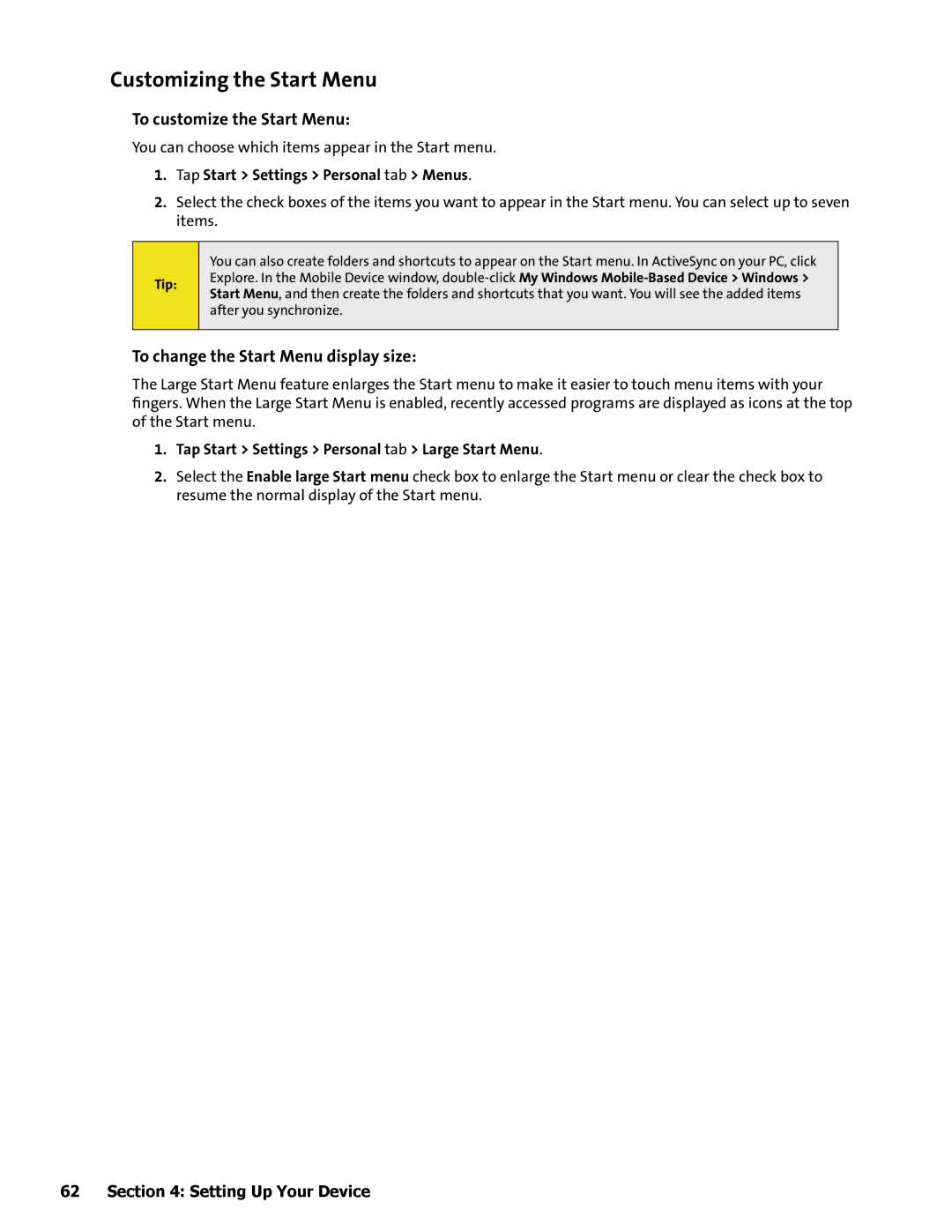Customizing the Start Menu
To customize the Start Menu:
You can choose which items appear in the Start menu.
1.Tap Start > Settings > Personal tab > Menus.
2.Select the check boxes of the items you want to appear in the Start menu. You can select up to seven items.
Tip:
You can also create folders and shortcuts to appear on the Start menu. In ActiveSync on your PC, click Explore. In the Mobile Device window,
To change the Start Menu display size:
The Large Start Menu feature enlarges the Start menu to make it easier to touch menu items with your fingers. When the Large Start Menu is enabled, recently accessed programs are displayed as icons at the top of the Start menu.
1.Tap Start > Settings > Personal tab > Large Start Menu.
2.Select the Enable large Start menu check box to enlarge the Start menu or clear the check box to resume the normal display of the Start menu.
62 Section 4: Setting Up Your Device