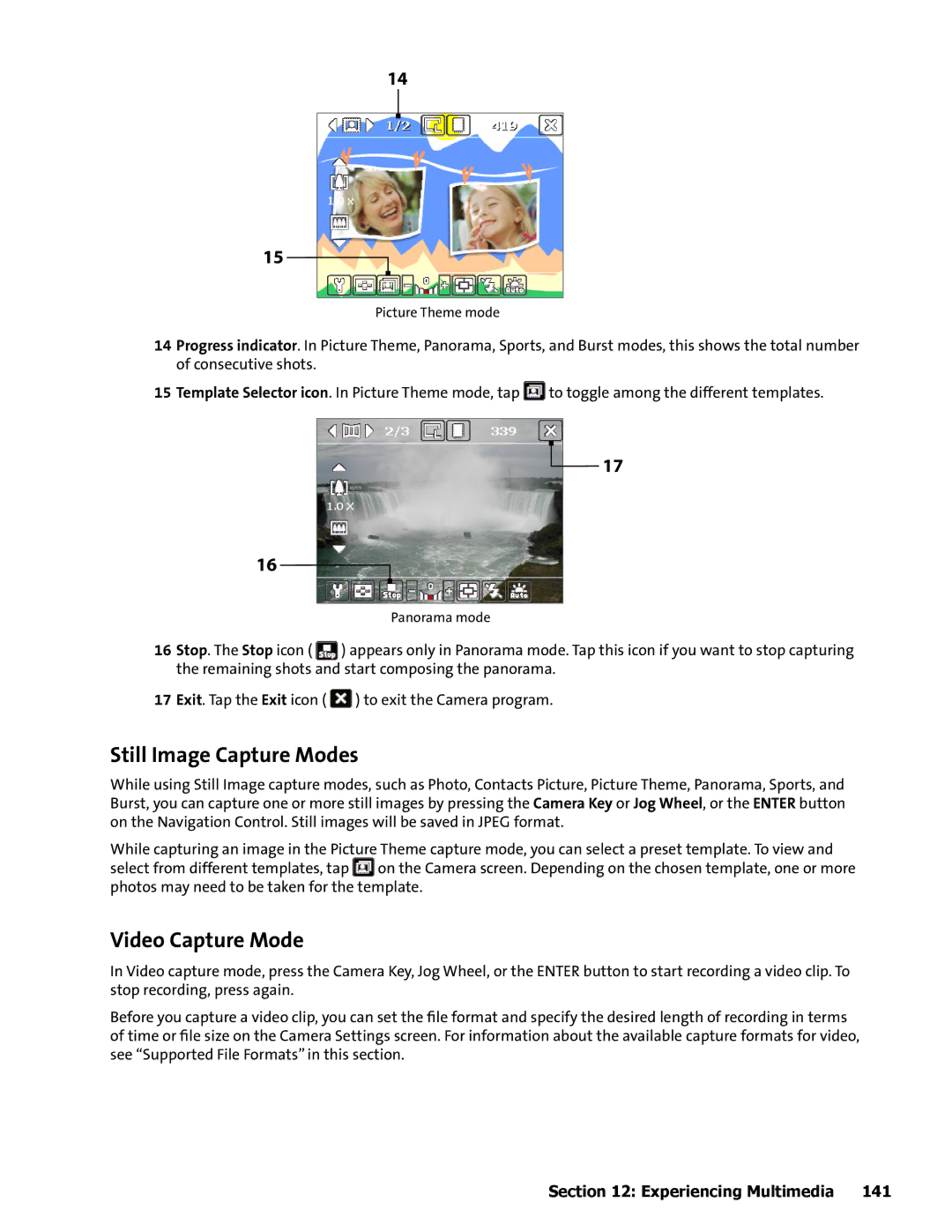14
15
Picture Theme mode
14Progress indicator. In Picture Theme, Panorama, Sports, and Burst modes, this shows the total number of consecutive shots.
15Template Selector icon. In Picture Theme mode, tap ![]() to toggle among the different templates.
to toggle among the different templates.
16
![]() 17
17
Panorama mode
16Stop. The Stop icon ( ![]() ) appears only in Panorama mode. Tap this icon if you want to stop capturing the remaining shots and start composing the panorama.
) appears only in Panorama mode. Tap this icon if you want to stop capturing the remaining shots and start composing the panorama.
17Exit. Tap the Exit icon ( ![]() ) to exit the Camera program.
) to exit the Camera program.
Still Image Capture Modes
While using Still Image capture modes, such as Photo, Contacts Picture, Picture Theme, Panorama, Sports, and Burst, you can capture one or more still images by pressing the Camera Key or Jog Wheel, or the ENTER button on the Navigation Control. Still images will be saved in JPEG format.
While capturing an image in the Picture Theme capture mode, you can select a preset template. To view and select from different templates, tap ![]() on the Camera screen. Depending on the chosen template, one or more photos may need to be taken for the template.
on the Camera screen. Depending on the chosen template, one or more photos may need to be taken for the template.
Video Capture Mode
In Video capture mode, press the Camera Key, Jog Wheel, or the ENTER button to start recording a video clip. To stop recording, press again.
Before you capture a video clip, you can set the file format and specify the desired length of recording in terms of time or file size on the Camera Settings screen. For information about the available capture formats for video, see “Supported File Formats” in this section.
Section 12: Experiencing Multimedia | 141 |