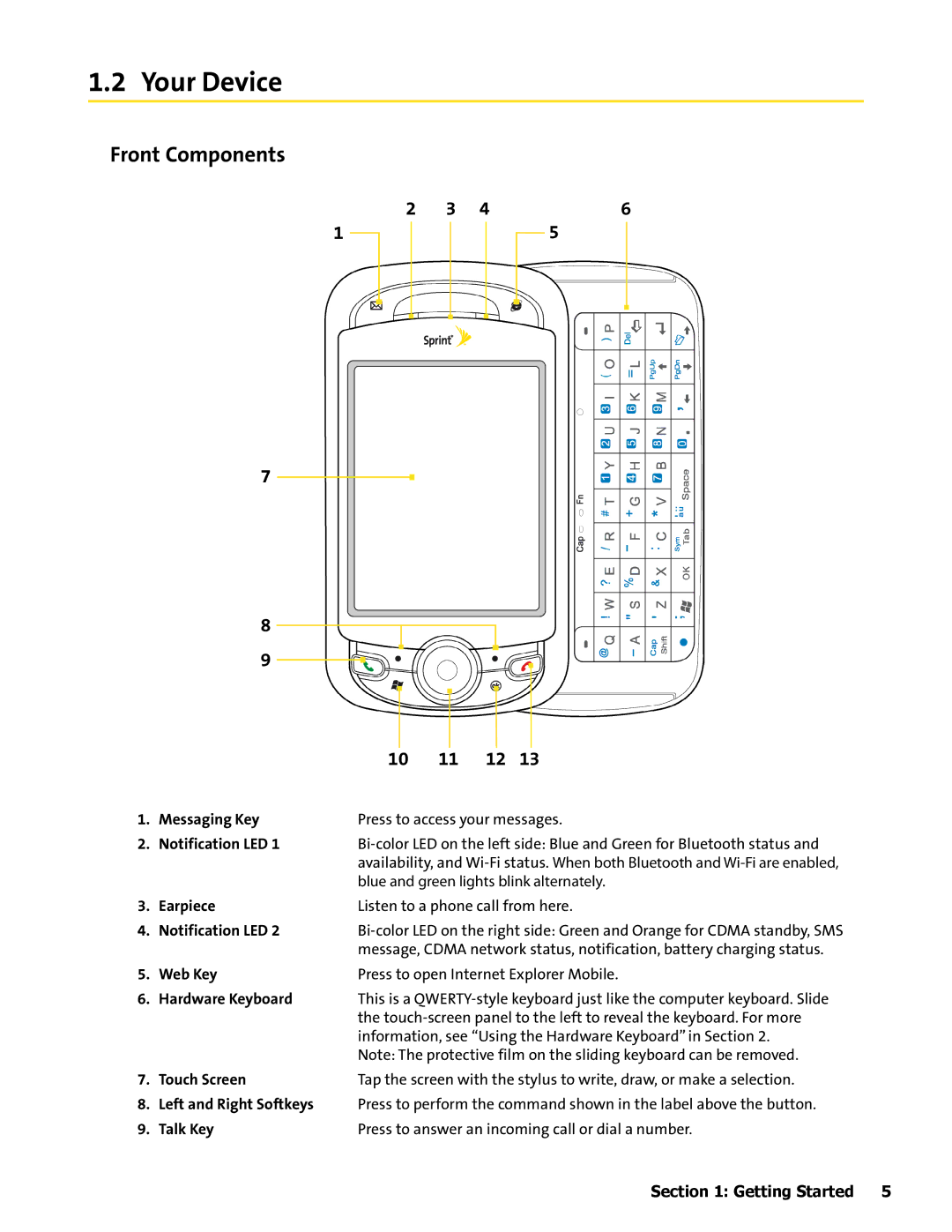1.2 Your Device
Front Components
2 | 3 | 4 | 6 | ||||
1 |
|
|
|
|
| 5 |
|
|
|
|
|
|
| ||
|
|
|
|
|
|
|
|
|
|
|
|
|
|
|
|
7
8
9
|
| 10 | 11 | 12 | 13 |
1. | Messaging Key | Press to access your messages. | |||
2. | Notification LED 1 | ||||
|
| availability, and | |||
|
| blue and green lights blink alternately. | |||
3. | Earpiece | Listen to a phone call from here. | |||
4. | Notification LED 2 | ||||
|
| message, CDMA network status, notification, battery charging status. | |||
5. | Web Key | Press to open Internet Explorer Mobile. | |||
6. | Hardware Keyboard | This is a | |||
|
| the | |||
|
| information, see “Using the Hardware Keyboard” in Section 2. | |||
|
| Note: The protective film on the sliding keyboard can be removed. | |||
7. | Touch Screen | Tap the screen with the stylus to write, draw, or make a selection. | |||
8.Left and Right Softkeys Press to perform the command shown in the label above the button.
9. Talk Key | Press to answer an incoming call or dial a number. |
Section 1: Getting Started | 5 |