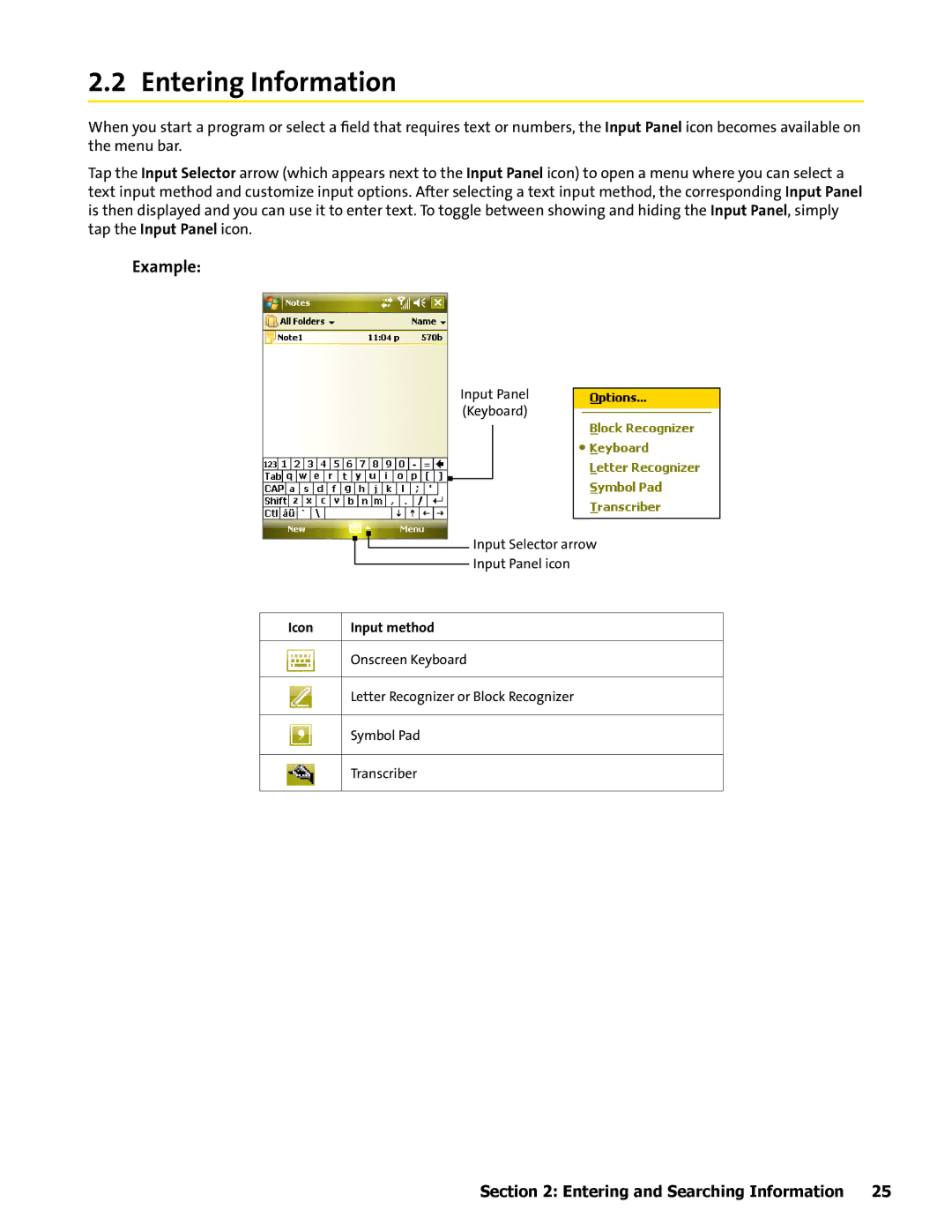2.2 Entering Information
When you start a program or select a field that requires text or numbers, the Input Panel icon becomes available on the menu bar.
Tap the Input Selector arrow (which appears next to the Input Panel icon) to open a menu where you can select a text input method and customize input options. After selecting a text input method, the corresponding Input Panel is then displayed and you can use it to enter text. To toggle between showing and hiding the Input Panel, simply tap the Input Panel icon.
Example:
Input Panel (Keyboard)
|
|
|
|
|
| Input Selector arrow |
|
|
|
|
| ||
|
|
|
|
| ||
|
|
|
|
|
| Input Panel icon |
|
|
|
|
|
| |
|
| |||||
Icon | Input method | |||||
|
| |||||
| Onscreen Keyboard | |||||
|
| |||||
| Letter Recognizer or Block Recognizer | |||||
|
| |||||
| Symbol Pad | |||||
|
| |||||
| Transcriber | |||||
|
|
|
|
|
|
|
Section 2: Entering and Searching Information 25