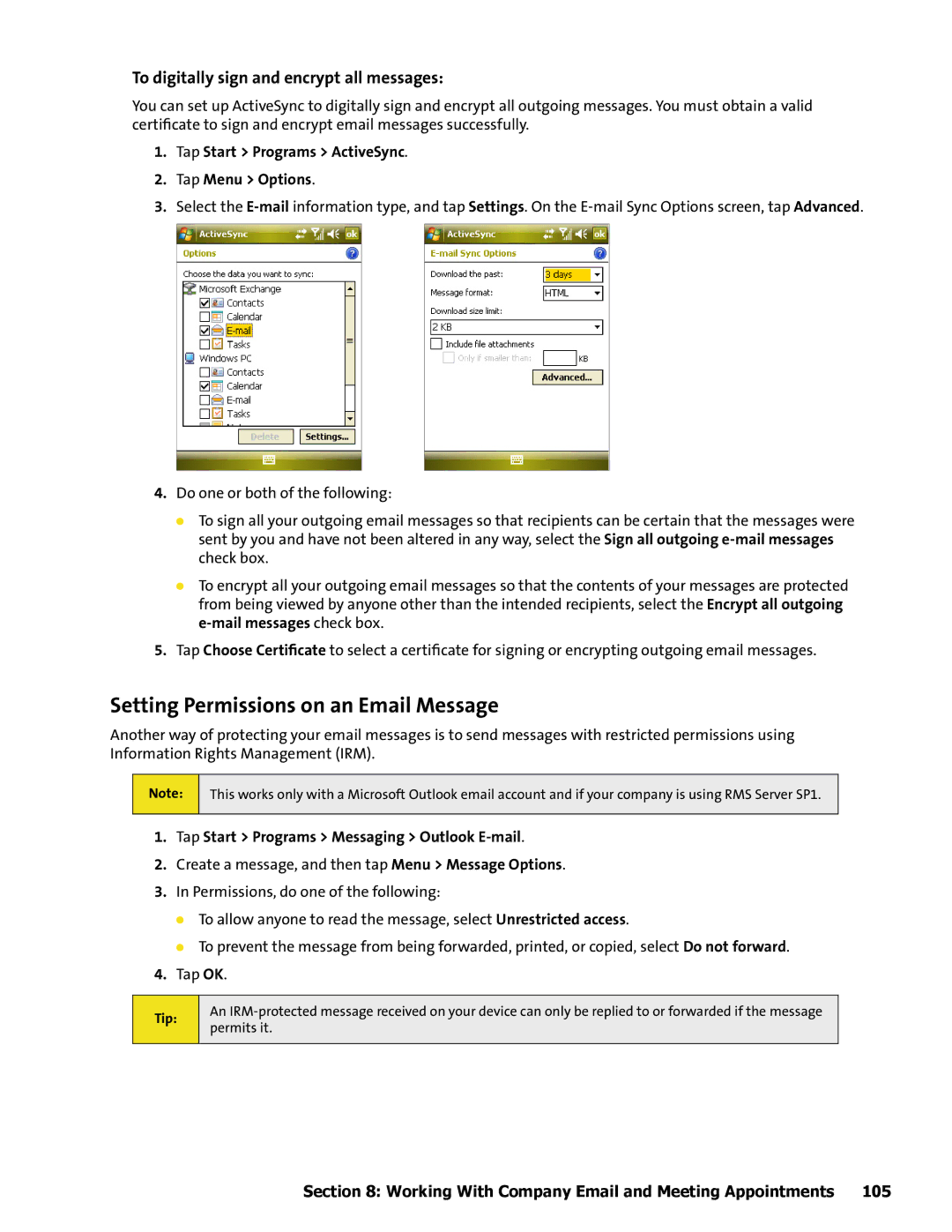To digitally sign and encrypt all messages:
You can set up ActiveSync to digitally sign and encrypt all outgoing messages. You must obtain a valid certificate to sign and encrypt email messages successfully.
1.Tap Start > Programs > ActiveSync.
2.Tap Menu > Options.
3.Select the
4.Do one or both of the following:
To sign all your outgoing email messages so that recipients can be certain that the messages were sent by you and have not been altered in any way, select the Sign all outgoing
To encrypt all your outgoing email messages so that the contents of your messages are protected from being viewed by anyone other than the intended recipients, select the Encrypt all outgoing
5.Tap Choose Certificate to select a certificate for signing or encrypting outgoing email messages.
Setting Permissions on an Email Message
Another way of protecting your email messages is to send messages with restricted permissions using Information Rights Management (IRM).
Note:
This works only with a Microsoft Outlook email account and if your company is using RMS Server SP1.
1.Tap Start > Programs > Messaging > Outlook E-mail.
2.Create a message, and then tap Menu > Message Options.
3.In Permissions, do one of the following:
To allow anyone to read the message, select Unrestricted access.
To prevent the message from being forwarded, printed, or copied, select Do not forward.
4.Tap OK.
Tip:
An
Section 8: Working With Company Email and Meeting Appointments 105