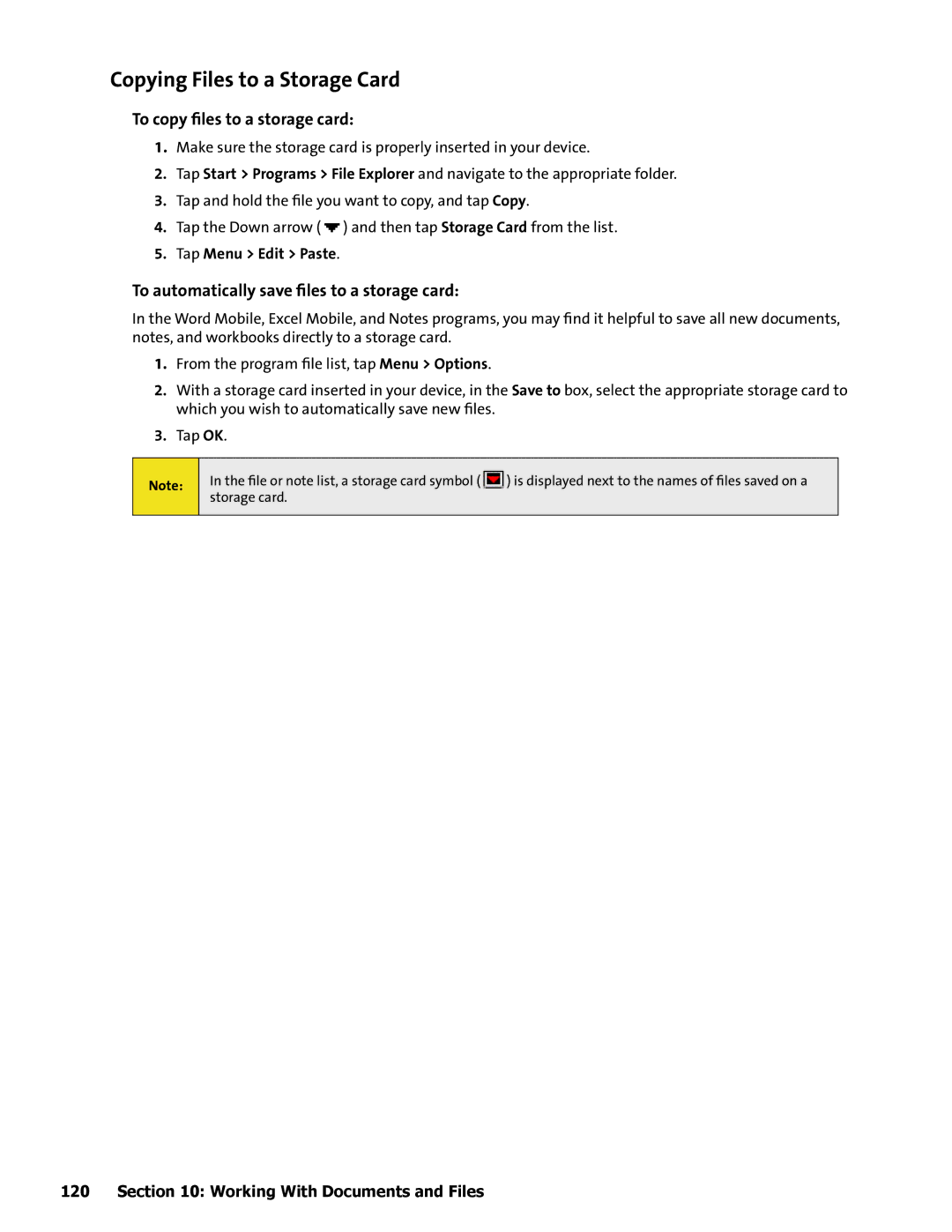Copying Files to a Storage Card
To copy files to a storage card:
1.Make sure the storage card is properly inserted in your device.
2.Tap Start > Programs > File Explorer and navigate to the appropriate folder.
3.Tap and hold the file you want to copy, and tap Copy.
4.Tap the Down arrow ( ![]() ) and then tap Storage Card from the list.
) and then tap Storage Card from the list.
5.Tap Menu > Edit > Paste.
To automatically save files to a storage card:
In the Word Mobile, Excel Mobile, and Notes programs, you may find it helpful to save all new documents, notes, and workbooks directly to a storage card.
1.From the program file list, tap Menu > Options.
2.With a storage card inserted in your device, in the Save to box, select the appropriate storage card to which you wish to automatically save new files.
3.Tap OK.
Note:
In the file or note list, a storage card symbol ( ![]() ) is displayed next to the names of files saved on a storage card.
) is displayed next to the names of files saved on a storage card.
120 Section 10: Working With Documents and Files