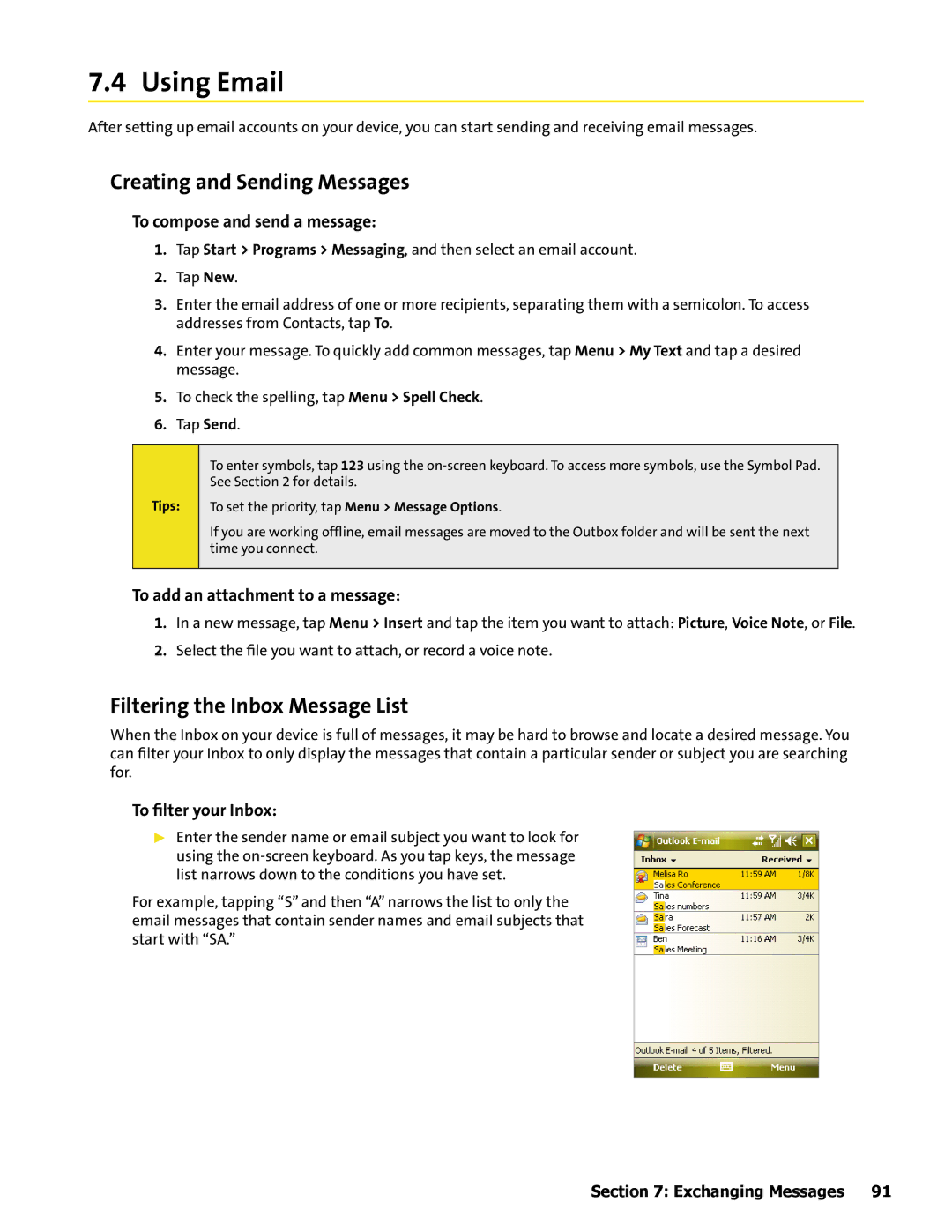7.4 Using Email
After setting up email accounts on your device, you can start sending and receiving email messages.
Creating and Sending Messages
To compose and send a message:
1.Tap Start > Programs > Messaging, and then select an email account.
2.Tap New.
3.Enter the email address of one or more recipients, separating them with a semicolon. To access addresses from Contacts, tap To.
4.Enter your message. To quickly add common messages, tap Menu > My Text and tap a desired message.
5.To check the spelling, tap Menu > Spell Check.
6.Tap Send.
Tips:
To enter symbols, tap 123 using the
To set the priority, tap Menu > Message Options.
If you are working offline, email messages are moved to the Outbox folder and will be sent the next time you connect.
To add an attachment to a message:
1.In a new message, tap Menu > Insert and tap the item you want to attach: Picture, Voice Note, or File.
2.Select the file you want to attach, or record a voice note.
Filtering the Inbox Message List
When the Inbox on your device is full of messages, it may be hard to browse and locate a desired message. You can filter your Inbox to only display the messages that contain a particular sender or subject you are searching for.
To filter your Inbox:
Enter the sender name or email subject you want to look for using the
For example, tapping “S” and then “A” narrows the list to only the email messages that contain sender names and email subjects that start with “SA.”
Section 7: Exchanging Messages 91