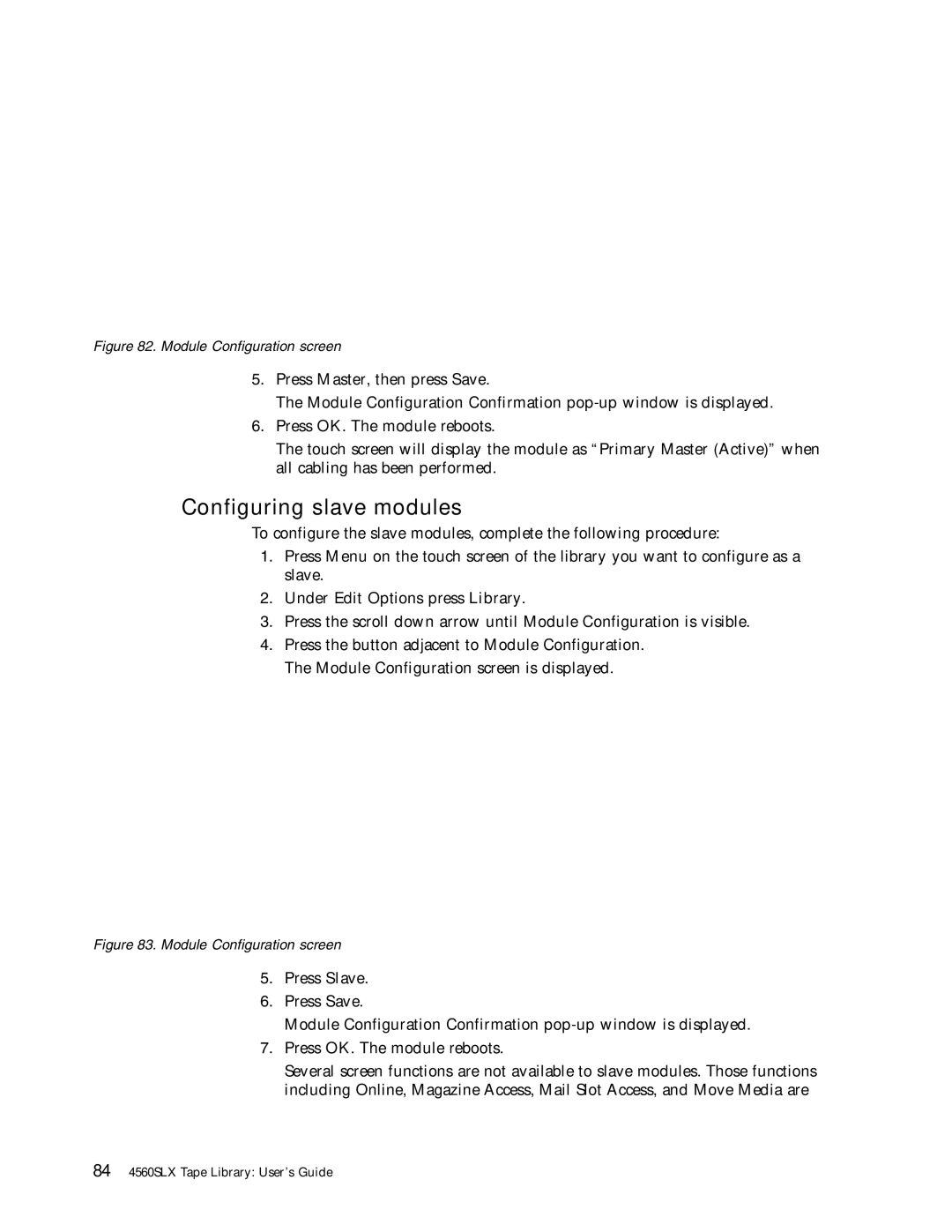Figure 82. Module Configuration screen
5.Press Master, then press Save.
The Module Configuration Confirmation
6.Press OK. The module reboots.
The touch screen will display the module as “Primary Master (Active)” when all cabling has been performed.
Configuring slave modules
To configure the slave modules, complete the following procedure:
1.Press Menu on the touch screen of the library you want to configure as a slave.
2.Under Edit Options press Library.
3.Press the scroll down arrow until Module Configuration is visible.
4.Press the button adjacent to Module Configuration. The Module Configuration screen is displayed.
Figure 83. Module Configuration screen
5.Press Slave.
6.Press Save.
Module Configuration Confirmation
7.Press OK. The module reboots.
Several screen functions are not available to slave modules. Those functions including Online, Magazine Access, Mail Slot Access, and Move Media are
844560SLX Tape Library: User’s Guide