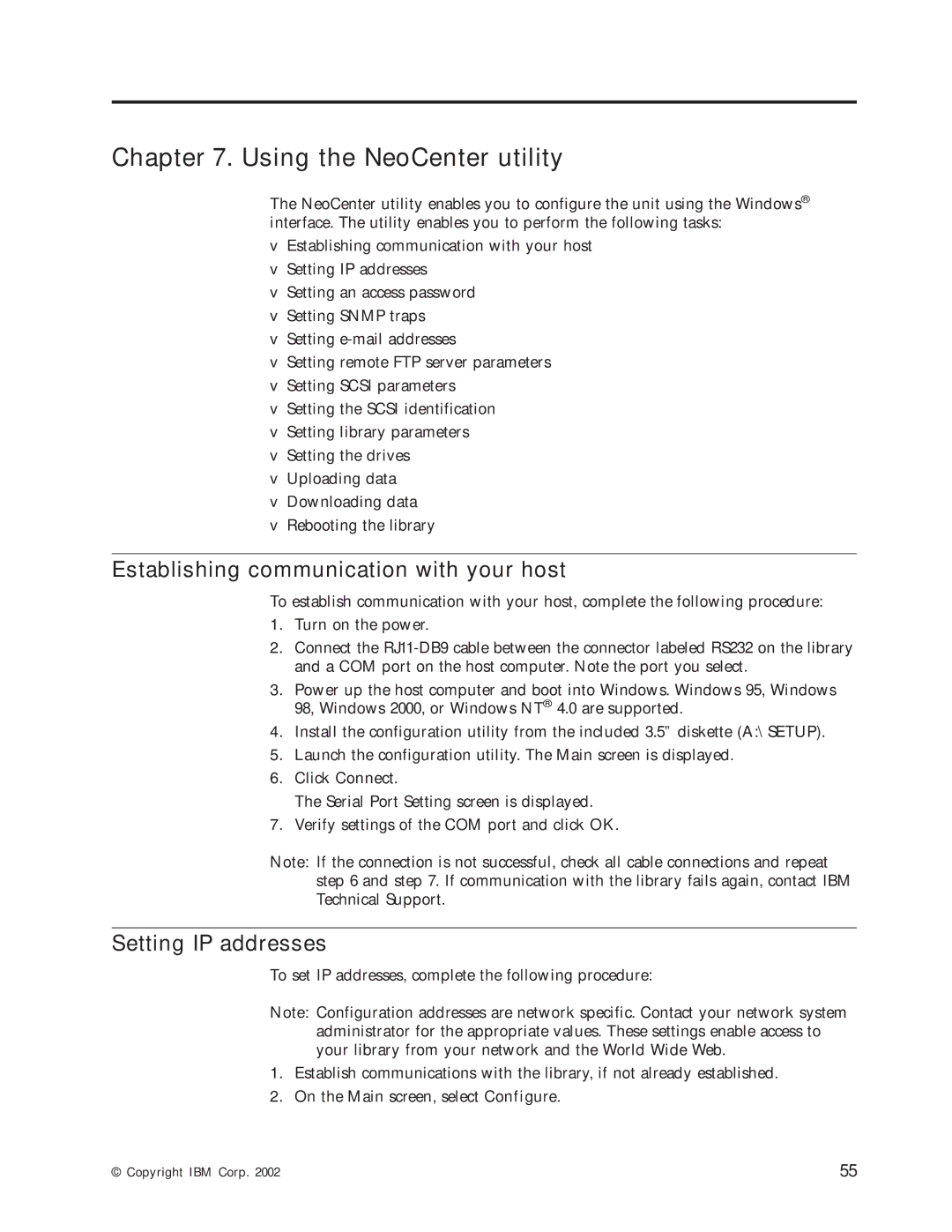Chapter 7. Using the NeoCenter utility
The NeoCenter utility enables you to configure the unit using the Windows® interface. The utility enables you to perform the following tasks:
vEstablishing communication with your host
vSetting IP addresses
vSetting an access password
vSetting SNMP traps
vSetting
vSetting remote FTP server parameters
vSetting SCSI parameters
vSetting the SCSI identification
vSetting library parameters
vSetting the drives
vUploading data
vDownloading data
vRebooting the library
Establishing communication with your host
To establish communication with your host, complete the following procedure:
1.Turn on the power.
2.Connect the
3.Power up the host computer and boot into Windows. Windows 95, Windows 98, Windows 2000, or Windows NT® 4.0 are supported.
4.Install the configuration utility from the included 3.5” diskette (A:\SETUP).
5.Launch the configuration utility. The Main screen is displayed.
6.Click Connect.
The Serial Port Setting screen is displayed.
7.Verify settings of the COM port and click OK.
Note: If the connection is not successful, check all cable connections and repeat step 6 and step 7. If communication with the library fails again, contact IBM Technical Support.
Setting IP addresses
To set IP addresses, complete the following procedure:
Note: Configuration addresses are network specific. Contact your network system administrator for the appropriate values. These settings enable access to your library from your network and the World Wide Web.
1.Establish communications with the library, if not already established.
2.On the Main screen, select Configure.
© Copyright IBM Corp. 2002 | 55 |