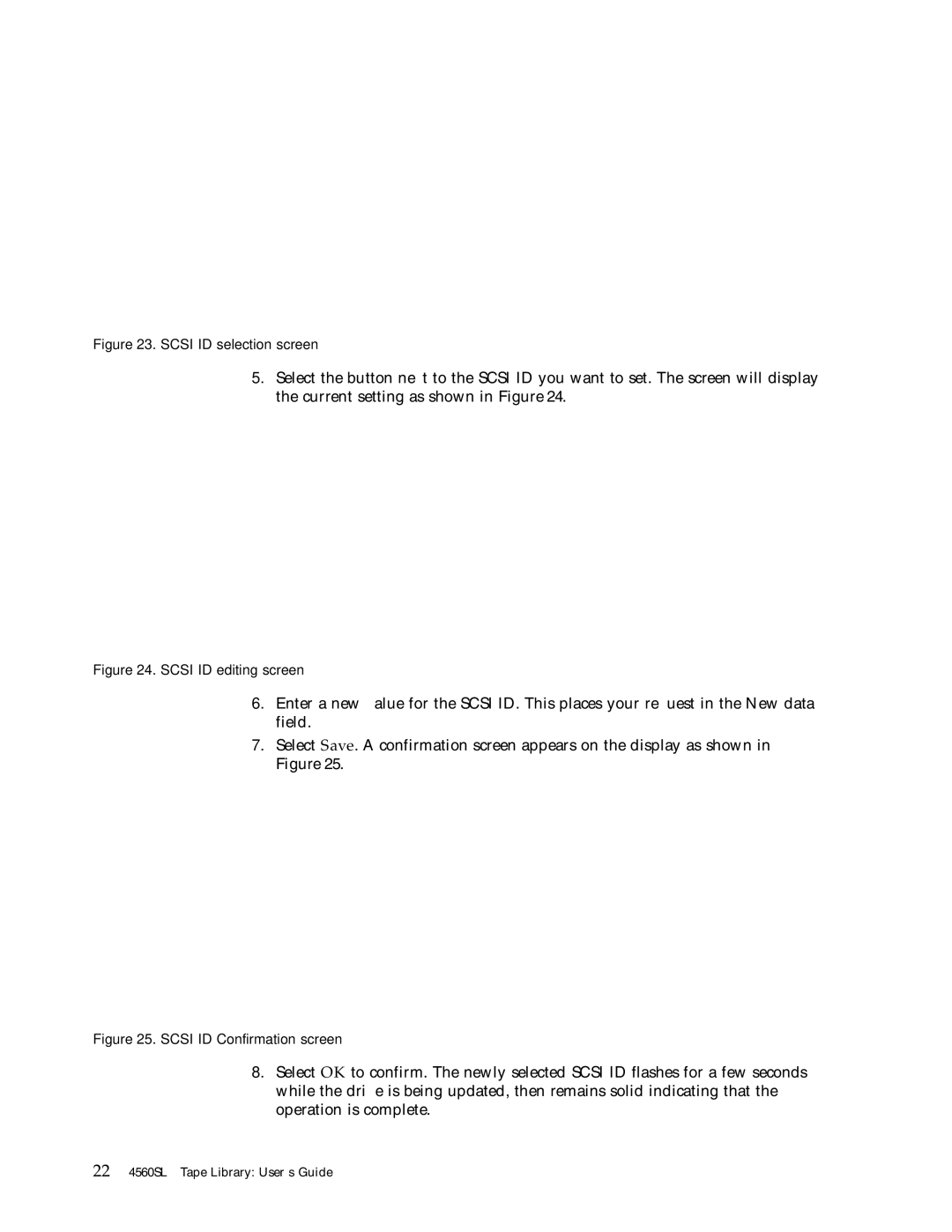Figure 23. SCSI ID selection screen
5.Select the button next to the SCSI ID you want to set. The screen will display the current setting as shown in Figure 24.
Figure 24. SCSI ID editing screen
6.Enter a new value for the SCSI ID. This places your request in the New data field.
7.Select Save. A confirmation screen appears on the display as shown in Figure 25.
Figure 25. SCSI ID Confirmation screen
8.Select OK to confirm. The newly selected SCSI ID flashes for a few seconds while the drive is being updated, then remains solid indicating that the operation is complete.
224560SLX Tape Library: User’s Guide