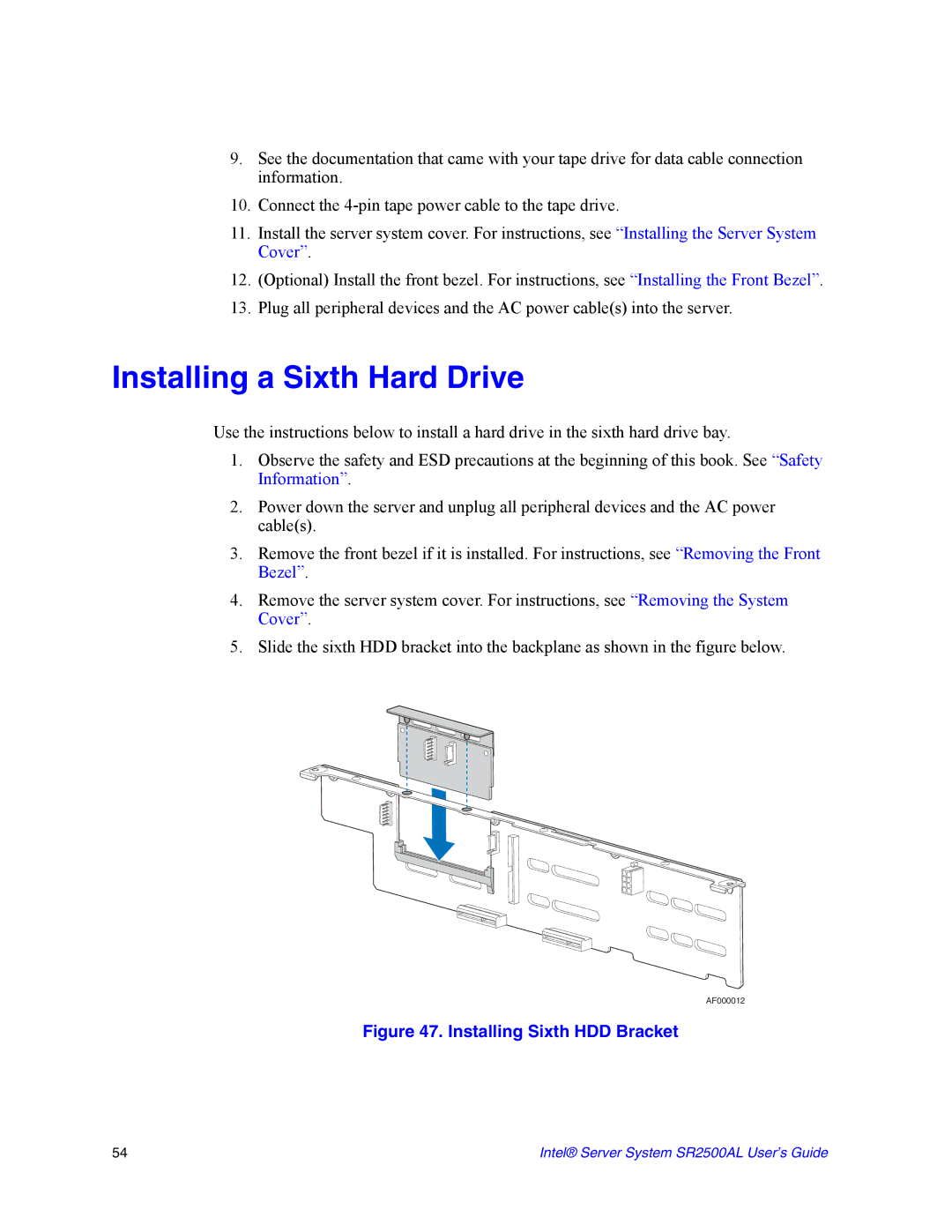SR2500AL specifications
The Intel SR2500AL is a high-performance server chassis designed to support a wide range of enterprise applications. Built on Intel's robust architecture, it aims to deliver exceptional efficiency, reliability, and flexibility, which are paramount in a modern data center environment.One of the main features of the SR2500AL is its versatility in supporting various Intel server motherboards and processor configurations. The chassis can accommodate dual Intel Xeon processors, thereby enabling high levels of processing power suitable for multi-threaded applications. This dual-processor support is crucial for businesses that require high-performance computing capabilities for tasks such as data analytics, virtualization, and cloud computing.
The SR2500AL supports up to 16 DIMM slots, allowing for substantial memory capacity. This flexibility is crucial for applications that require a large amount of RAM to function efficiently, thereby minimizing bottlenecks and enhancing overall system performance. Furthermore, the chassis supports a wide variety of memory types, including ECC (Error-Correcting Code) memory, which enhances system reliability by detecting and correcting common data corruption issues.
In terms of storage, the SR2500AL provides multiple drive bays that can support SAS (Serial Attached SCSI) and SATA (Serial ATA) drives, offering IT administrators the flexibility to configure their storage solutions according to their specific requirements. The server can be configured with both traditional spinning hard drives and solid-state drives, allowing for tailored performance and storage capacity that meets diverse business needs.
Cooling is another critical aspect of the SR2500AL's design. It features advanced thermal management technologies to maintain optimal operating temperatures, thus enhancing the longevity and reliability of the components housed within. The chassis includes multiple strategically placed fans and airflow optimization features that help in the efficient dissipation of heat.
Connectivity is also a strong point for the SR2500AL. It offers a variety of network interface options, enabling seamless data transfer and integration into existing network infrastructures. The chassis can support both Gigabit Ethernet and 10GbE (10 Gigabit Ethernet) networking options, ensuring that businesses can achieve the bandwidth required to maintain high-performance operations.
Overall, the Intel SR2500AL combines powerful processing capabilities, extensive memory support, flexible storage options, and advanced cooling solutions, making it an ideal choice for businesses looking to enhance their infrastructure. With its robust design and thoughtful features, the SR2500AL stands out as a reliable server solution in the demanding landscape of modern enterprise computing.