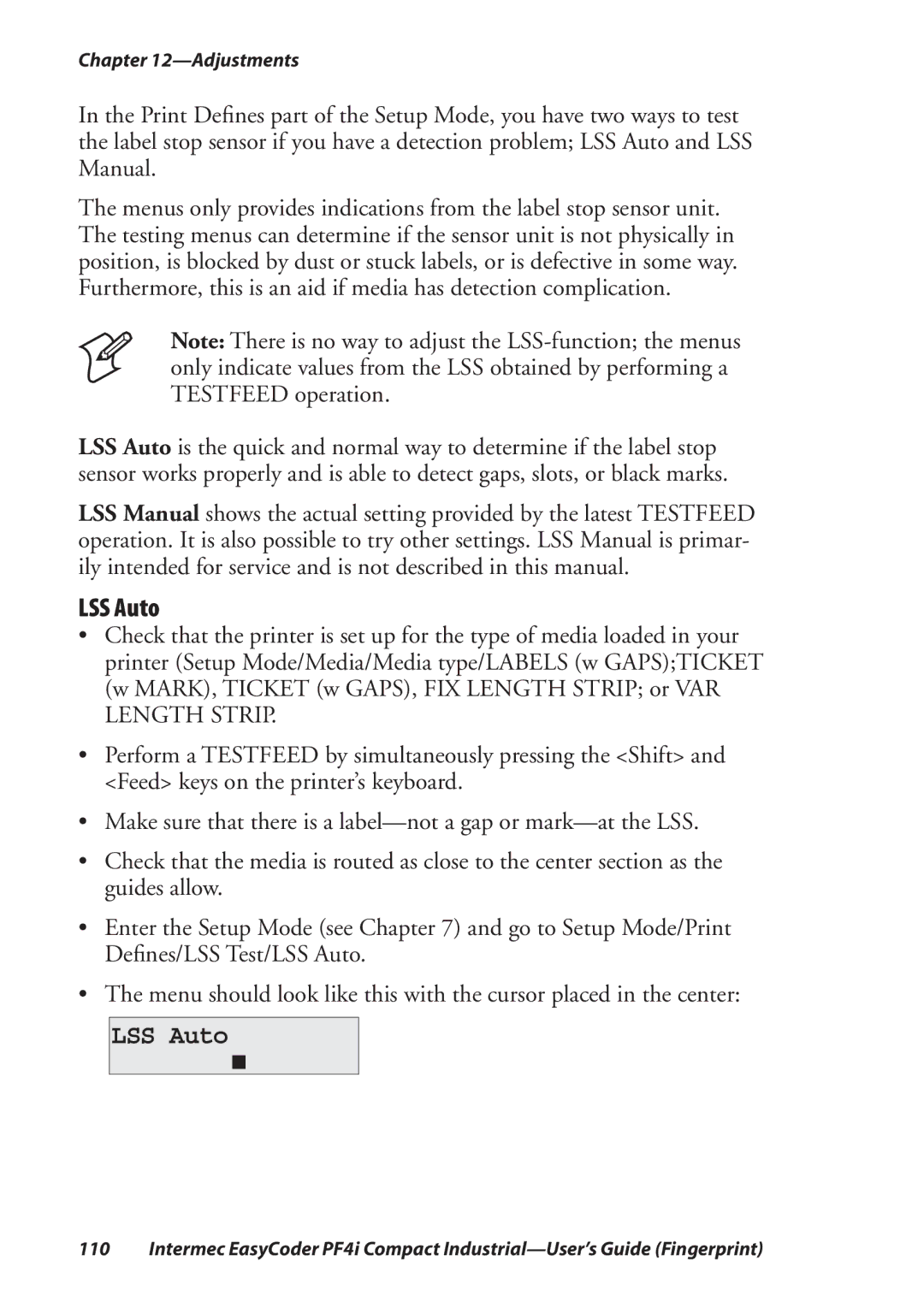Chapter
In the Print Defines part of the Setup Mode, you have two ways to test the label stop sensor if you have a detection problem; LSS Auto and LSS Manual.
The menus only provides indications from the label stop sensor unit. The testing menus can determine if the sensor unit is not physically in position, is blocked by dust or stuck labels, or is defective in some way. Furthermore, this is an aid if media has detection complication.
Note: There is no way to adjust the
LSS Auto is the quick and normal way to determine if the label stop sensor works properly and is able to detect gaps, slots, or black marks.
LSS Manual shows the actual setting provided by the latest TESTFEED operation. It is also possible to try other settings. LSS Manual is primar- ily intended for service and is not described in this manual.
LSS Auto
•Check that the printer is set up for the type of media loaded in your printer (Setup Mode/Media/Media type/LABELS (w GAPS);TICKET (w MARK), TICKET (w GAPS), FIX LENGTH STRIP; or VAR LENGTH STRIP.
•Perform a TESTFEED by simultaneously pressing the <Shift> and <Feed> keys on the printer’s keyboard.
•Make sure that there is a
•Check that the media is routed as close to the center section as the guides allow.
•Enter the Setup Mode (see Chapter 7) and go to Setup Mode/Print Defines/LSS Test/LSS Auto.
•The menu should look like this with the cursor placed in the center:
LSS Auto
110 Intermec EasyCoder PF4i Compact