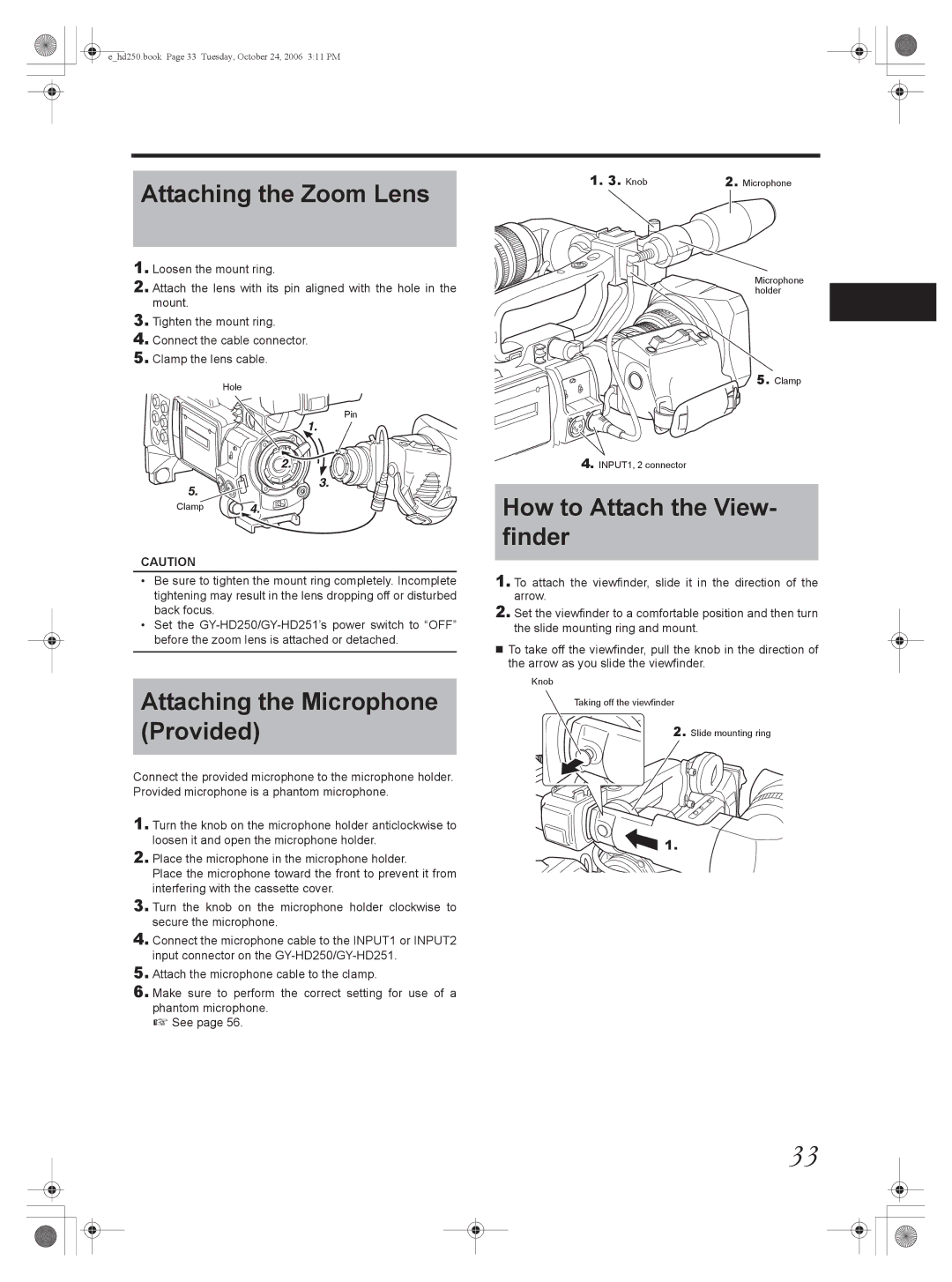e_hd250.book Page 33 Tuesday, October 24, 2006 3:11 PM
Attaching the Zoom Lens | 1. 3. Knob | 2. Microphone |
|
| |
1. Loosen the mount ring. |
| Microphone |
2. Attach the lens with its pin aligned with the hole in the |
| |
| holder | |
mount. |
|
|
3. Tighten the mount ring. |
|
|
4. Connect the cable connector. |
|
|
5. Clamp the lens cable. |
|
|
Hole |
| 5. Clamp |
|
| |
Pin |
|
|
| 4. INPUT1, 2 connector |
|
Clamp
CAUTION
•Be sure to tighten the mount ring completely. Incomplete tightening may result in the lens dropping off or disturbed back focus.
•Set the
How to Attach the View- finder
1.To attach the viewfinder, slide it in the direction of the arrow.
2.Set the viewfinder to a comfortable position and then turn the slide mounting ring and mount.
To take off the viewfinder, pull the knob in the direction of the arrow as you slide the viewfinder.
Attaching the Microphone (Provided)
Connect the provided microphone to the microphone holder. Provided microphone is a phantom microphone.
1.Turn the knob on the microphone holder anticlockwise to loosen it and open the microphone holder.
2.Place the microphone in the microphone holder.
Place the microphone toward the front to prevent it from interfering with the cassette cover.
3.Turn the knob on the microphone holder clockwise to secure the microphone.
4.Connect the microphone cable to the INPUT1 or INPUT2 input connector on the
5.Attach the microphone cable to the clamp.
6.Make sure to perform the correct setting for use of a phantom microphone.
X See page 56.
Knob
Taking off the viewfinder
2. Slide mounting ring
 1.
1.
33