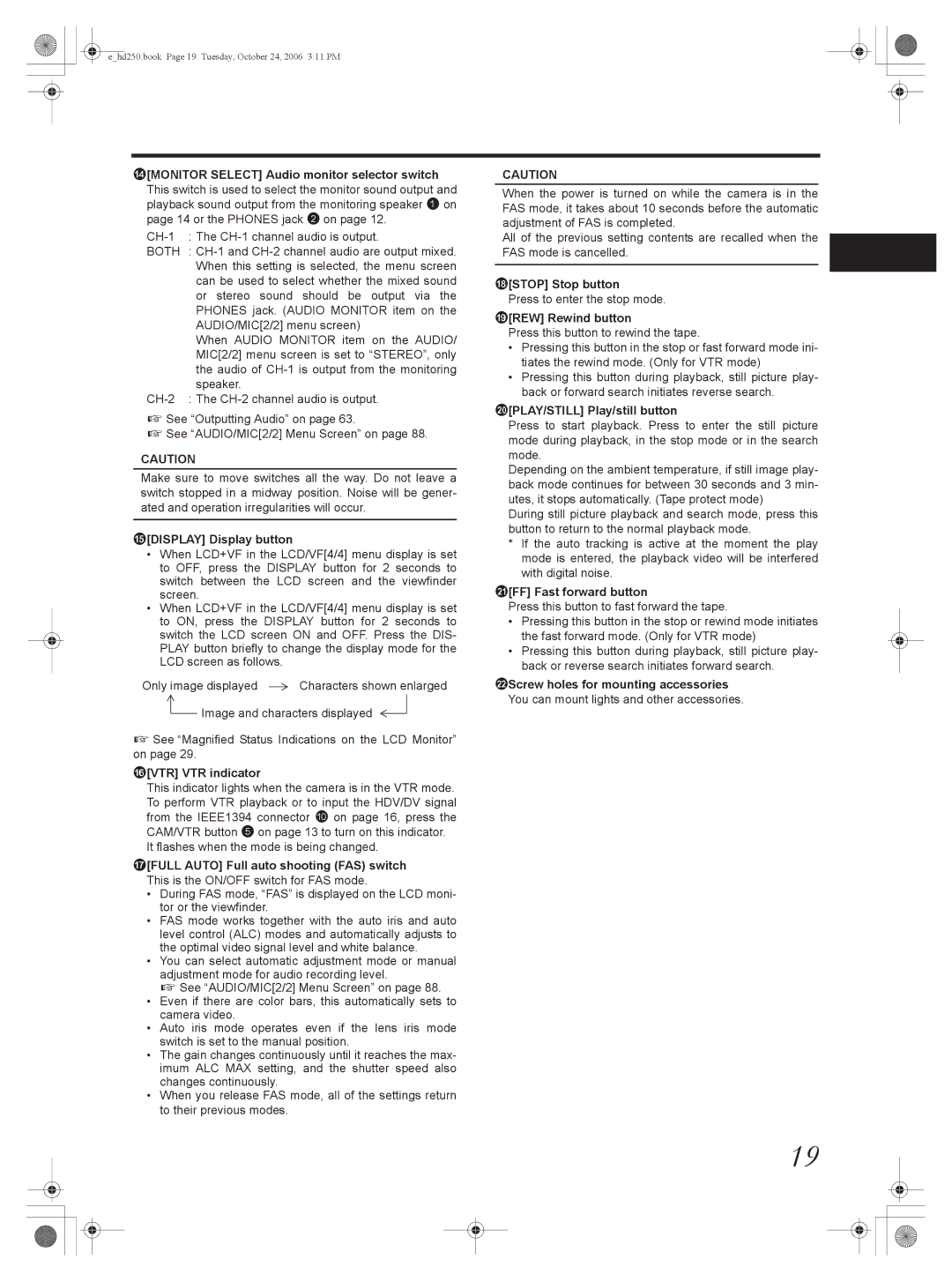e_hd250.book Page 19 Tuesday, October 24, 2006 3:11 PM
d[MONITOR SELECT] Audio monitor selector switch
This switch is used to select the monitor sound output and playback sound output from the monitoring speaker 1 on page 14 or the PHONES jack 2 on page 12.
BOTH :
When AUDIO MONITOR item on the AUDIO/ MIC[2/2] menu screen is set to “STEREO”, only the audio of
X See “Outputting Audio” on page 63.
X See “AUDIO/MIC[2/2] Menu Screen” on page 88.
CAUTION
Make sure to move switches all the way. Do not leave a switch stopped in a midway position. Noise will be gener- ated and operation irregularities will occur.
e[DISPLAY] Display button
•When LCD+VF in the LCD/VF[4/4] menu display is set to OFF, press the DISPLAY button for 2 seconds to switch between the LCD screen and the viewfinder screen.
•When LCD+VF in the LCD/VF[4/4] menu display is set to ON, press the DISPLAY button for 2 seconds to switch the LCD screen ON and OFF. Press the DIS- PLAY button briefly to change the display mode for the LCD screen as follows.
Only image displayed ![]() Characters shown enlarged
Characters shown enlarged ![]() Image and characters displayed
Image and characters displayed ![]()
![]()
X See “Magnified Status Indications on the LCD Monitor” on page 29.
f[VTR] VTR indicator
This indicator lights when the camera is in the VTR mode. To perform VTR playback or to input the HDV/DV signal from the IEEE1394 connector 0 on page 16, press the CAM/VTR button 5 on page 13 to turn on this indicator.
It flashes when the mode is being changed.
g[FULL AUTO] Full auto shooting (FAS) switch
This is the ON/OFF switch for FAS mode.
•During FAS mode, “FAS” is displayed on the LCD moni- tor or the viewfinder.
•FAS mode works together with the auto iris and auto level control (ALC) modes and automatically adjusts to the optimal video signal level and white balance.
•You can select automatic adjustment mode or manual adjustment mode for audio recording level.
X See “AUDIO/MIC[2/2] Menu Screen” on page 88.
•Even if there are color bars, this automatically sets to camera video.
•Auto iris mode operates even if the lens iris mode switch is set to the manual position.
•The gain changes continuously until it reaches the max- imum ALC MAX setting, and the shutter speed also changes continuously.
•When you release FAS mode, all of the settings return to their previous modes.
CAUTION
When the power is turned on while the camera is in the FAS mode, it takes about 10 seconds before the automatic adjustment of FAS is completed.
All of the previous setting contents are recalled when the FAS mode is cancelled.
h[STOP] Stop button Press to enter the stop mode.
i[REW] Rewind button
Press this button to rewind the tape.
•Pressing this button in the stop or fast forward mode ini- tiates the rewind mode. (Only for VTR mode)
•Pressing this button during playback, still picture play- back or forward search initiates reverse search.
j[PLAY/STILL] Play/still button
Press to start playback. Press to enter the still picture mode during playback, in the stop mode or in the search mode.
Depending on the ambient temperature, if still image play- back mode continues for between 30 seconds and 3 min- utes, it stops automatically. (Tape protect mode)
During still picture playback and search mode, press this button to return to the normal playback mode.
*If the auto tracking is active at the moment the play mode is entered, the playback video will be interfered with digital noise.
k[FF] Fast forward button
Press this button to fast forward the tape.
•Pressing this button in the stop or rewind mode initiates the fast forward mode. (Only for VTR mode)
•Pressing this button during playback, still picture play- back or reverse search initiates forward search.
lScrew holes for mounting accessories
You can mount lights and other accessories.
19