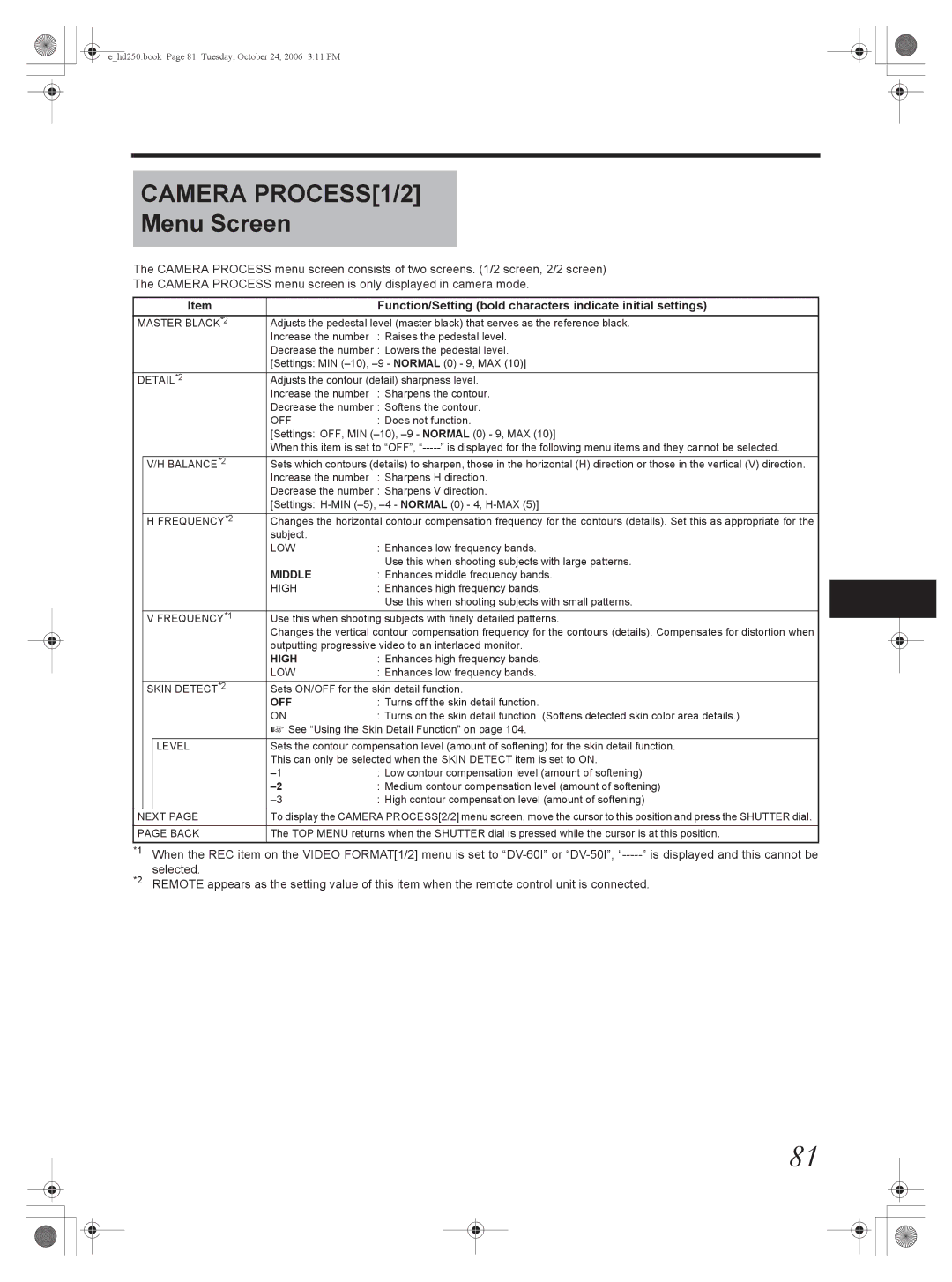e_hd250.book Page 81 Tuesday, October 24, 2006 3:11 PM
CAMERA PROCESS[1/2]
Menu Screen
The CAMERA PROCESS menu screen consists of two screens. (1/2 screen, 2/2 screen)
The CAMERA PROCESS menu screen is only displayed in camera mode.
|
| Item |
| Function/Setting (bold characters indicate initial settings) |
MASTER BLACK*2 | Adjusts the pedestal level (master black) that serves as the reference black. | |||
|
|
| Increase the number | : Raises the pedestal level. |
|
|
| Decrease the number : Lowers the pedestal level. | |
|
|
| [Settings: MIN | |
DETAIL*2 | Adjusts the contour (detail) sharpness level. | |||
|
|
| Increase the number | : Sharpens the contour. |
|
|
| Decrease the number | : Softens the contour. |
|
|
| OFF | : Does not function. |
|
|
| [Settings: OFF, MIN | |
|
|
| When this item is set to “OFF”, | |
| V/H BALANCE*2 | Sets which contours (details) to sharpen, those in the horizontal (H) direction or those in the vertical (V) direction. | ||
|
|
| Increase the number | : Sharpens H direction. |
|
|
| Decrease the number | : Sharpens V direction. |
|
|
| [Settings: | |
| H FREQUENCY*2 | Changes the horizontal contour compensation frequency for the contours (details). Set this as appropriate for the | ||
|
|
| subject. |
|
|
|
| LOW | : Enhances low frequency bands. |
|
|
|
| Use this when shooting subjects with large patterns. |
|
|
| MIDDLE | : Enhances middle frequency bands. |
|
|
| HIGH | : Enhances high frequency bands. |
|
|
|
| Use this when shooting subjects with small patterns. |
| V FREQUENCY*1 | Use this when shooting subjects with finely detailed patterns. | ||
|
|
| Changes the vertical contour compensation frequency for the contours (details). Compensates for distortion when | |
|
|
| outputting progressive video to an interlaced monitor. | |
|
|
| HIGH | : Enhances high frequency bands. |
|
|
| LOW | : Enhances low frequency bands. |
| SKIN DETECT*2 | Sets ON/OFF for the skin detail function. | ||
|
|
| OFF | : Turns off the skin detail function. |
|
|
| ON | : Turns on the skin detail function. (Softens detected skin color area details.) |
|
|
| X See “Using the Skin Detail Function” on page 104. | |
|
|
|
| |
|
| LEVEL | Sets the contour compensation level (amount of softening) for the skin detail function. | |
|
|
| This can only be selected when the SKIN DETECT item is set to ON. | |
|
|
| : Low contour compensation level (amount of softening) | |
|
|
| : Medium contour compensation level (amount of softening) | |
|
|
| : High contour compensation level (amount of softening) | |
NEXT PAGE | To display the CAMERA PROCESS[2/2] menu screen, move the cursor to this position and press the SHUTTER dial. | |||
|
| |||
PAGE BACK | The TOP MENU returns when the SHUTTER dial is pressed while the cursor is at this position. | |||
|
|
|
| |
*1 |
| When the REC item on the VIDEO FORMAT[1/2] menu is set to | ||
*2 |
| selected. |
|
|
| REMOTE appears as the setting value of this item when the remote control unit is connected. | |||
81