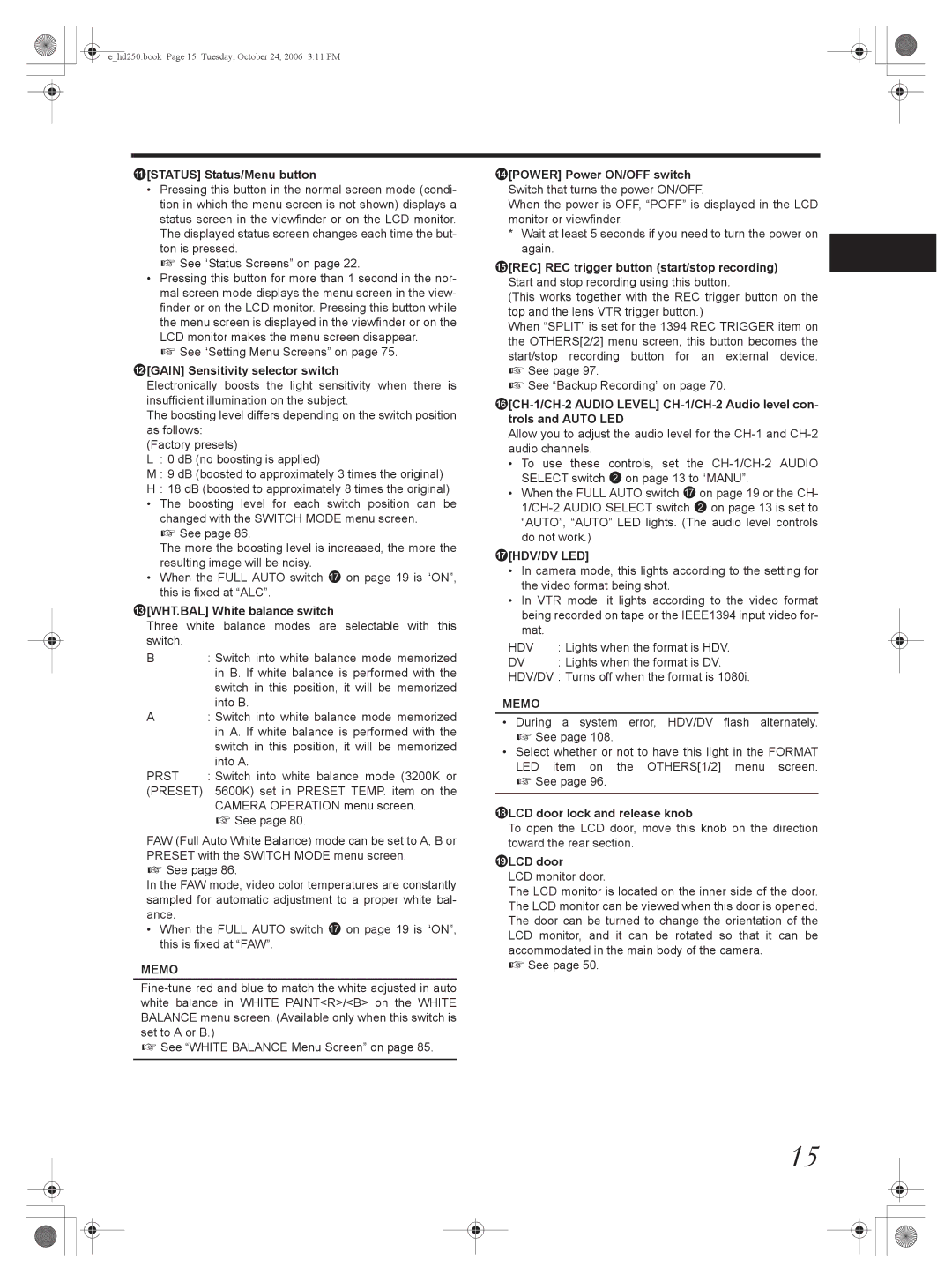e_hd250.book Page 15 Tuesday, October 24, 2006 3:11 PM
a[STATUS] Status/Menu button
•Pressing this button in the normal screen mode (condi- tion in which the menu screen is not shown) displays a status screen in the viewfinder or on the LCD monitor. The displayed status screen changes each time the but- ton is pressed.
X See “Status Screens” on page 22.
•Pressing this button for more than 1 second in the nor- mal screen mode displays the menu screen in the view- finder or on the LCD monitor. Pressing this button while the menu screen is displayed in the viewfinder or on the LCD monitor makes the menu screen disappear.
X See “Setting Menu Screens” on page 75.
b[GAIN] Sensitivity selector switch
Electronically boosts the light sensitivity when there is insufficient illumination on the subject.
The boosting level differs depending on the switch position as follows:
(Factory presets)
L: 0 dB (no boosting is applied)
M: 9 dB (boosted to approximately 3 times the original)
H: 18 dB (boosted to approximately 8 times the original)
• The boosting level for each switch position can be changed with the SWITCH MODE menu screen.
X See page 86.
The more the boosting level is increased, the more the resulting image will be noisy.
• When the FULL AUTO switch g on page 19 is “ON”, this is fixed at “ALC”.
c[WHT.BAL] White balance switch
Three white balance modes are selectable with this switch.
B: Switch into white balance mode memorized in B. If white balance is performed with the
switch in this position, it will be memorized into B.
A: Switch into white balance mode memorized in A. If white balance is performed with the switch in this position, it will be memorized into A.
PRST | : Switch into white balance mode (3200K or |
(PRESET) | 5600K) set in PRESET TEMP. item on the |
| CAMERA OPERATION menu screen. |
| X See page 80. |
FAW (Full Auto White Balance) mode can be set to A, B or PRESET with the SWITCH MODE menu screen.
X See page 86.
In the FAW mode, video color temperatures are constantly sampled for automatic adjustment to a proper white bal- ance.
•When the FULL AUTO switch g on page 19 is “ON”, this is fixed at “FAW”.
MEMO
X See “WHITE BALANCE Menu Screen” on page 85.
d[POWER] Power ON/OFF switch Switch that turns the power ON/OFF.
When the power is OFF, “POFF” is displayed in the LCD monitor or viewfinder.
*Wait at least 5 seconds if you need to turn the power on again.
e[REC] REC trigger button (start/stop recording) Start and stop recording using this button.
(This works together with the REC trigger button on the top and the lens VTR trigger button.)
When “SPLIT” is set for the 1394 REC TRIGGER item on the OTHERS[2/2] menu screen, this button becomes the start/stop recording button for an external device. X See page 97.
X See “Backup Recording” on page 70.
Allow you to adjust the audio level for the
•To use these controls, set the
•When the FULL AUTO switch g on page 19 or the CH-
g[HDV/DV LED]
•In camera mode, this lights according to the setting for the video format being shot.
•In VTR mode, it lights according to the video format being recorded on tape or the IEEE1394 input video for- mat.
HDV | : Lights when the format is HDV. |
DV | : Lights when the format is DV. |
HDV/DV : Turns off when the format is 1080i.
MEMO
•During a system error, HDV/DV flash alternately. X See page 108.
•Select whether or not to have this light in the FORMAT
LED item on the OTHERS[1/2] menu screen. X See page 96.
hLCD door lock and release knob
To open the LCD door, move this knob on the direction toward the rear section.
iLCD door
LCD monitor door.
The LCD monitor is located on the inner side of the door. The LCD monitor can be viewed when this door is opened. The door can be turned to change the orientation of the LCD monitor, and it can be rotated so that it can be accommodated in the main body of the camera.
X See page 50.
15