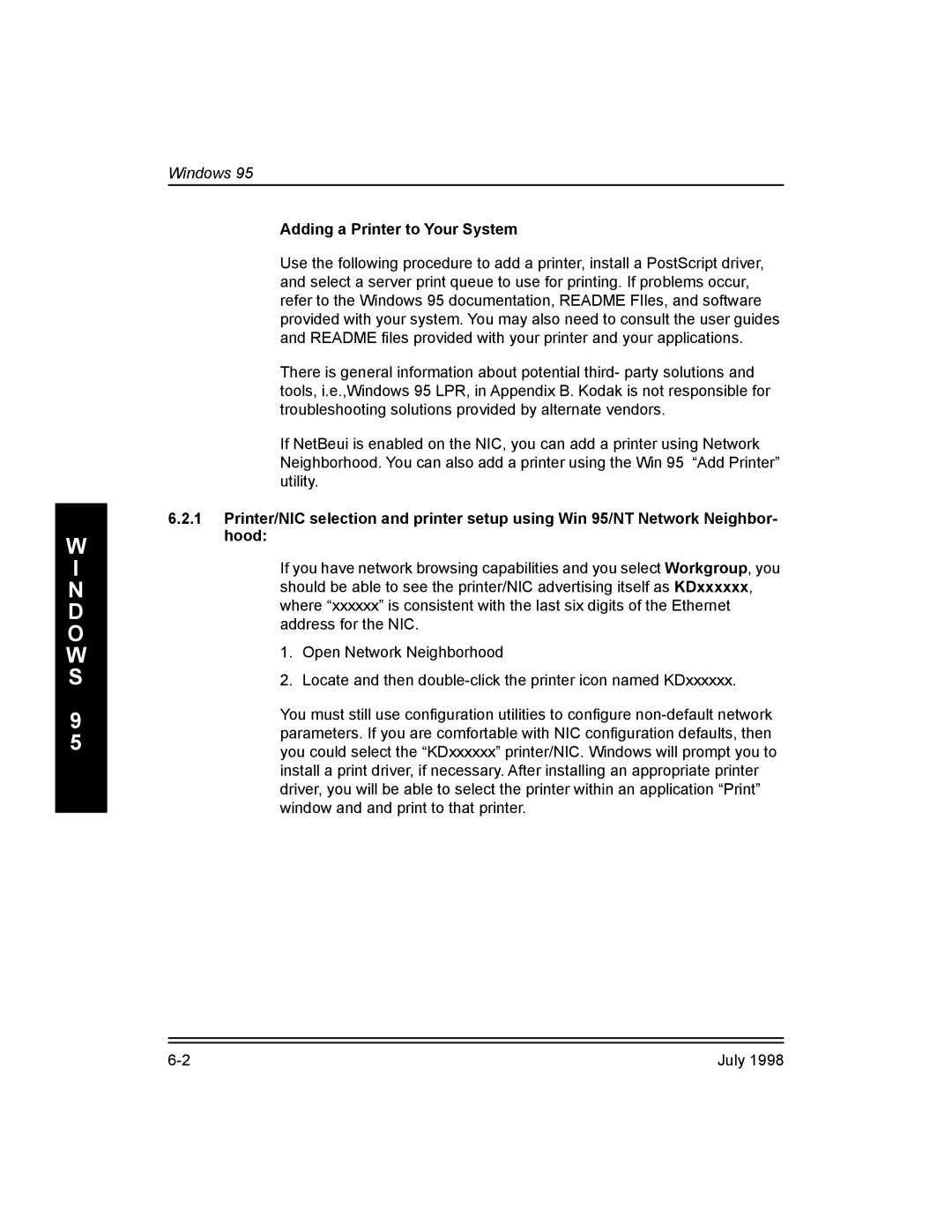Kodak 10/100 Network Interface Card
R O D U C T I O N
July
Windows for WorkGroups
Windows NT 3.51Workstation/Servers
Printing
Unix Environment 10-1
Troubleshooting 12-1
Appendix B Third Party Network Applications and Utilities
Appendix C Upgrading NIC Firmware and Resetting NIC to
Kodak 10/100 NIC Introduction and ConÞguration
Using this Guide
About this Guide
Contents of this Guide
NIC Package Contents
Hardware Features
Kodak 10/100 NIC Features
Upgrading from a Kodak 10Mbit NIC
Protocols
NIC and Printer Installation/ConÞguration Overview
Network Performance
Yes
Printer/NIC Installation and ConÞguration Overview
Gather the necessary components
Assess your network/printing environment
ConÞgure the NIC from the desired platform
Install the NIC hardware, if necessary
ConÞgure the printer on workstations
ConÞgure the print servers, if necessary
Printing
Troubleshooting
T a L L a T I O N
T a L L a T I O N
Preparing the Kodak DCP 9000 and 9300 Proofers
Installing or Removing the NIC
Printing a NIC Configuration Test
T a L L a T I O N
NIC Faceplate
Configuring the Network Parameters
T a L L a T I O N
Windows FastManage ConÞguration Utilities
FastManage Features
Software Requirements
FastManage Hardware Requirements
Extracting Files from the Windows Utilities Diskette
Setting up the FastManage Utilities
Installing FastManage
T M a N a G E
Advanced Options window
FastManage Discovery Application
Opening the Discovery Application
Windows FastManage Configuration Utilities
Kodak Printer/Proofer NIC Icon Names
Renaming a Discovery Map
Discovery Application Tools
Downloading Firmware Upgrade Files TCP/IP Only
Using the Ping Manager
Changing from the Node Name to an Address
Changing the Host Name for the Devices
Display Fields
Discovery Application Preferences
Automatic Operations Fields
Files Fields
Broadcast Fields
Windows FastManage Configuration Utilities
Application Launch Parameters
NetBIOS Parameters
IPX Parameters
General Discovery Options
6 Mib2 System Parameters
T M a N a G E
Fastmanage Kodak NIC Manager Application
NIC Manager ConÞguration Menus
IP ConÞguration
1 TCP/IP Configuration
¥ IP Traps
¥ IPX Traps
Novell Configuration
Restricted Hosts
IPX ConÞguration
NDS ConÞguration
General ConÞguration
Print Server ConÞguration
¥ General ConÞg
Ethertalk Configuration
NetBIOS Configuration ¥ NetBIOS ConÞg
SMB Configuration
¥ SMB ConÞg
Status Menu
FastManage Ping Application
Help Menu
T M a N a G E
FastManage Bootp Application
T M a N a G E
NetBeui Browsing and Sharing Abilities
DOS Tools for NetBIOS
Problem Solution
Troubleshooting FastManage
Error Messages
IP Address Validation Messages Solution
General Messages Cause Solution
IP Address Validation Messages
Ping Application Message
Discovery Application Messages Solution
Ping Application Message Solution
Discovery Application Messages
Bootp Server Application Messages Problem Cause Solution
Bootp Server Application Messages
ConÞguring in a Bindery Environment
NetWare Client Installation Overview
Configuring using Pconsole
Novell NetWare
ConÞguring in an NDS Environment
Configuring Your NDS Server using Pconsole
Pconsole
Choose Printers under the Available Options window
Configuring the NIC for NDS
Select Other/Unknown
Additional Queues
Create Print Server window appears
Creating an NDS Print Server Using NWadmin
Creating a New Printer
Type the Print Queue Name and click Create
Creating a Print Queue
Connecting the Print Server to a Printer
Assigning a Print Queue to a Print Server
ConÞguring in a Mixed Bindery and NDS Environment
V E L L R E
Novell NetWare AppleTalk
Configuring Novell NetWare 3.x for AppleTalk
Pconsole
Configuring Novell NetWare 4.x for AppleTalk
Troubleshooting Netware
Attaching queue QUEUE1 on server SERVER1
Failed to login to Þle server SERVER1 for server Fakeps
NIC Console Messages
Could not attach QUEUE1
ConÞgure the NIC, if necessary
Windows for WorkGroups
ConÞgure the NIC
ConÞgure the Workstation for Printing
Adding a Printer to Your System
Windows
O W S
Using the ÒAdd PrinterÓ Method
O W S
O W S
O W S
O W S
Setting Printer Properties
O W S
ConÞgure the NIC, if necessary
Windows NT 3.51Workstation/Servers
ConÞgure the print servers, if necessary
Corrupted Image Data
Network Service and Protocol Installation
Adding a Printer
ConÞguring your Workstation for Printing
Adding a Printer
Select LPR Port
Printing via TCP/IP LPR Port
Select AppleTalk Printing Devices, then click on OK
Printing via AppleTalk
O W S
Click on the Share this Printer on the Network check box
Printing via a Server/Print Queue
Windows NT 3.51Workstation/Servers
ConÞgure Print Servers
Windows NT 4.0 Workstation/Servers
Preventing Corrupt Image Data
Adding a Printer to Your System
O W S
From the Add Printer Wizard Add Port window, click on Next
Add LPR compatible printer window appears
Click on Add Port in the Add Printer Wizard window
Select AppleTalk Printing Devices
Printing via a Print Queue
Installing the Kodak Printer Driver
O W S
Add Printer Wizard window opens
You are prompted whether to print a test
Printer Properties
Setting Up Output Properties
Windows NT 4.0 Workstation/Servers
Apple/Macintosh Environments
Kodak 10/100 NIC Utilities for Macintosh
I N T O S H
Configuring the NIC
Default AppleTalk/EtherTalk Parameters
Printer Test
Network Protocols Enabled
10.1 ConÞguring the NIC from Unix TCP/IP Platforms
Unix Environment
Setting the IP Address Using Arp and Telnet
Verifying IP Address is Set Properly
Introduction to LPD/LPR
Setting up LPD/LPR
Printer/NIC Setup using the Installation Script
Remote or Direct Network Spooling
Kodak\
Manual NIC Installation for BSD Machines
Touch /dev/kodak
Usr/lib/lpadmin -p printer -s host name! remote queue
Lpadmin -pprinter name -I any
Usr/spool/lp/admins/lp/interfaces
Printcap File Parameters
Name Type Default Description
Tftp Support for the printer/NIC
PostScript and Raster Modes
Printing
Press Setup/Select
July 11-3
Printing in PostScript Mode from Windows/DOS Systems
Kodak DS 8650 PS, LPT1
Printing in PostScript Mode from Macintosh Systems
11.4.3.2Windows 95 and Windows NT 3.51Systems
Printing from Unix System V Systems
BSD Print Commands
Command Function
Printing from BSD Unix Systems
Printing with WIN/TCP on a VMS network or with DEC UCX
Printing from VMS Systems
Printing with MultiNet on a VMS host
Multinet conÞgure/printers
I N T I N G
O U B L E S H O O T
12-2 July
L E S H O O T
12-4 July
Verifying Standalone Printer Functions
Verify Network Parameters
Verify Network Connectivity
Verify Application and Printer Parameters
Novell NetWare Installations
TelnetIP Address2002
Netware debug via Telnet session
July 12-9
NT Installations
PostScript mode
AppleTalk Installations
Raster Mode
Ypmatch DS 8650 hosts
12.8 TCP/IP Installations
Printer appears to be ready, but you cannot print
Ypcat hosts
You can only print small Þles
You can ping the printer but cannot print
You cannot print from a DOS or Windows application
Appendix a NIC Telnet
NIC Telnet Mode
NIC Telnet Session
Sample Telnet Session depicting Monitor options
Telnet Diagnostic and ConÞguration Commands
1 CÑConfigure Console for status monitoring
2 DÑDisplay summary configuration parameters
4 IÑDisplay/set IP address
3 FÑFlash firmware load enable/disable
AÑAppleTalk options
5 LÑLimit monitor network access by password
MÑMicrosoft Windows print services options
6 NÑNetwork protocols menu
NÑNetware options
7 TÑTCP/IP sockets, lpd, rarp, bootp, tftp options
EÑTCP/IP engine options
9 +ÑPrint PostScript test
Finishing Up a Telnet Session
TCP/IP menu options S Socket Options
TCP/IP menu options L LPD Options
Windows 95 LPR Utilities
Appendix B Third Party Network Applications and Utilities
PC-NFS for Windows
Net printers servername
Upgrading the Flash EPROMs
Using the Network Download Procedure
Downloading the Flash Image
Restoring the Alternate Bank Image
Recovering from a Failed Download
Completing the Download
¥ Enable Network DownloadÑThe default state
Resetting the NIC to Factory Defaults
Appendix D NIC SpeciÞcations
RJ-45 Connector
Rx/Tx Crossover Cable
Regulatory Approvals
Climate Storage Temperature
Test Print Settings When Using Defaults
Electrical UTP Interface
P E N D I
NIC Specifications
Kodak Customer Assistance Center
Kodak Web Site Printing Solutions from other vendors
Appendix E Technical Assistance
Retailer
Numerics
Index
DOS
Features
IPX
PC-NFS
Quick setup Raster
Unix environment 10-1 upgrade 1-4 upgrading