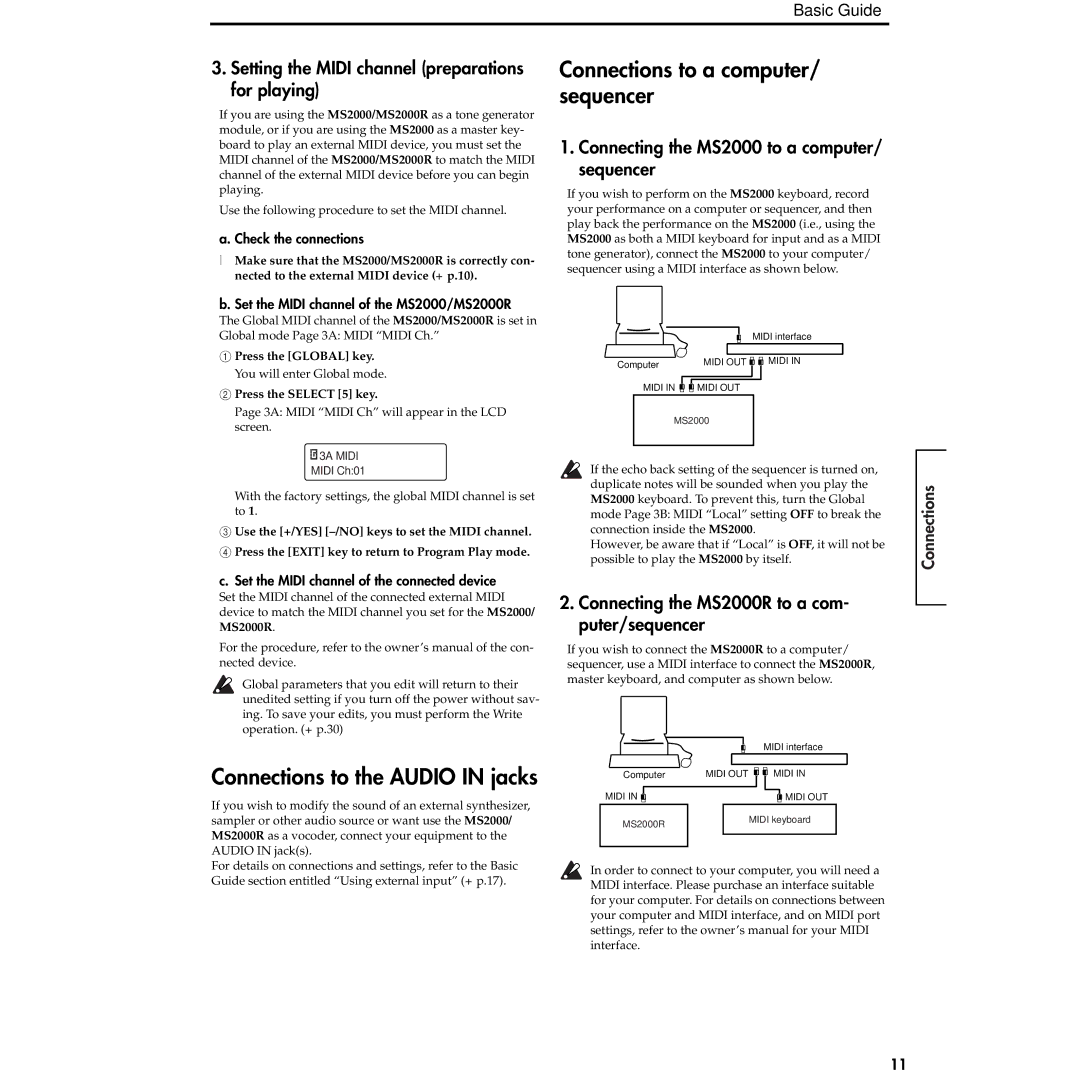Basic Guide
3.Setting the MIDI channel (preparations for playing)
If you are using the MS2000/MS2000R as a tone generator module, or if you are using the MS2000 as a master key- board to play an external MIDI device, you must set the MIDI channel of the MS2000/MS2000R to match the MIDI channel of the external MIDI device before you can begin playing.
Use the following procedure to set the MIDI channel.
a. Check the connections
●Make sure that the MS2000/MS2000R is correctly con- nected to the external MIDI device (☞p.10).
Connections to a computer/ sequencer
1.Connecting the MS2000 to a computer/ sequencer
If you wish to perform on the MS2000 keyboard, record your performance on a computer or sequencer, and then play back the performance on the MS2000 (i.e., using the MS2000 as both a MIDI keyboard for input and as a MIDI tone generator), connect the MS2000 to your computer/ sequencer using a MIDI interface as shown below.
Introduction
panel
b. Set the MIDI channel of the MS2000/MS2000R
The Global MIDI channel of the MS2000/MS2000R is set in Global mode Page 3A: MIDI “MIDI Ch.”
1Press the [GLOBAL] key. You will enter Global mode.
2Press the SELECT [5] key.
Page 3A: MIDI “MIDI Ch” will appear in the LCD screen.
![]()
![]()
![]()
![]()
![]()
![]()
![]()
![]()
![]()
![]() 3A MIDI
3A MIDI
MIDI Ch:01
With the factory settings, the global MIDI channel is set to 1.
3Use the [+/YES]
4Press the [EXIT] key to return to Program Play mode.
c.Set the MIDI channel of the connected device
Set the MIDI channel of the connected external MIDI device to match the MIDI channel you set for the MS2000/ MS2000R.
For the procedure, refer to the owner’s manual of the con- nected device.
Global parameters that you edit will return to their unedited setting if you turn off the power without sav- ing. To save your edits, you must perform the Write operation. (☞p.30)
Connections to the AUDIO IN jacks
If you wish to modify the sound of an external synthesizer, sampler or other audio source or want use the MS2000/ MS2000R as a vocoder, connect your equipment to the AUDIO IN jack(s).
For details on connections and settings, refer to the Basic Guide section entitled “Using external input” (☞p.17).
|
| MIDI interface |
Computer | MIDI OUT | MIDI IN |
MIDI IN | MIDI OUT |
|
MS2000 |
| |
If the echo back setting of the sequencer is turned on, duplicate notes will be sounded when you play the MS2000 keyboard. To prevent this, turn the Global mode Page 3B: MIDI “Local” setting OFF to break the connection inside the MS2000.
However, be aware that if “Local” is OFF, it will not be possible to play the MS2000 by itself.
2.Connecting the MS2000R to a com- puter/sequencer
If you wish to connect the MS2000R to a computer/ sequencer, use a MIDI interface to connect the MS2000R, master keyboard, and computer as shown below.
|
| MIDI interface |
Computer | MIDI OUT | MIDI IN |
MIDI IN |
| MIDI OUT |
MS2000R |
| MIDI keyboard |
|
|
In order to connect to your computer, you will need a MIDI interface. Please purchase an interface suitable for your computer. For details on connections between your computer and MIDI interface, and on MIDI port settings, refer to the owner’s manual for your MIDI interface.
Front and rear
Connections
Playing
Editing
11