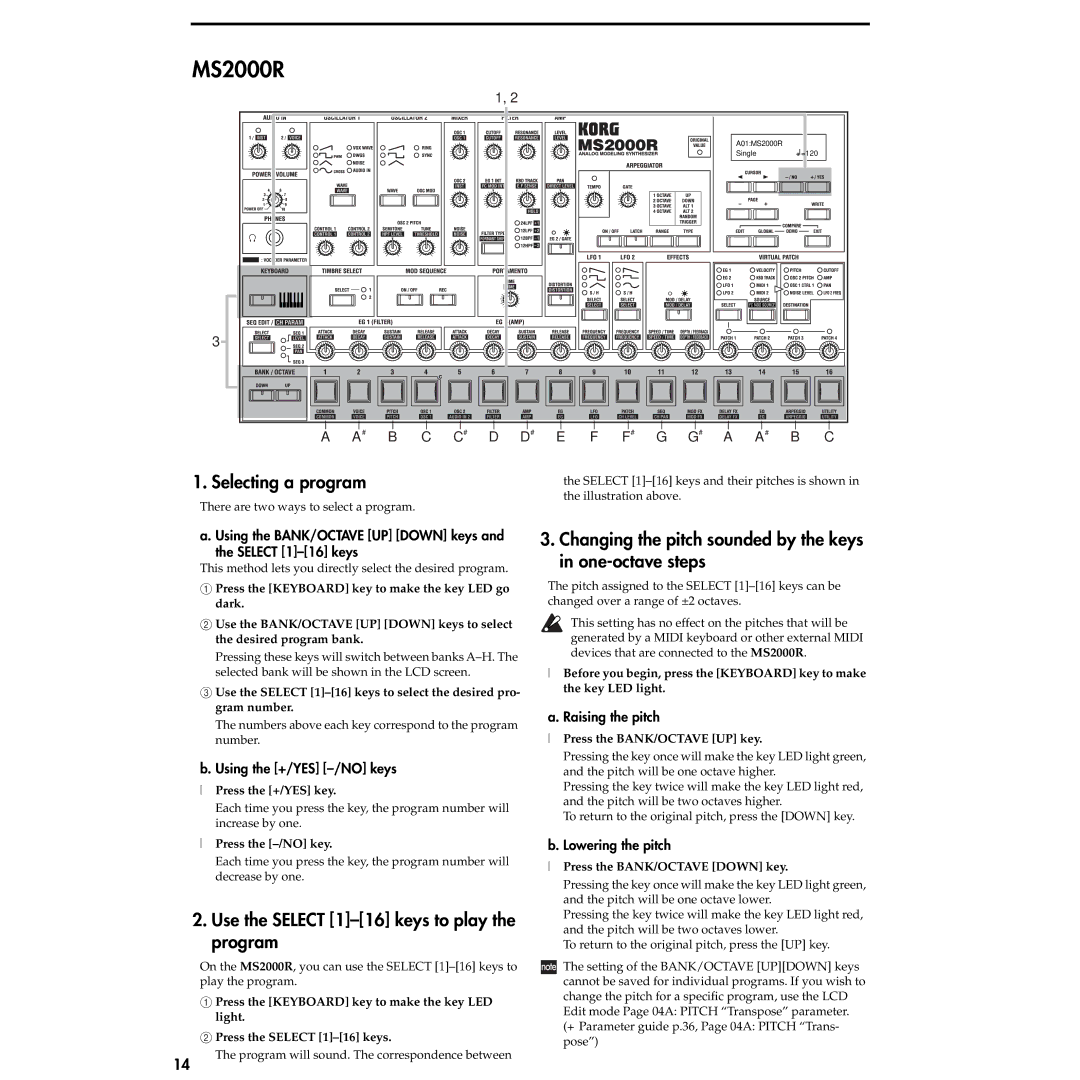MS2000R |
|
|
|
|
|
|
|
| 1, 2 |
|
|
|
|
|
|
|
|
| A01:MS2000R | |
|
|
|
|
| Single | =120 |
3 |
|
|
|
|
|
|
A A# | B C C# | D D# | E F F# | G G# | A A# | B C |
1. Selecting a program | the SELECT |
| the illustration above. |
There are two ways to select a program.
a. Using the BANK/OCTAVE [UP] [DOWN] keys and the SELECT [1]–[16] keys
This method lets you directly select the desired program.
1Press the [KEYBOARD] key to make the key LED go dark.
2Use the BANK/OCTAVE [UP] [DOWN] keys to select the desired program bank.
Pressing these keys will switch between banks
3Use the SELECT
The numbers above each key correspond to the program number.
b. Using the [+/YES] [–/NO] keys
●Press the [+/YES] key.
Each time you press the key, the program number will increase by one.
●Press the
Each time you press the key, the program number will decrease by one.
2.Use the SELECT [1]–[16] keys to play the program
On the MS2000R, you can use the SELECT
1Press the [KEYBOARD] key to make the key LED light.
2 Press the SELECT
3.Changing the pitch sounded by the keys in one-octave steps
The pitch assigned to the SELECT
This setting has no effect on the pitches that will be generated by a MIDI keyboard or other external MIDI devices that are connected to the MS2000R.
●Before you begin, press the [KEYBOARD] key to make the key LED light.
a. Raising the pitch
●Press the BANK/OCTAVE [UP] key.
Pressing the key once will make the key LED light green, and the pitch will be one octave higher.
Pressing the key twice will make the key LED light red, and the pitch will be two octaves higher.
To return to the original pitch, press the [DOWN] key.
b. Lowering the pitch
●Press the BANK/OCTAVE [DOWN] key.
Pressing the key once will make the key LED light green, and the pitch will be one octave lower.
Pressing the key twice will make the key LED light red, and the pitch will be two octaves lower.
To return to the original pitch, press the [UP] key.
![]() The setting of the BANK/OCTAVE [UP][DOWN] keys cannot be saved for individual programs. If you wish to change the pitch for a specific program, use the LCD Edit mode Page 04A: PITCH “Transpose” parameter. (☞Parameter guide p.36, Page 04A: PITCH “Trans- pose”)
The setting of the BANK/OCTAVE [UP][DOWN] keys cannot be saved for individual programs. If you wish to change the pitch for a specific program, use the LCD Edit mode Page 04A: PITCH “Transpose” parameter. (☞Parameter guide p.36, Page 04A: PITCH “Trans- pose”)
14
The program will sound. The correspondence between