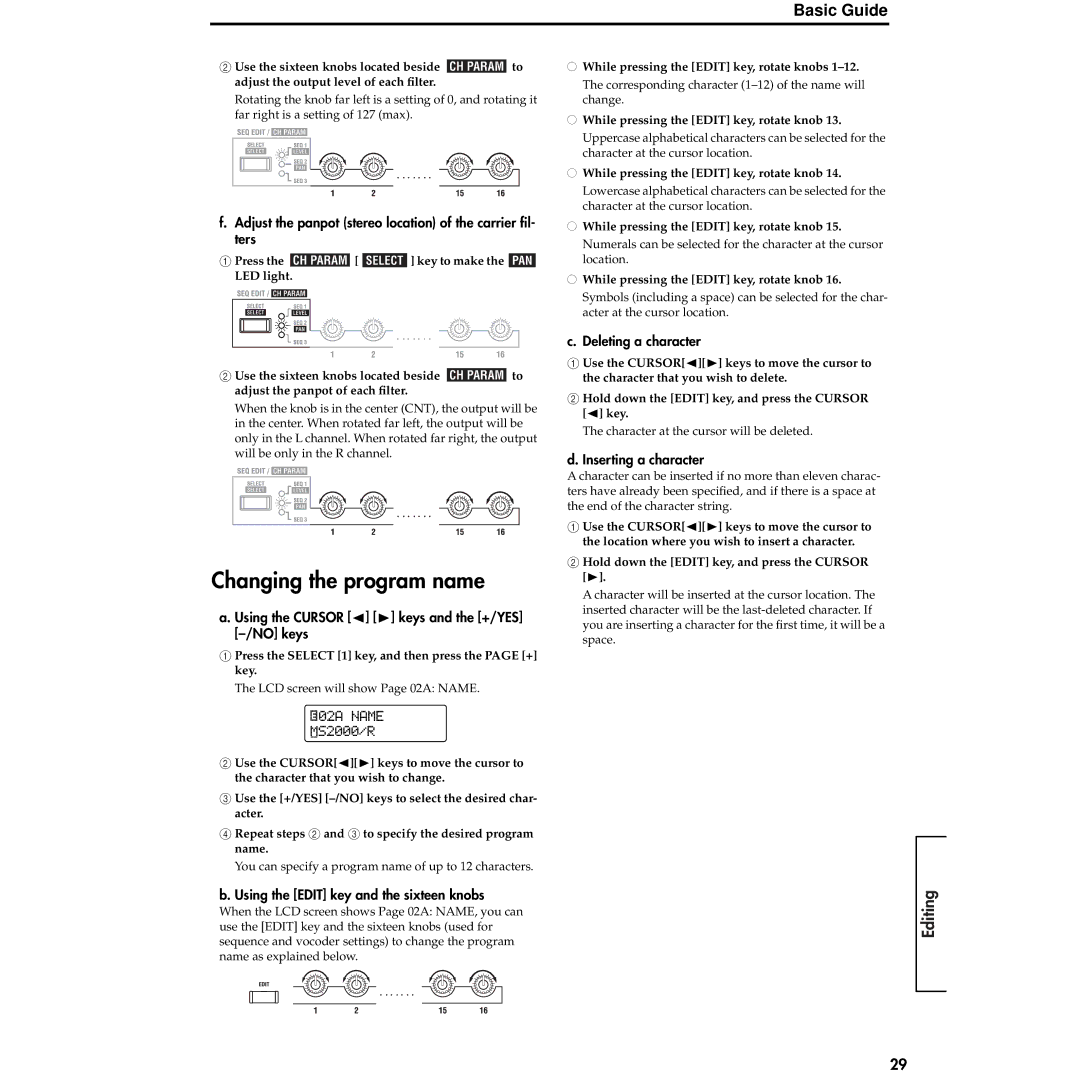Basic Guide
2Use the sixteen knobs located beside ![]() to adjust the output level of each filter.
to adjust the output level of each filter.
Rotating the knob far left is a setting of 0, and rotating it far right is a setting of 127 (max).
f.Adjust the panpot (stereo location) of the carrier fil- ters
1Press the ![]() [
[ ![]() ] key to make the
] key to make the ![]() LED light.
LED light.
2Use the sixteen knobs located beside ![]() to adjust the panpot of each filter.
to adjust the panpot of each filter.
When the knob is in the center (CNT), the output will be in the center. When rotated far left, the output will be only in the L channel. When rotated far right, the output will be only in the R channel.
Changing the program name
a. Using the CURSOR [√] [®] keys and the [+/YES] [–/NO] keys
1Press the SELECT [1] key, and then press the PAGE [+] key.
The LCD screen will show Page 02A: NAME.
![]() 02A NAME
02A NAME
MS2000/R
2Use the CURSOR[√][®] keys to move the cursor to the character that you wish to change.
3Use the [+/YES]
4Repeat steps 2 and 3 to specify the desired program name.
You can specify a program name of up to 12 characters.
●While pressing the [EDIT] key, rotate knobs
●While pressing the [EDIT] key, rotate knob 13. Uppercase alphabetical characters can be selected for the character at the cursor location.
●While pressing the [EDIT] key, rotate knob 14. Lowercase alphabetical characters can be selected for the character at the cursor location.
●While pressing the [EDIT] key, rotate knob 15. Numerals can be selected for the character at the cursor location.
●While pressing the [EDIT] key, rotate knob 16. Symbols (including a space) can be selected for the char- acter at the cursor location.
c. Deleting a character
1Use the CURSOR[√][®] keys to move the cursor to the character that you wish to delete.
2Hold down the [EDIT] key, and press the CURSOR [√] key.
The character at the cursor will be deleted.
d. Inserting a character
A character can be inserted if no more than eleven charac- ters have already been specified, and if there is a space at the end of the character string.
1Use the CURSOR[√][®] keys to move the cursor to the location where you wish to insert a character.
2Hold down the [EDIT] key, and press the CURSOR [®].
A character will be inserted at the cursor location. The inserted character will be the
Introduction
Front and rear panel
Connections
Playing
b. Using the [EDIT] key and the sixteen knobs
When the LCD screen shows Page 02A: NAME, you can use the [EDIT] key and the sixteen knobs (used for sequence and vocoder settings) to change the program name as explained below.
Editing
29