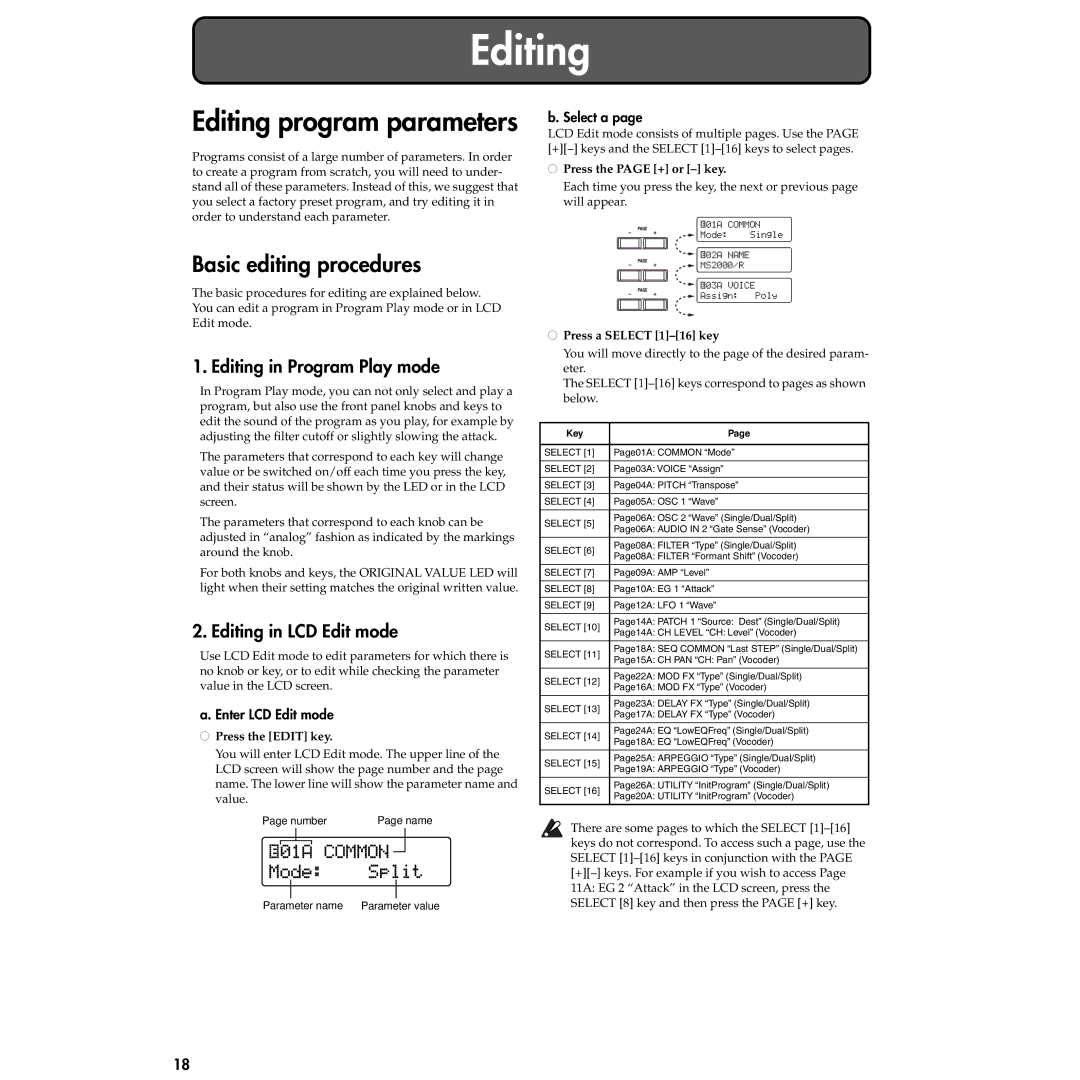Editing
Editing program parameters
Programs consist of a large number of parameters. In order to create a program from scratch, you will need to under- stand all of these parameters. Instead of this, we suggest that you select a factory preset program, and try editing it in order to understand each parameter.
Basic editing procedures
The basic procedures for editing are explained below. You can edit a program in Program Play mode or in LCD Edit mode.
1. Editing in Program Play mode
In Program Play mode, you can not only select and play a program, but also use the front panel knobs and keys to edit the sound of the program as you play, for example by adjusting the filter cutoff or slightly slowing the attack.
The parameters that correspond to each key will change value or be switched on/off each time you press the key, and their status will be shown by the LED or in the LCD screen.
The parameters that correspond to each knob can be adjusted in “analog” fashion as indicated by the markings around the knob.
For both knobs and keys, the ORIGINAL VALUE LED will light when their setting matches the original written value.
2. Editing in LCD Edit mode
Use LCD Edit mode to edit parameters for which there is no knob or key, or to edit while checking the parameter value in the LCD screen.
a. Enter LCD Edit mode
●Press the [EDIT] key.
You will enter LCD Edit mode. The upper line of the LCD screen will show the page number and the page name. The lower line will show the parameter name and value.
Page number Page name









 01A COMMON
01A COMMON 
Mode: | Split | ||
|
|
|
|
Parameter name | Parameter value | ||
b. Select a page
LCD Edit mode consists of multiple pages. Use the PAGE
●Press the PAGE [+] or [–] key.
Each time you press the key, the next or previous page will appear.
![]() 01A COMMON
01A COMMON
![]() Mode: Single
Mode: Single
![]()
![]() 02A NAME
02A NAME
![]() MS2000/R
MS2000/R
![]()
![]() 03A VOICE
03A VOICE
![]() Assign: Poly
Assign: Poly
●Press a SELECT [1]–[16] key
You will move directly to the page of the desired param- eter.
The SELECT
Key | Page | |
|
| |
SELECT [1] | Page01A: COMMON “Mode” | |
|
| |
SELECT [2] | Page03A: VOICE “Assign” | |
|
| |
SELECT [3] | Page04A: PITCH “Transpose” | |
|
| |
SELECT [4] | Page05A: OSC 1 “Wave” | |
|
| |
SELECT [5] | Page06A: OSC 2 “Wave” (Single/Dual/Split) | |
Page06A: AUDIO IN 2 “Gate Sense” (Vocoder) | ||
| ||
|
| |
SELECT [6] | Page08A: FILTER “Type” (Single/Dual/Split) | |
Page08A: FILTER “Formant Shift” (Vocoder) | ||
| ||
|
| |
SELECT [7] | Page09A: AMP “Level” | |
|
| |
SELECT [8] | Page10A: EG 1 “Attack” | |
|
| |
SELECT [9] | Page12A: LFO 1 “Wave” | |
|
| |
SELECT [10] | Page14A: PATCH 1 “Source: Dest” (Single/Dual/Split) | |
Page14A: CH LEVEL “CH: Level” (Vocoder) | ||
| ||
|
| |
SELECT [11] | Page18A: SEQ COMMON “Last STEP” (Single/Dual/Split) | |
Page15A: CH PAN “CH: Pan” (Vocoder) | ||
| ||
|
| |
SELECT [12] | Page22A: MOD FX “Type” (Single/Dual/Split) | |
Page16A: MOD FX “Type” (Vocoder) | ||
| ||
|
| |
SELECT [13] | Page23A: DELAY FX “Type” (Single/Dual/Split) | |
Page17A: DELAY FX “Type” (Vocoder) | ||
| ||
|
| |
SELECT [14] | Page24A: EQ “LowEQFreq” (Single/Dual/Split) | |
Page18A: EQ “LowEQFreq” (Vocoder) | ||
| ||
|
| |
SELECT [15] | Page25A: ARPEGGIO “Type” (Single/Dual/Split) | |
Page19A: ARPEGGIO “Type” (Vocoder) | ||
| ||
|
| |
SELECT [16] | Page26A: UTILITY “InitProgram” (Single/Dual/Split) | |
Page20A: UTILITY “InitProgram” (Vocoder) | ||
| ||
|
|
There are some pages to which the SELECT
18