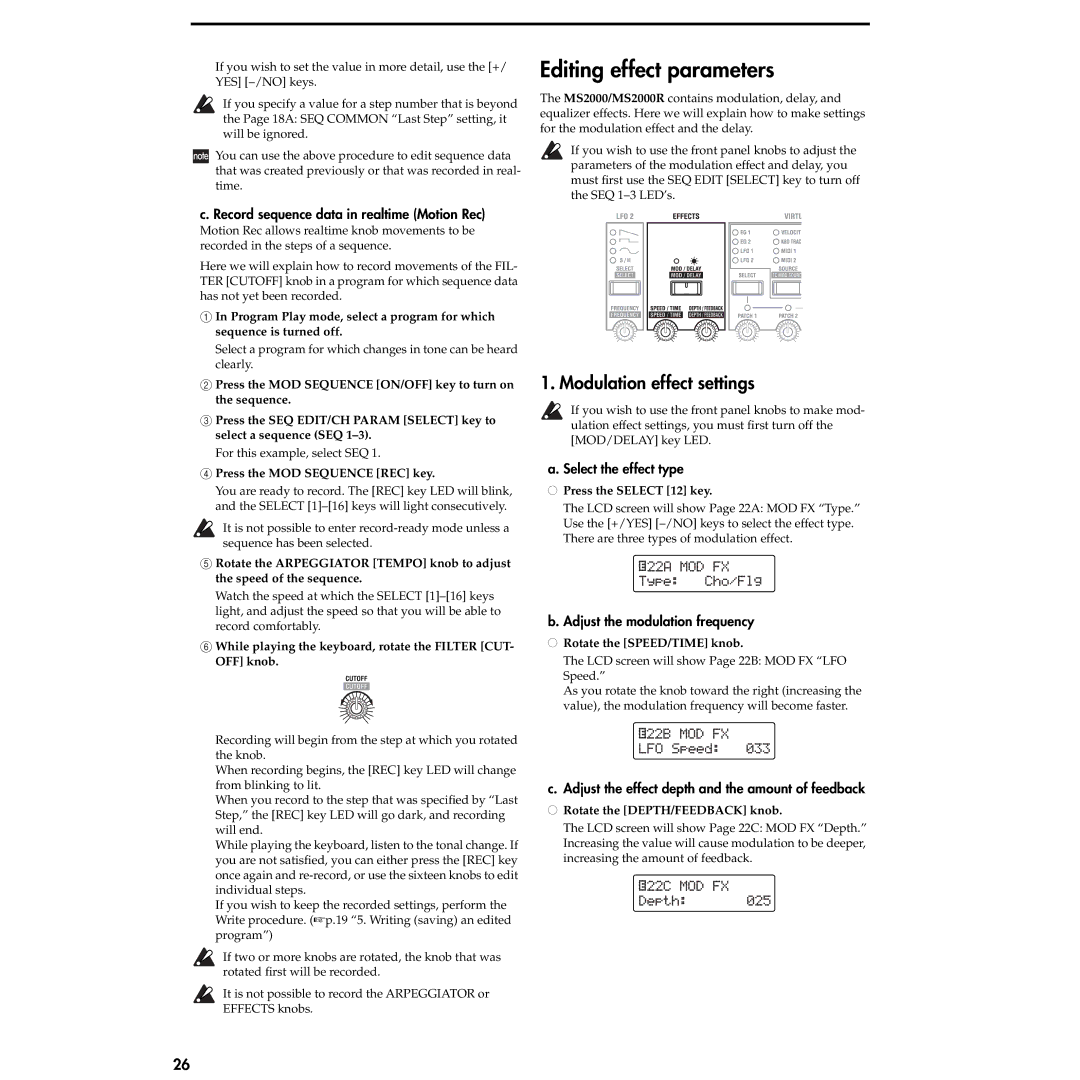If you wish to set the value in more detail, use the [+/ YES]
If you specify a value for a step number that is beyond the Page 18A: SEQ COMMON “Last Step” setting, it will be ignored.
![]() You can use the above procedure to edit sequence data that was created previously or that was recorded in real- time.
You can use the above procedure to edit sequence data that was created previously or that was recorded in real- time.
c. Record sequence data in realtime (Motion Rec)
Motion Rec allows realtime knob movements to be recorded in the steps of a sequence.
Here we will explain how to record movements of the FIL- TER [CUTOFF] knob in a program for which sequence data has not yet been recorded.
1In Program Play mode, select a program for which sequence is turned off.
Select a program for which changes in tone can be heard clearly.
2Press the MOD SEQUENCE [ON/OFF] key to turn on the sequence.
3Press the SEQ EDIT/CH PARAM [SELECT] key to select a sequence (SEQ
For this example, select SEQ 1.
4Press the MOD SEQUENCE [REC] key.
You are ready to record. The [REC] key LED will blink, and the SELECT
It is not possible to enter
5Rotate the ARPEGGIATOR [TEMPO] knob to adjust the speed of the sequence.
Watch the speed at which the SELECT
6While playing the keyboard, rotate the FILTER [CUT- OFF] knob.
Recording will begin from the step at which you rotated the knob.
When recording begins, the [REC] key LED will change from blinking to lit.
When you record to the step that was specified by “Last Step,” the [REC] key LED will go dark, and recording will end.
While playing the keyboard, listen to the tonal change. If you are not satisfied, you can either press the [REC] key once again and
If you wish to keep the recorded settings, perform the Write procedure. (☞p.19 “5. Writing (saving) an edited program”)
If two or more knobs are rotated, the knob that was rotated first will be recorded.
It is not possible to record the ARPEGGIATOR or EFFECTS knobs.
Editing effect parameters
The MS2000/MS2000R contains modulation, delay, and equalizer effects. Here we will explain how to make settings for the modulation effect and the delay.
If you wish to use the front panel knobs to adjust the parameters of the modulation effect and delay, you must first use the SEQ EDIT [SELECT] key to turn off the SEQ
1. Modulation effect settings
If you wish to use the front panel knobs to make mod- ulation effect settings, you must first turn off the [MOD/DELAY] key LED.
a. Select the effect type
●Press the SELECT [12] key.
The LCD screen will show Page 22A: MOD FX “Type.” Use the [+/YES]
![]() 22A MOD FX
22A MOD FX
Type: Cho/Flg
b. Adjust the modulation frequency
●Rotate the [SPEED/TIME] knob.
The LCD screen will show Page 22B: MOD FX “LFO Speed.”
As you rotate the knob toward the right (increasing the value), the modulation frequency will become faster.
![]() 22B MOD FX
22B MOD FX
LFO Speed: 033
c. Adjust the effect depth and the amount of feedback
●Rotate the [DEPTH/FEEDBACK] knob.
The LCD screen will show Page 22C: MOD FX “Depth.” Increasing the value will cause modulation to be deeper, increasing the amount of feedback.
![]() 22C MOD FX
22C MOD FX
Depth: 025
26