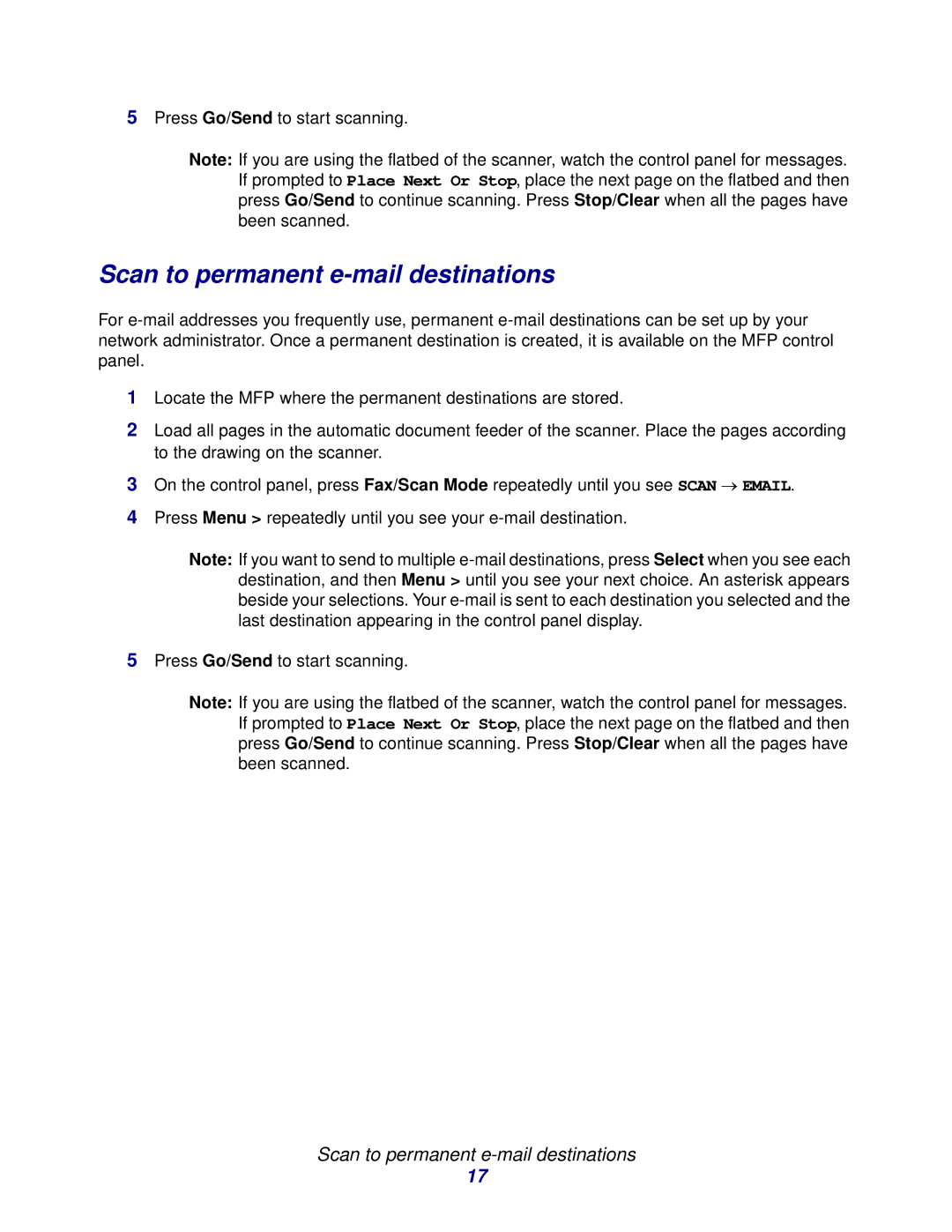5Press Go/Send to start scanning.
Note: If you are using the flatbed of the scanner, watch the control panel for messages. If prompted to Place Next Or Stop, place the next page on the flatbed and then press Go/Send to continue scanning. Press Stop/Clear when all the pages have been scanned.
Scan to permanent e-mail destinations
For
1Locate the MFP where the permanent destinations are stored.
2Load all pages in the automatic document feeder of the scanner. Place the pages according to the drawing on the scanner.
3On the control panel, press Fax/Scan Mode repeatedly until you see SCAN → EMAIL.
4Press Menu > repeatedly until you see your
Note: If you want to send to multiple
5Press Go/Send to start scanning.
Note: If you are using the flatbed of the scanner, watch the control panel for messages. If prompted to Place Next Or Stop, place the next page on the flatbed and then press Go/Send to continue scanning. Press Stop/Clear when all the pages have been scanned.
Scan to permanent e-mail destinations
17