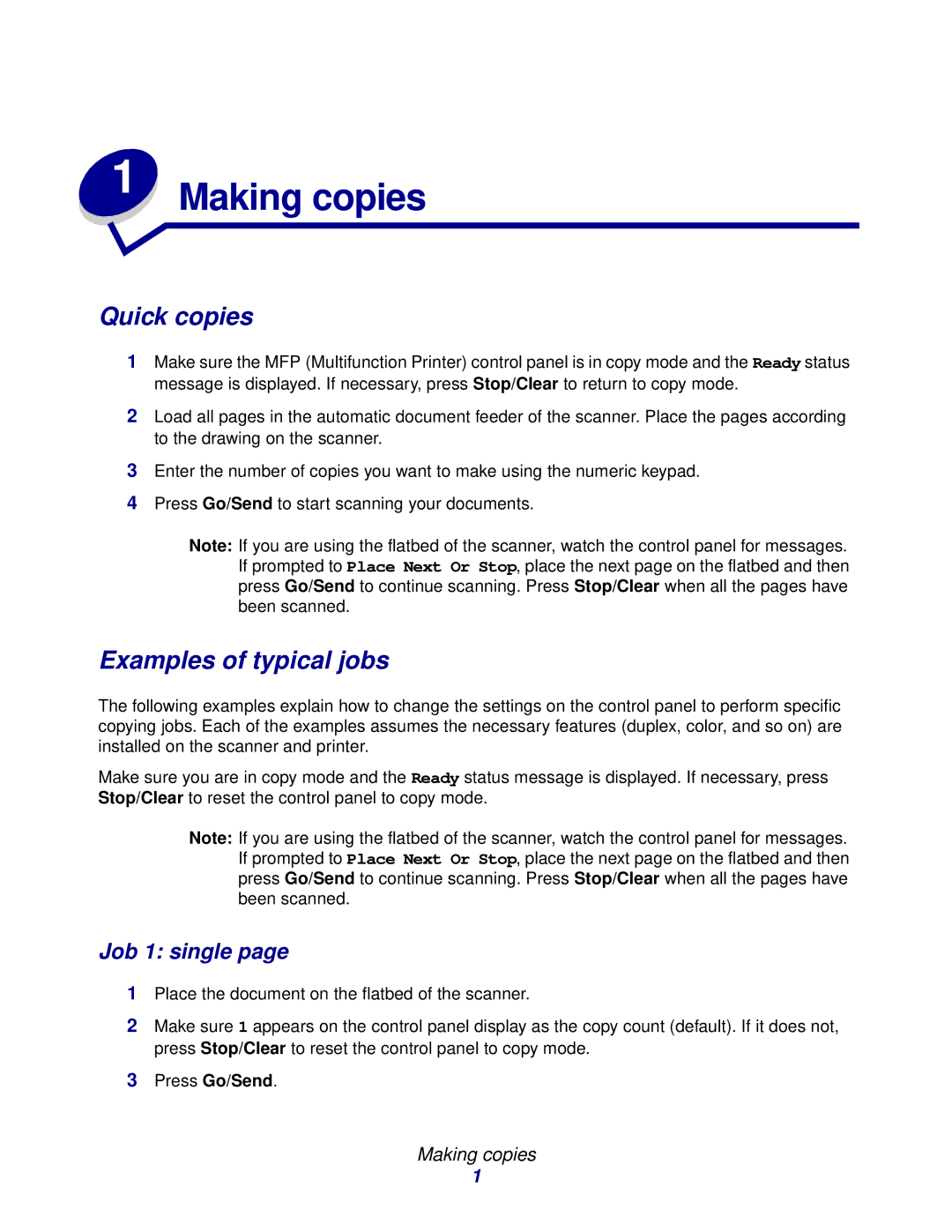1 Making copies
Quick copies
1Make sure the MFP (Multifunction Printer) control panel is in copy mode and the Ready status message is displayed. If necessary, press Stop/Clear to return to copy mode.
2Load all pages in the automatic document feeder of the scanner. Place the pages according to the drawing on the scanner.
3Enter the number of copies you want to make using the numeric keypad.
4Press Go/Send to start scanning your documents.
Note: If you are using the flatbed of the scanner, watch the control panel for messages. If prompted to Place Next Or Stop, place the next page on the flatbed and then press Go/Send to continue scanning. Press Stop/Clear when all the pages have been scanned.
Examples of typical jobs
The following examples explain how to change the settings on the control panel to perform specific copying jobs. Each of the examples assumes the necessary features (duplex, color, and so on) are installed on the scanner and printer.
Make sure you are in copy mode and the Ready status message is displayed. If necessary, press Stop/Clear to reset the control panel to copy mode.
Note: If you are using the flatbed of the scanner, watch the control panel for messages. If prompted to Place Next Or Stop, place the next page on the flatbed and then press Go/Send to continue scanning. Press Stop/Clear when all the pages have been scanned.
Job 1: single page
1Place the document on the flatbed of the scanner.
2Make sure 1 appears on the control panel display as the copy count (default). If it does not, press Stop/Clear to reset the control panel to copy mode.
3Press Go/Send.
Making copies
1