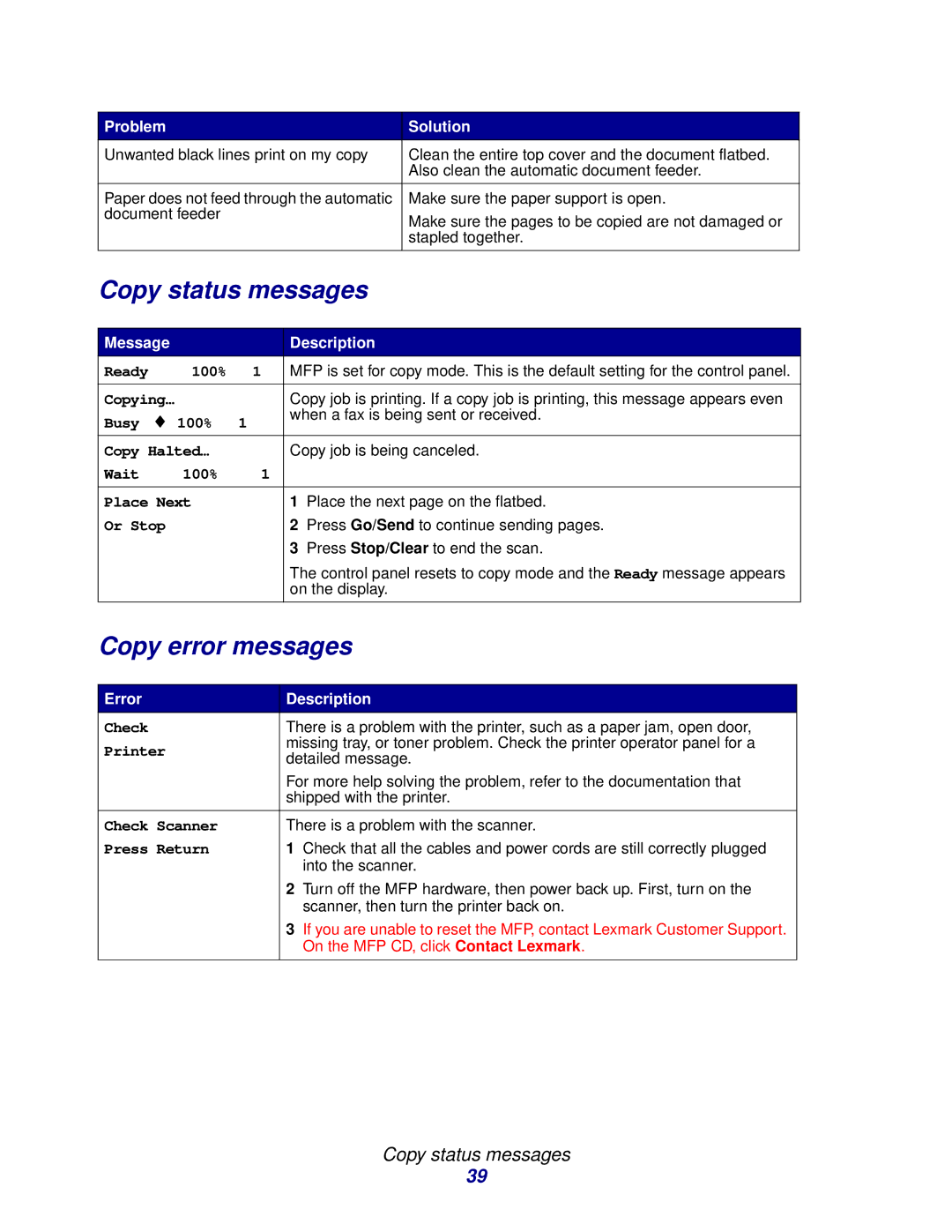Problem |
|
| Solution |
| ||
Unwanted black lines print on my copy | Clean the entire top cover and the document flatbed. |
| ||||
|
|
|
| Also clean the automatic document feeder. |
| |
|
|
|
|
| ||
Paper does not feed through the automatic | Make sure the paper support is open. |
| ||||
document feeder |
|
| Make sure the pages to be copied are not damaged or |
| ||
|
|
|
|
| ||
|
|
|
| stapled together. |
| |
|
|
|
|
| ||
Copy status messages |
|
|
| |||
|
|
|
|
|
| |
Message |
| Description |
|
|
| |
Ready | 100% | 1 | MFP is set for copy mode. This is the default setting for the control panel. |
| ||
|
|
|
|
| ||
Copying… |
| Copy job is printing. If a copy job is printing, this message appears even |
| |||
Busy | ♦ 100% | 1 | when a fax is being sent or received. |
| ||
|
|
|
| |||
|
|
|
|
| ||
Copy Halted… |
| Copy job is being canceled. |
| |||
Wait | 100% | 1 |
|
|
|
|
|
|
|
|
| ||
Place Next |
| 1 Place the next page on the flatbed. |
| |||
Or Stop |
| 2 Press Go/Send to continue sending pages. |
| |||
|
|
| 3 Press Stop/Clear to end the scan. |
| ||
|
|
| The control panel resets to copy mode and the Ready message appears |
| ||
|
|
| on the display. |
|
|
|
|
|
|
|
| ||
Copy error messages |
|
|
| |||
|
|
|
|
|
|
|
Error |
|
| Description |
|
|
|
Check |
|
| There is a problem with the printer, such as a paper jam, open door, |
|
| |
Printer |
| missing tray, or toner problem. Check the printer operator panel for a |
|
| ||
| detailed message. |
|
| |||
|
|
|
|
| ||
|
|
| For more help solving the problem, refer to the documentation that |
|
| |
|
|
| shipped with the printer. |
|
| |
|
|
|
|
| ||
Check Scanner |
| There is a problem with the scanner. |
|
| ||
Press Return |
| 1 Check that all the cables and power cords are still correctly plugged |
|
| ||
|
|
| into the scanner. |
|
| |
|
|
| 2 Turn off the MFP hardware, then power back up. First, turn on the |
|
| |
|
|
| scanner, then turn the printer back on. |
|
| |
|
|
| 3 If you are unable to reset the MFP, contact Lexmark Customer Support. |
|
| |
|
|
| On the MFP CD, click Contact Lexmark. |
|
| |
|
|
|
|
|
|
|
Copy status messages
39