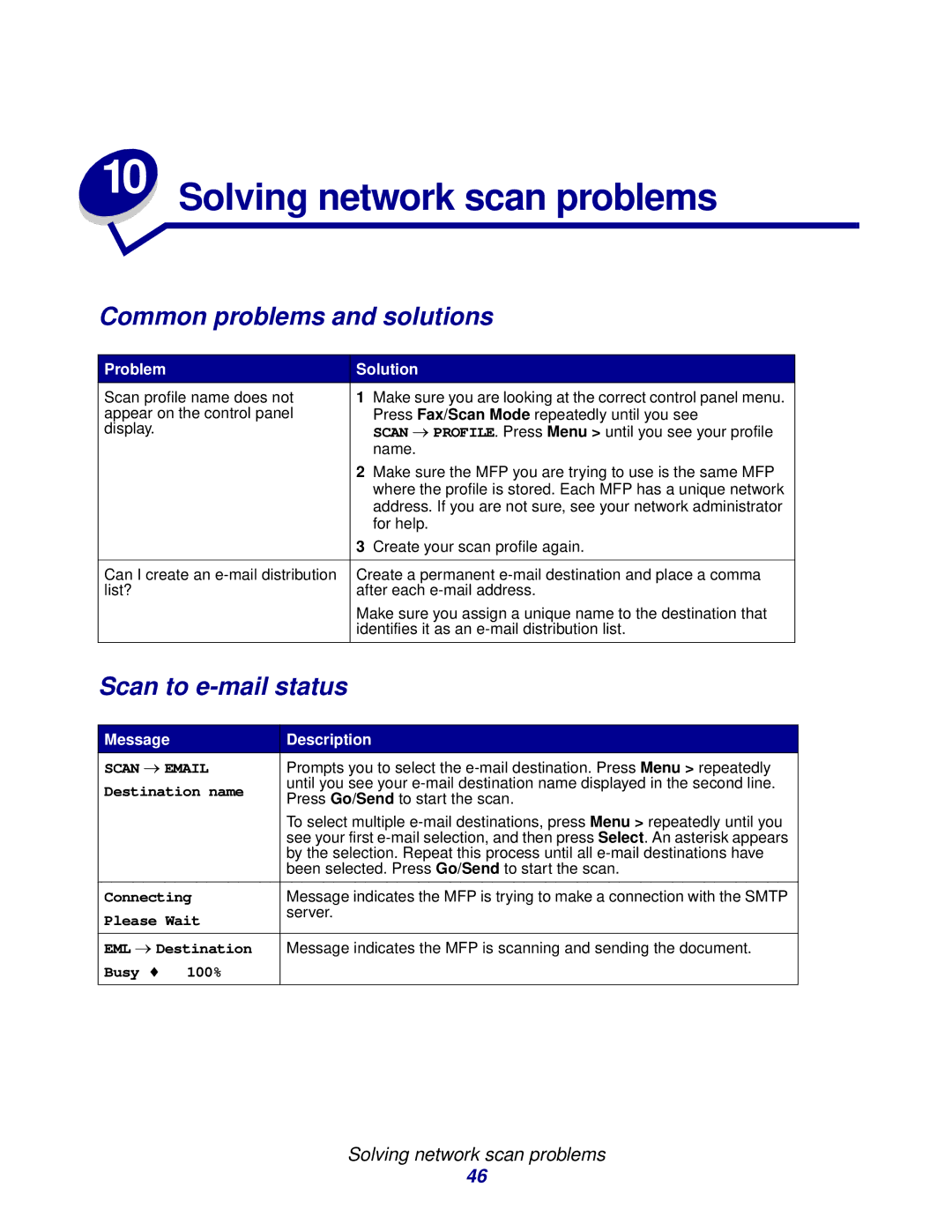10 Solving network scan problems
Common problems and solutions
Problem | Solution | |
Scan profile name does not | 1 | Make sure you are looking at the correct control panel menu. |
appear on the control panel |
| Press Fax/Scan Mode repeatedly until you see |
display. |
| SCAN → PROFILE. Press Menu > until you see your profile |
|
| name. |
| 2 | Make sure the MFP you are trying to use is the same MFP |
|
| where the profile is stored. Each MFP has a unique network |
|
| address. If you are not sure, see your network administrator |
|
| for help. |
| 3 | Create your scan profile again. |
|
| |
Can I create an | Create a permanent | |
list? | after each | |
| Make sure you assign a unique name to the destination that | |
| identifies it as an | |
|
|
|
Scan to e-mail status
Message | Description | |
SCAN → EMAIL | Prompts you to select the | |
Destination name | until you see your | |
Press Go/Send to start the scan. | ||
| ||
| To select multiple | |
| see your first | |
| by the selection. Repeat this process until all | |
| been selected. Press Go/Send to start the scan. | |
|
| |
Connecting | Message indicates the MFP is trying to make a connection with the SMTP | |
Please Wait | server. | |
| ||
|
| |
EML → Destination | Message indicates the MFP is scanning and sending the document. | |
Busy ♦ 100% |
| |
|
|
Solving network scan problems
46