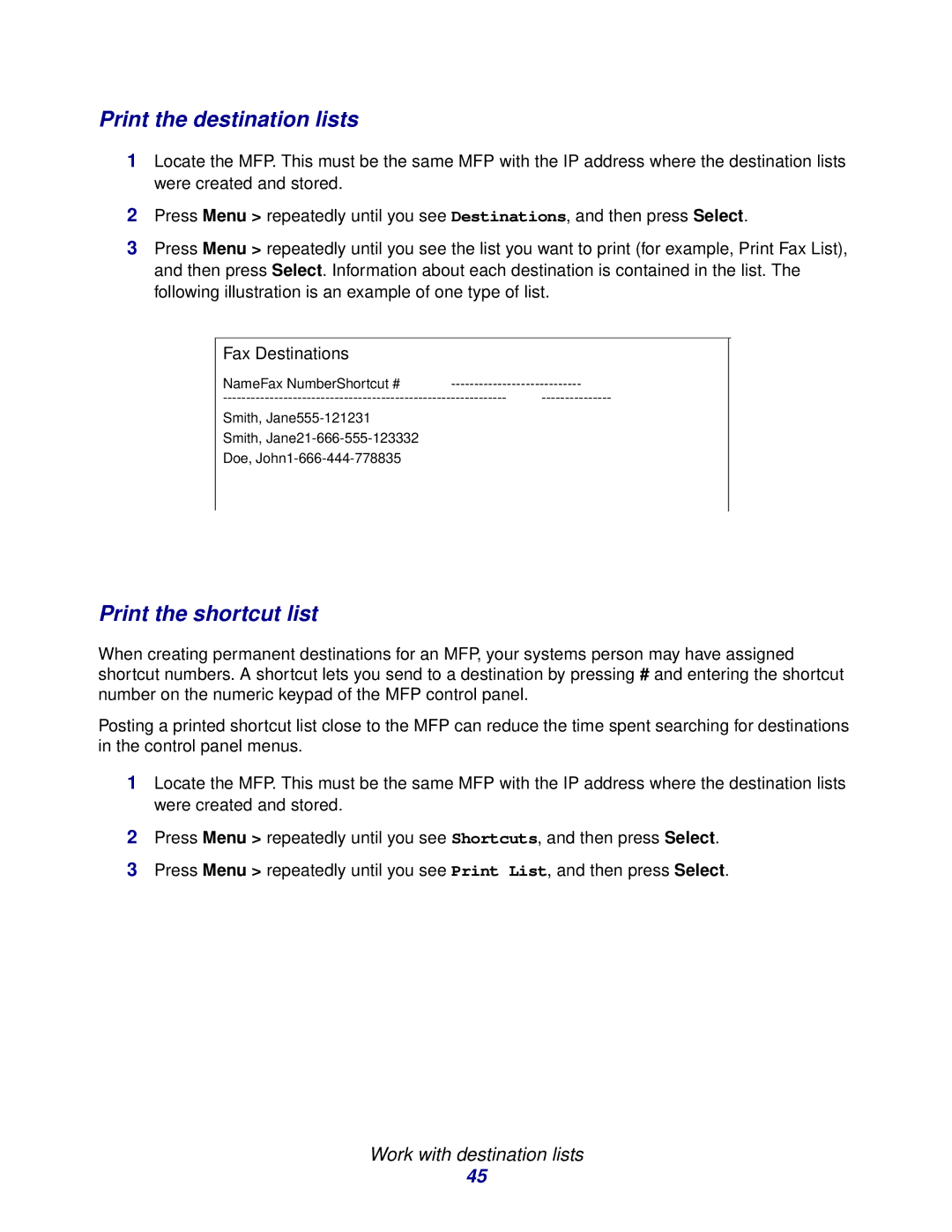Print the destination lists
1Locate the MFP. This must be the same MFP with the IP address where the destination lists were created and stored.
2Press Menu > repeatedly until you see Destinations, and then press Select.
3Press Menu > repeatedly until you see the list you want to print (for example, Print Fax List), and then press Select. Information about each destination is contained in the list. The following illustration is an example of one type of list.
Fax Destinations
NameFax NumberShortcut #
Smith,
Smith,
Doe,
Print the shortcut list
When creating permanent destinations for an MFP, your systems person may have assigned shortcut numbers. A shortcut lets you send to a destination by pressing # and entering the shortcut number on the numeric keypad of the MFP control panel.
Posting a printed shortcut list close to the MFP can reduce the time spent searching for destinations in the control panel menus.
1Locate the MFP. This must be the same MFP with the IP address where the destination lists were created and stored.
2Press Menu > repeatedly until you see Shortcuts, and then press Select.
3Press Menu > repeatedly until you see Print List, and then press Select.
Work with destination lists
45