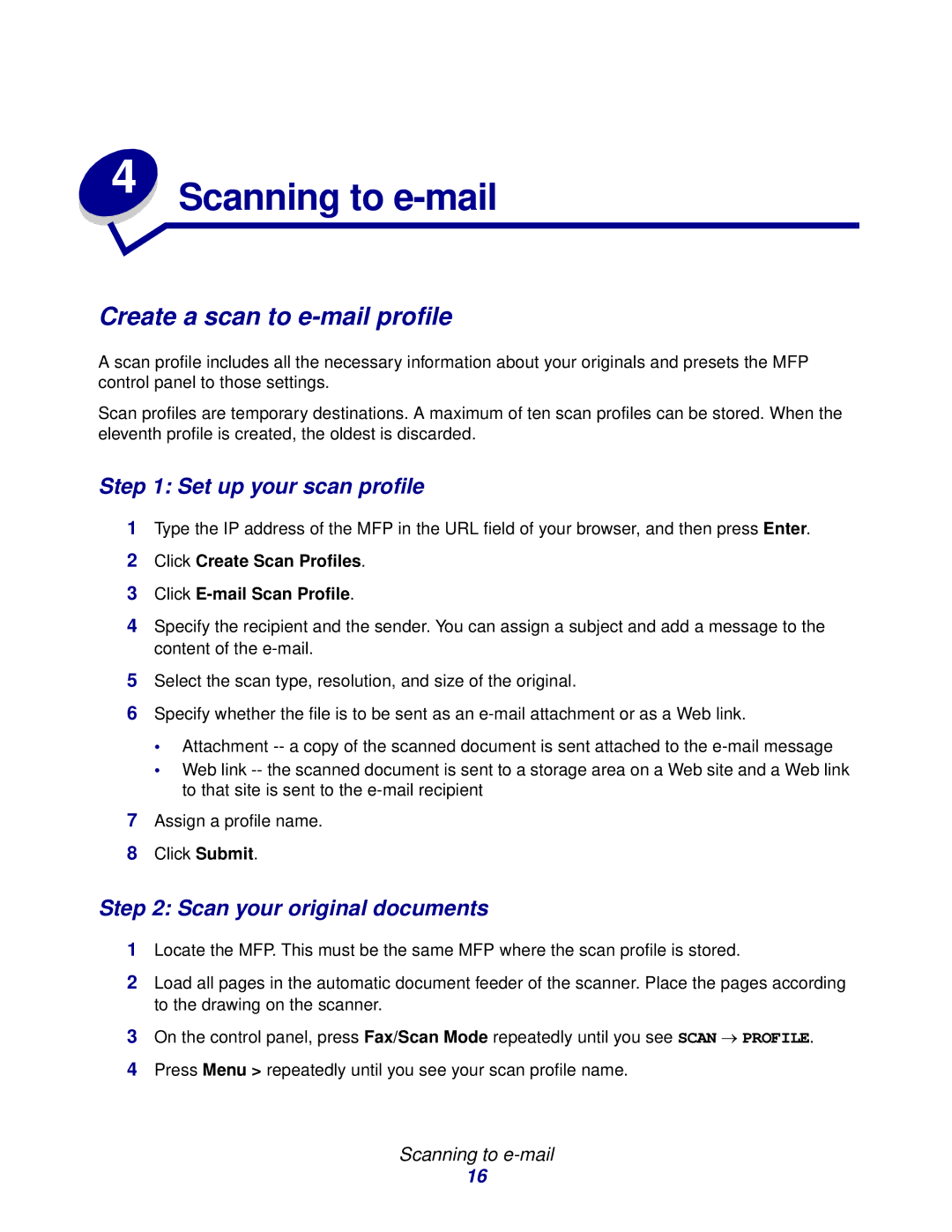4 | Scanning to |
|
Create a scan to e-mail profile
A scan profile includes all the necessary information about your originals and presets the MFP control panel to those settings.
Scan profiles are temporary destinations. A maximum of ten scan profiles can be stored. When the eleventh profile is created, the oldest is discarded.
Step 1: Set up your scan profile
1Type the IP address of the MFP in the URL field of your browser, and then press Enter.
2Click Create Scan Profiles.
3Click E-mail Scan Profile.
4Specify the recipient and the sender. You can assign a subject and add a message to the content of the
5Select the scan type, resolution, and size of the original.
6Specify whether the file is to be sent as an
•Attachment
•Web link
7Assign a profile name.
8Click Submit.
Step 2: Scan your original documents
1Locate the MFP. This must be the same MFP where the scan profile is stored.
2Load all pages in the automatic document feeder of the scanner. Place the pages according to the drawing on the scanner.
3On the control panel, press Fax/Scan Mode repeatedly until you see SCAN → PROFILE.
4Press Menu > repeatedly until you see your scan profile name.
Scanning to e-mail
16