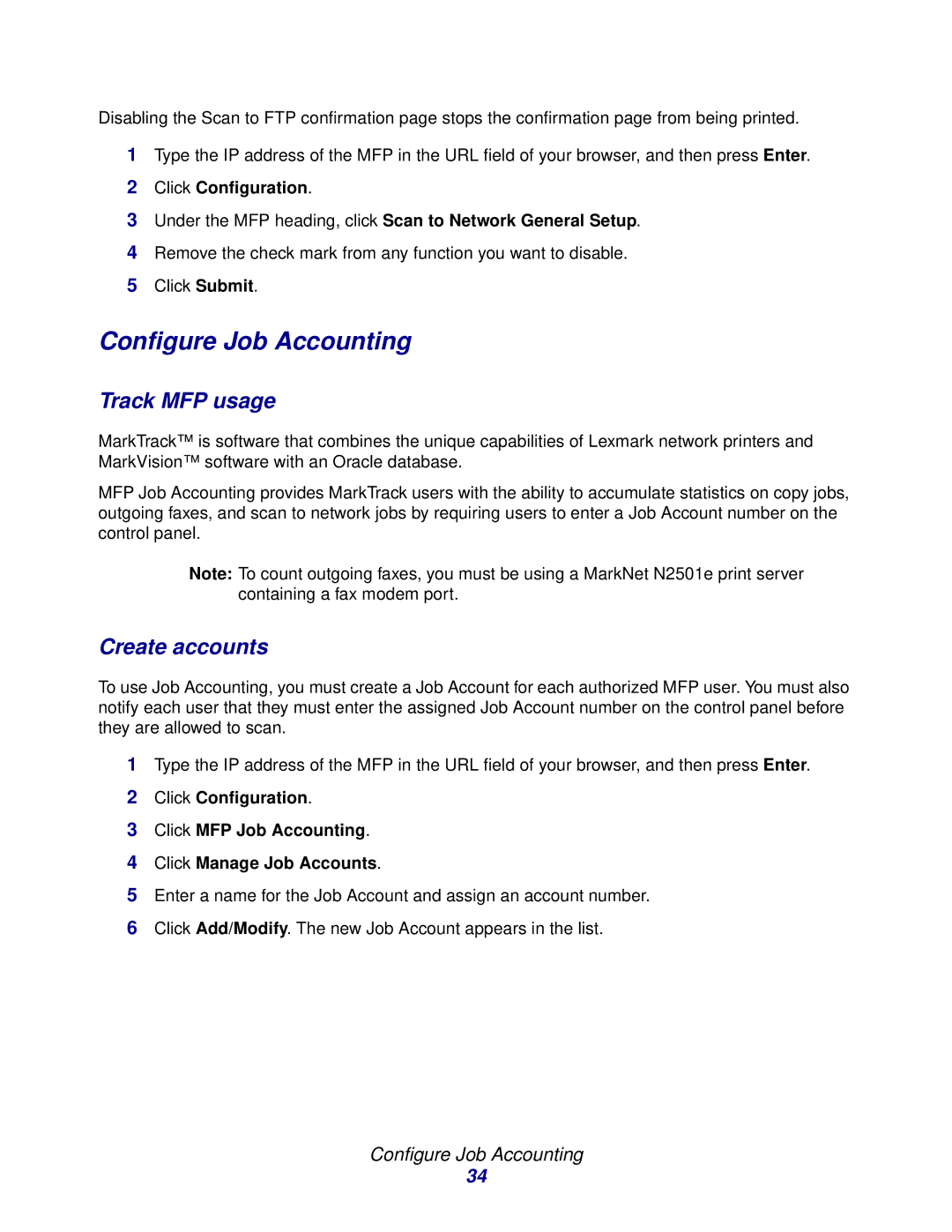Disabling the Scan to FTP confirmation page stops the confirmation page from being printed.
1Type the IP address of the MFP in the URL field of your browser, and then press Enter.
2Click Configuration.
3Under the MFP heading, click Scan to Network General Setup.
4Remove the check mark from any function you want to disable.
5Click Submit.
Configure Job Accounting
Track MFP usage
MarkTrack™ | is software that combines the unique capabilities of Lexmark network printers and |
MarkVision™ | software with an Oracle database. |
MFP Job Accounting provides MarkTrack users with the ability to accumulate statistics on copy jobs, outgoing faxes, and scan to network jobs by requiring users to enter a Job Account number on the control panel.
Note: To count outgoing faxes, you must be using a MarkNet N2501e print server containing a fax modem port.
Create accounts
To use Job Accounting, you must create a Job Account for each authorized MFP user. You must also notify each user that they must enter the assigned Job Account number on the control panel before they are allowed to scan.
1Type the IP address of the MFP in the URL field of your browser, and then press Enter.
2Click Configuration.
3Click MFP Job Accounting.
4Click Manage Job Accounts.
5Enter a name for the Job Account and assign an account number.
6Click Add/Modify. The new Job Account appears in the list.
Configure Job Accounting
34