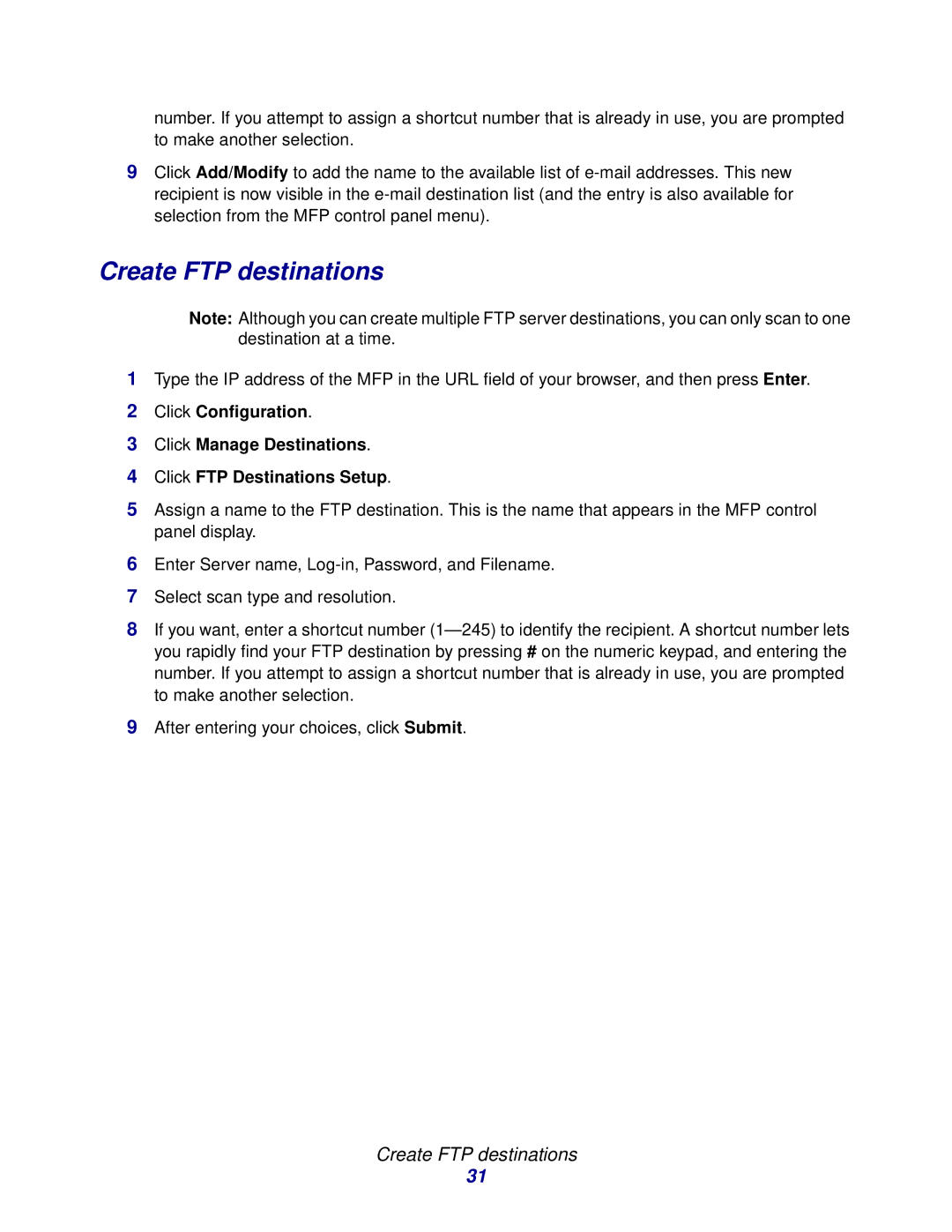number. If you attempt to assign a shortcut number that is already in use, you are prompted to make another selection.
9Click Add/Modify to add the name to the available list of
Create FTP destinations
Note: Although you can create multiple FTP server destinations, you can only scan to one destination at a time.
1Type the IP address of the MFP in the URL field of your browser, and then press Enter.
2Click Configuration.
3Click Manage Destinations.
4Click FTP Destinations Setup.
5Assign a name to the FTP destination. This is the name that appears in the MFP control panel display.
6Enter Server name,
7Select scan type and resolution.
8If you want, enter a shortcut number (1— 245) to identify the recipient. A shortcut number lets you rapidly find your FTP destination by pressing # on the numeric keypad, and entering the number. If you attempt to assign a shortcut number that is already in use, you are prompted to make another selection.
9After entering your choices, click Submit.
Create FTP destinations
31