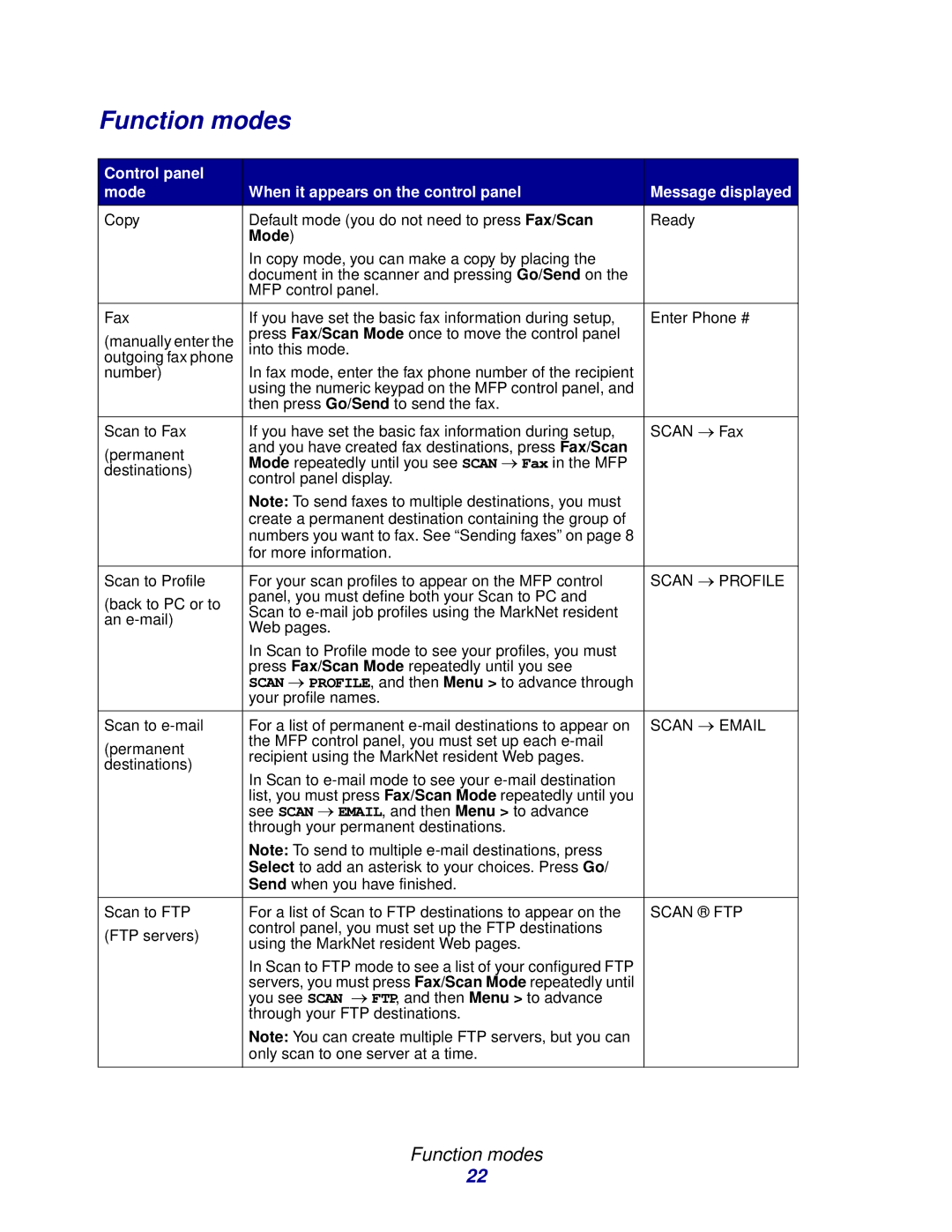Function modes
Control panel |
|
|
mode | When it appears on the control panel | Message displayed |
Copy | Default mode (you do not need to press Fax/Scan | Ready |
| Mode) |
|
| In copy mode, you can make a copy by placing the |
|
| document in the scanner and pressing Go/Send on the |
|
| MFP control panel. |
|
|
|
|
Fax | If you have set the basic fax information during setup, | Enter Phone # |
(manually enter the | press Fax/Scan Mode once to move the control panel |
|
into this mode. |
| |
outgoing fax phone |
| |
|
| |
number) | In fax mode, enter the fax phone number of the recipient |
|
| using the numeric keypad on the MFP control panel, and |
|
| then press Go/Send to send the fax. |
|
|
|
|
Scan to Fax | If you have set the basic fax information during setup, | SCAN → Fax |
(permanent | and you have created fax destinations, press Fax/Scan |
|
Mode repeatedly until you see SCAN → Fax in the MFP |
| |
destinations) |
| |
control panel display. |
| |
|
| |
| Note: To send faxes to multiple destinations, you must |
|
| create a permanent destination containing the group of |
|
| numbers you want to fax. See “Sending faxes” on page 8 |
|
| for more information. |
|
|
|
|
Scan to Profile | For your scan profiles to appear on the MFP control | SCAN → PROFILE |
(back to PC or to | panel, you must define both your Scan to PC and |
|
Scan to |
| |
an |
| |
Web pages. |
| |
|
| |
| In Scan to Profile mode to see your profiles, you must |
|
| press Fax/Scan Mode repeatedly until you see |
|
| SCAN → PROFILE, and then Menu > to advance through |
|
| your profile names. |
|
|
|
|
Scan to | For a list of permanent | SCAN → EMAIL |
(permanent | the MFP control panel, you must set up each |
|
recipient using the MarkNet resident Web pages. |
| |
destinations) |
| |
In Scan to |
| |
|
| |
| list, you must press Fax/Scan Mode repeatedly until you |
|
| see SCAN → EMAIL, and then Menu > to advance |
|
| through your permanent destinations. |
|
| Note: To send to multiple |
|
| Select to add an asterisk to your choices. Press Go/ |
|
| Send when you have finished. |
|
|
|
|
Scan to FTP | For a list of Scan to FTP destinations to appear on the | SCAN ® FTP |
(FTP servers) | control panel, you must set up the FTP destinations |
|
using the MarkNet resident Web pages. |
| |
|
| |
| In Scan to FTP mode to see a list of your configured FTP |
|
| servers, you must press Fax/Scan Mode repeatedly until |
|
| you see SCAN → FTP, and then Menu > to advance |
|
| through your FTP destinations. |
|
| Note: You can create multiple FTP servers, but you can |
|
| only scan to one server at a time. |
|
|
|
|
Function modes
22