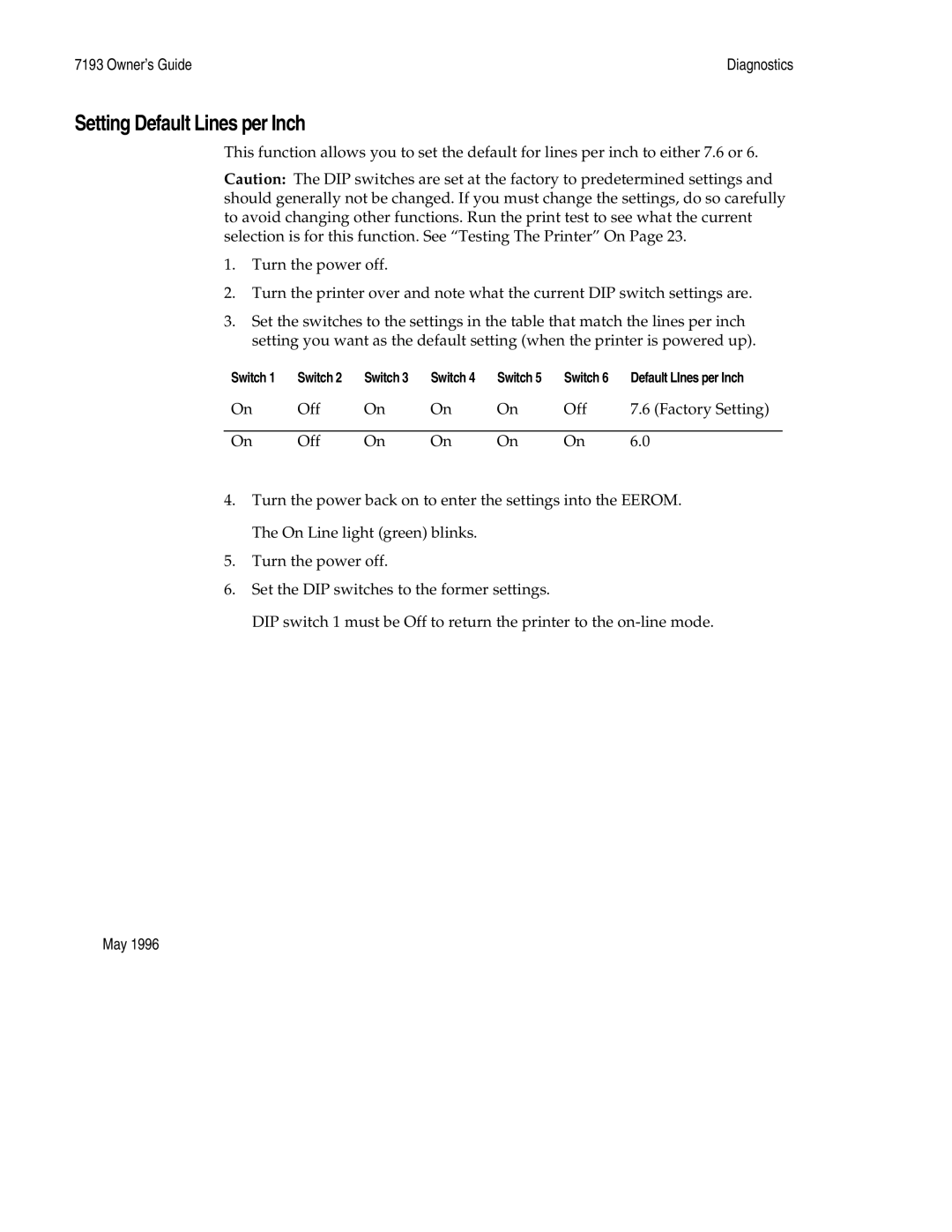7193 Owner’s Guide | Diagnostics |
Setting Default Lines per Inch
This function allows you to set the default for lines per inch to either 7.6 or 6.
Caution: The DIP switches are set at the factory to predetermined settings and should generally not be changed. If you must change the settings, do so carefully to avoid changing other functions. Run the print test to see what the current selection is for this function. See “Testing The Printer” On Page 23.
1.Turn the power off.
2.Turn the printer over and note what the current DIP switch settings are.
3.Set the switches to the settings in the table that match the lines per inch setting you want as the default setting (when the printer is powered up).
Switch 1 | Switch 2 | Switch 3 | Switch 4 | Switch 5 | Switch 6 Default LInes per Inch | |
On | Off | On | On | On | Off | 7.6 (Factory Setting) |
|
|
|
|
|
|
|
On | Off | On | On | On | On | 6.0 |
4.Turn the power back on to enter the settings into the EEROM. The On Line light (green) blinks.
5.Turn the power off.
6.Set the DIP switches to the former settings.
DIP switch 1 must be Off to return the printer to the
May 1996