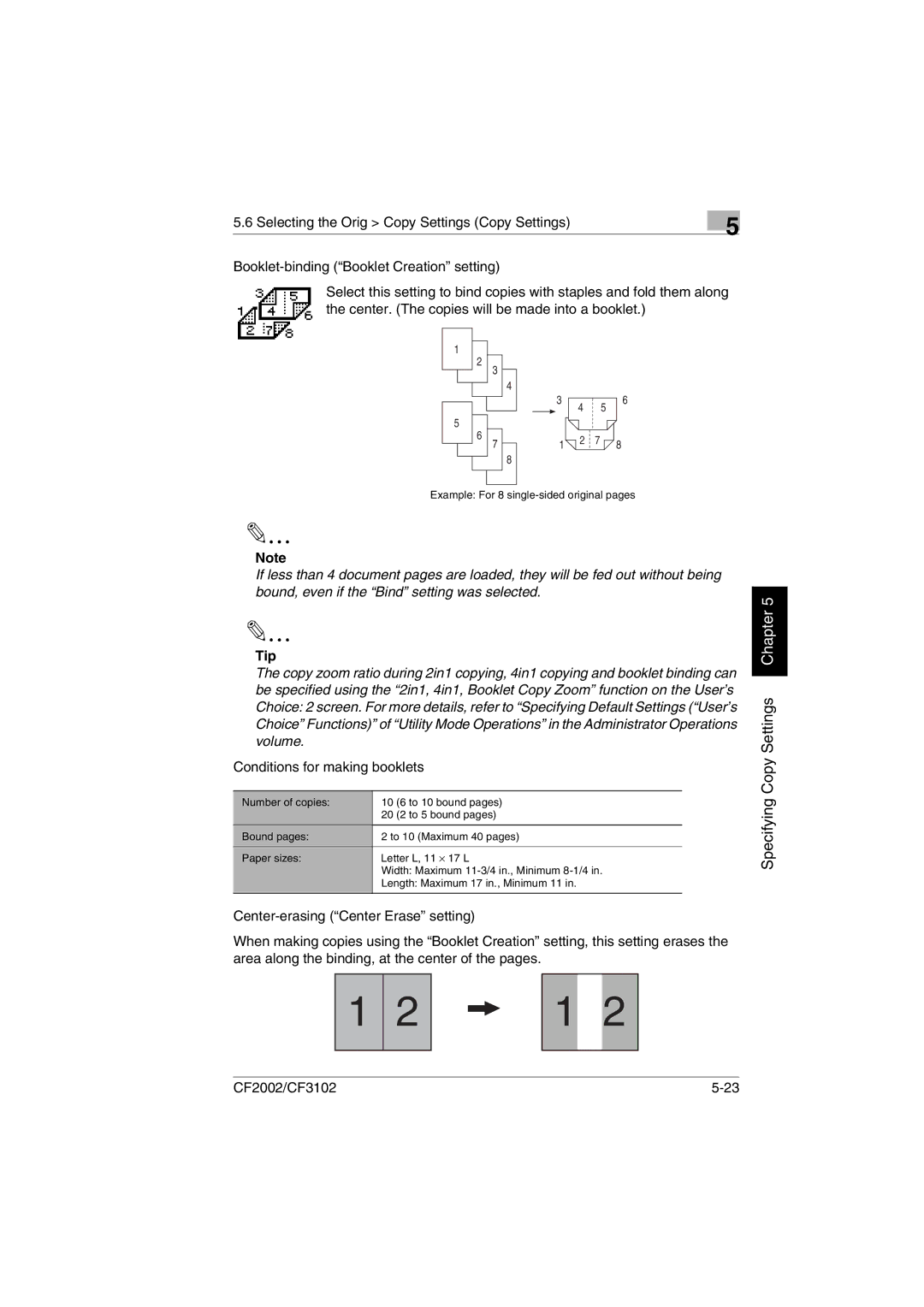5.6 Selecting the Orig > Copy Settings (Copy Settings) | 5 |
|
Select this setting to bind copies with staples and fold them along the center. (The copies will be made into a booklet.)
1 |
|
|
|
|
|
|
|
|
|
|
|
|
|
|
|
| |
|
|
|
|
|
|
|
|
|
|
|
|
|
|
|
| ||
|
| 2 | 3 |
|
|
|
|
|
|
|
|
|
|
|
|
|
|
|
|
| 4 | 3 | 4 |
| 5 |
| 6 | ||||||||
|
|
|
|
|
| ||||||||||||
|
|
|
|
|
| ||||||||||||
|
|
|
|
|
|
| |||||||||||
5 |
|
|
|
|
|
|
|
|
|
|
|
|
|
|
|
| |
|
|
|
|
|
|
|
|
|
|
|
|
|
|
|
| ||
|
|
|
|
|
|
|
|
|
|
|
|
|
|
|
| ||
|
| 6 | 7 |
| 1 |
|
|
| 2 | 7 |
|
|
| 8 | |||
|
|
|
| 8 |
|
|
|
|
|
|
|
|
|
|
|
|
|
|
|
|
|
|
|
|
|
|
|
|
|
|
|
|
|
| |
|
|
|
|
|
|
|
|
|
|
|
|
|
|
|
|
|
|
|
|
|
|
|
|
|
|
|
|
|
|
|
|
|
|
|
|
Example: For 8
✎
Note
If less than 4 document pages are loaded, they will be fed out without being bound, even if the “Bind” setting was selected.
✎
Tip
The copy zoom ratio during 2in1 copying, 4in1 copying and booklet binding can be specified using the “2in1, 4in1, Booklet Copy Zoom” function on the User’s Choice: 2 screen. For more details, refer to “Specifying Default Settings (“User’s Choice” Functions)” of “Utility Mode Operations” in the Administrator Operations volume.
Conditions for making booklets
Number of copies: | 10 | (6 to 10 bound pages) |
| 20 | (2 to 5 bound pages) |
Bound pages: | 2 to 10 (Maximum 40 pages) | |
Paper sizes: | Letter L, 11 ⋅ 17 L | |
| Width: Maximum | |
| Length: Maximum 17 in., Minimum 11 in. | |
|
|
|
When making copies using the “Booklet Creation” setting, this setting erases the area along the binding, at the center of the pages.
| 1 | 2 |
| 1 |
| 2 |
|
|
|
|
|
|
|
|
|
|
|
|
|
|
|
|
|
Specifying Copy Settings Chapter 5
CF2002/CF3102 |